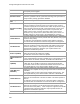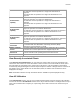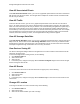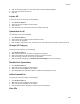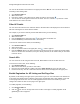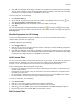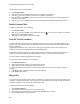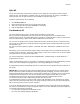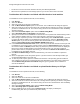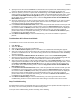User's Guide
Table Of Contents
- About This Guide
- Introduction
- AirTight Management Console Configuration
- Configure Language Setting
- Configure Time Zone and Tag for Location
- User Management
- User Authentication
- Wireless Intrusion Prevention System
- Manage WiFi Access
- Configure Device - Server Communication Settings
- Manage Policy Templates
- Manage Authorized WLAN Policy
- View High Availability Status for Server
- View/Upgrade License Details
- Manage Look and Feel of Reports
- Configure NTP
- Configure RF Propagation Settings
- Configure Live RF View Setting
- Configure Location Tracking
- Manage Auto Location Tagging
- Set up and Manage Server Cluster
- Manage Vendor OUIs
- Manage Device Template
- Configure SMTP Settings
- View System Status
- Upgrade Server
- Configure Auto Deletion Settings
- Manage Audit Log Settings
- Configure Integration with Enterprise Security Management Servers
- Manage WLAN Integration
- Manage AirTight Mobile Clients
- AirTight Mobile Settings
- Manage AirTight Mobile Clients
- Add AirTight Mobile Group Manually
- Edit AirTight Mobile Group
- Attach Policy to AirTight Mobile Group
- Overwrite Existing Policy for AirTight Mobile Group
- Detach Policy from AirTight Mobile Group
- View AirTight Mobile Group Policy in HTML Format
- View AirTight Mobile Group Policy in XML Format
- Activate Automatic Client Grouping
- Apply Default Policy to New Groups
- Print List of AirTight Mobile Groups for Location
- Delete AirTight Mobile Group
- Dashboard
- Devices
- AirTight Devices
- Device Properties
- View Visible LANs
- View Visible APs
- View Visible Clients
- View Active APs
- View Active Clients
- View AirTight Device Events
- View Channel Occupancy
- View Interference
- View Mesh Network Links
- Search AirTight Devices
- Sort AirTight Devices
- Change Location
- Print AirTight Device Information for Location
- Reboot Device
- Troubleshoot Device
- Upgrade or Repair Device
- Enable Pagination for AirTight Device Listing and Set Page Size
- Disable Pagination for AirTight Device Listing
- Add Custom Filter
- Edit Custom Filter
- Delete Custom Filter
- Delete Device
- Monitor Clients
- View Client Properties
- View Recently Associated APs/Ad hoc networks
- View Events related to Client
- View Client Retransmission Rate Trend
- View Devices Seeing Client
- View Client Average Data Rate
- View Client Traffic
- Change Client Location
- Quarantine Client
- Disable Auto Quarantine/Exclude Device from Intrusion Prevention Policy
- Add to banned list
- Classify / Declassify as Smart Device
- Change Client Category
- Reset Data Transmitted by Client
- Locate Client
- View Recently Probed SSIDs
- Troubleshoot Client
- Debug Client Connection Problems
- Download Connection Log
- Delete Connection Log History
- Enable Pagination for Client Listing and Set Page Size
- Disable Pagination for Client Listing
- Add Custom Filter
- Edit Custom Filter
- Delete Custom Filter
- Print Client List for Location
- Delete Client
- Spectrogram
- Monitor Access Points (APs)
- View AP Properties
- View Recently Associated Clients
- View AP Utilization
- View AP Associated Clients
- View AP Traffic
- View AP Average Data Rate
- View Devices Seeing AP
- View AP Events
- Change AP Location
- Locate AP
- Quarantine an AP
- Change AP Category
- Disable Auto Quarantine
- Add to banned list
- Sort APs
- Filter AP Details
- Search APs
- Enable Pagination for AP Listing and Set Page Size
- Disable Pagination for AP Listing
- Add Custom Filter
- Edit Custom Filter
- Delete Custom Filter
- Print AP List for Location
- Merge APs
- Split AP
- Troubleshoot AP
- Delete AP
- Monitor Networks
- AirTight Devices
- Manage Locations and Location Layout
- Define Location Tree
- Add Location
- Edit Location
- Move Location
- Delete Location
- Search Locations
- Add Layout
- Edit Layout
- Delete Layout
- Show / Hide Location List
- Show/Hide Devices on Location Layout
- Place Devices/Locations on Location Layout
- Remove Devices/Locations from Location Layout
- View RF Coverage / Heat Maps
- Calibrate RF Views
- Zoom in / Zoom out Layout
- Adjust the Layout Opacity
- Add Note
- Edit Note
- Move Note
- Hide Notes
- Show Notes
- View Mesh Topology
- Hide Mesh Topology
- View and Manage Events
- View Events for Location
- View Deleted Events for Location
- Change Event Location
- Acknowledge Event
- Turn on Vulnerability Status for Event
- Turn off Vulnerability Status for Event
- Mark Event as Read
- Mark Event for Deletion
- Enable Pagination for Event Listing and Set Page Size
- Disable Pagination for Event Listing
- Add Custom Filter
- Edit Custom Filter
- Delete Custom Filter
- Print Event List for Location
- Forensics
- Reports
- Glossary of Icons
AirTight Management Console User Guide
208
•
The file size must not exceed the maximum file size prescribed by WizShark.
•
When the file is uploaded, the total storage quota for your account must not be exceeded.
Troubleshoot AP in Packet Level Mode with Wireshark on local machine
To troubleshoot an AP in packet level mode, do the following.
1.
Click Devices.
2.
Select the APs tab.
3.
Select the check box for the AP to troubleshoot.
4.
Click the More>Packet Capture option on the tool bar. The Troubleshoot AP dialog box appears.
5.
Select the check box for the sensor from the list of AirTight devices operating as sensors, using which
you want to troubleshoot the AP. The sensors seeing the device are sorted based on their availability
and signal strength.
6.
Select the Live Packet Capture option under Troubleshooting Mode.
7.
Select Streaming option as Wireshark on local machine.
8.
Specify the time-out interval in Timeout. The default time-out for packet level troubleshooting mode is
5 mins. Minimum allowed value is 1 minute and maximum is 720 minutes for the time-out.
9.
Select the type of packets you want to see while troubleshooting under Traffic Selection. If you want
to capture all packets visible to the troubleshooting AirTight device, select the All packets on the
channel option. If you want to view only packets from the AP visible to the troubleshooting sensor,
select the Only packets for the selected BSSID <BSSID value> option.
10.
In the Protocol and Channel Selection section, select the protocols and channel for which you want
to troubleshoot. If you want to select a single channel, select the Select Channel option and specify
the channel number and Width (channel offset). By default, the protocol and channels are displayed
based on the device template applied to the troubleshooting sensor. You can select a different
protocol and/or channel, if required. Alternatively, you can select the Rotate on all Channels option,
to troubleshoot on all available channels.
11.
Click Start Troubleshooting to start the troubleshooting. The sensor is enabled to capture live
packets.
12.
Select an appropriate tool for live packet capture. If you don't have the tools already installed, you
can download Wireshark or any other tool.
13.
To view the packet capture, open the command line interface of the operating system installed on
your computer and execute the command shown under Wireshark or any other packet capture tool.
The Troubleshooting in Packet Level Mode dialog box gives a guideline to the command to
execute for Wireshark..
Troubleshoot AP in Packet Level Mode to upload Packet History to AirTight
server
To troubleshoot an AP in packet level mode, do the following.
1.
Click Devices.
2.
Select the APs tab.
3.
Select the check box for the AP to troubleshoot.
4.
Click the More>Packet Capture option on the tool bar. The Troubleshoot AP dialog box appears.
5.
Select the check box for the sensor from the list of AirTight devices operating as sensors, using which
you want to troubleshoot the AP. The sensors seeing the device are sorted based on their availability
and signal strength.
6.
Select the Live Packet Capture option under Troubleshooting Mode.
7.
Select Streaming option as Upload to Server.
8.
Enter a suitable prefix for the file name in Filename Prefix. This helps you identify the
troubleshooting files when you download the packet history.