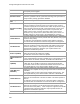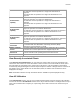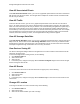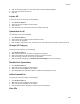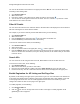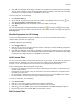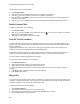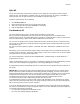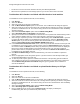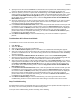User's Guide
Table Of Contents
- About This Guide
- Introduction
- AirTight Management Console Configuration
- Configure Language Setting
- Configure Time Zone and Tag for Location
- User Management
- User Authentication
- Wireless Intrusion Prevention System
- Manage WiFi Access
- Configure Device - Server Communication Settings
- Manage Policy Templates
- Manage Authorized WLAN Policy
- View High Availability Status for Server
- View/Upgrade License Details
- Manage Look and Feel of Reports
- Configure NTP
- Configure RF Propagation Settings
- Configure Live RF View Setting
- Configure Location Tracking
- Manage Auto Location Tagging
- Set up and Manage Server Cluster
- Manage Vendor OUIs
- Manage Device Template
- Configure SMTP Settings
- View System Status
- Upgrade Server
- Configure Auto Deletion Settings
- Manage Audit Log Settings
- Configure Integration with Enterprise Security Management Servers
- Manage WLAN Integration
- Manage AirTight Mobile Clients
- AirTight Mobile Settings
- Manage AirTight Mobile Clients
- Add AirTight Mobile Group Manually
- Edit AirTight Mobile Group
- Attach Policy to AirTight Mobile Group
- Overwrite Existing Policy for AirTight Mobile Group
- Detach Policy from AirTight Mobile Group
- View AirTight Mobile Group Policy in HTML Format
- View AirTight Mobile Group Policy in XML Format
- Activate Automatic Client Grouping
- Apply Default Policy to New Groups
- Print List of AirTight Mobile Groups for Location
- Delete AirTight Mobile Group
- Dashboard
- Devices
- AirTight Devices
- Device Properties
- View Visible LANs
- View Visible APs
- View Visible Clients
- View Active APs
- View Active Clients
- View AirTight Device Events
- View Channel Occupancy
- View Interference
- View Mesh Network Links
- Search AirTight Devices
- Sort AirTight Devices
- Change Location
- Print AirTight Device Information for Location
- Reboot Device
- Troubleshoot Device
- Upgrade or Repair Device
- Enable Pagination for AirTight Device Listing and Set Page Size
- Disable Pagination for AirTight Device Listing
- Add Custom Filter
- Edit Custom Filter
- Delete Custom Filter
- Delete Device
- Monitor Clients
- View Client Properties
- View Recently Associated APs/Ad hoc networks
- View Events related to Client
- View Client Retransmission Rate Trend
- View Devices Seeing Client
- View Client Average Data Rate
- View Client Traffic
- Change Client Location
- Quarantine Client
- Disable Auto Quarantine/Exclude Device from Intrusion Prevention Policy
- Add to banned list
- Classify / Declassify as Smart Device
- Change Client Category
- Reset Data Transmitted by Client
- Locate Client
- View Recently Probed SSIDs
- Troubleshoot Client
- Debug Client Connection Problems
- Download Connection Log
- Delete Connection Log History
- Enable Pagination for Client Listing and Set Page Size
- Disable Pagination for Client Listing
- Add Custom Filter
- Edit Custom Filter
- Delete Custom Filter
- Print Client List for Location
- Delete Client
- Spectrogram
- Monitor Access Points (APs)
- View AP Properties
- View Recently Associated Clients
- View AP Utilization
- View AP Associated Clients
- View AP Traffic
- View AP Average Data Rate
- View Devices Seeing AP
- View AP Events
- Change AP Location
- Locate AP
- Quarantine an AP
- Change AP Category
- Disable Auto Quarantine
- Add to banned list
- Sort APs
- Filter AP Details
- Search APs
- Enable Pagination for AP Listing and Set Page Size
- Disable Pagination for AP Listing
- Add Custom Filter
- Edit Custom Filter
- Delete Custom Filter
- Print AP List for Location
- Merge APs
- Split AP
- Troubleshoot AP
- Delete AP
- Monitor Networks
- AirTight Devices
- Manage Locations and Location Layout
- Define Location Tree
- Add Location
- Edit Location
- Move Location
- Delete Location
- Search Locations
- Add Layout
- Edit Layout
- Delete Layout
- Show / Hide Location List
- Show/Hide Devices on Location Layout
- Place Devices/Locations on Location Layout
- Remove Devices/Locations from Location Layout
- View RF Coverage / Heat Maps
- Calibrate RF Views
- Zoom in / Zoom out Layout
- Adjust the Layout Opacity
- Add Note
- Edit Note
- Move Note
- Hide Notes
- Show Notes
- View Mesh Topology
- Hide Mesh Topology
- View and Manage Events
- View Events for Location
- View Deleted Events for Location
- Change Event Location
- Acknowledge Event
- Turn on Vulnerability Status for Event
- Turn off Vulnerability Status for Event
- Mark Event as Read
- Mark Event for Deletion
- Enable Pagination for Event Listing and Set Page Size
- Disable Pagination for Event Listing
- Add Custom Filter
- Edit Custom Filter
- Delete Custom Filter
- Print Event List for Location
- Forensics
- Reports
- Glossary of Icons
Devices
207
Split AP
One or more virtual APs that have been merged to form a single AP can be split back to the original
number of APs. The split option is available only if you select merged APs. As merging is available for
authorized APs only, the split AP option is also available for authorized APs only.
To split an authorized AP, do the following.
1.
Go to Devices>APs tab.
2.
Select the location for which you want to split a merged AP.
3.
Select the merged AP to split and click More on the toolbar.
4.
Click the Split option to split the APs.
Troubleshoot AP
You can troubleshoot APs using an AirTight device operating in sensor mode.
When you initiate troubleshooting, you must ensure that the AirTight device is reachable from the
computer used to launch the AirTight Management Console. If the AirTight device is busy in quarantine or
busy in troubleshooting, it will be not be able to troubleshoot the selected AP.
You can have an AirTight device (sensor) troubleshoot the AP in packet level mode or event level mode.
This sensor can troubleshoot in packet level mode using packet capture tools like Wireshark or any other
tool available to you.
You have two packet capture tool options – Wireshark and ‘Other’. Wireshark is available for free on the
Internet.
Alternatively, you can save the packet capture history to the AirTight server and download the history file
to save it for future reference. The packet capture history is saved as a .pcap file. This can also be viewed
using Wireshark or any other packet capture tool.
You cannot troubleshoot a merged AP with multiple BSSIDs. Troubleshooting of a single BSSID of a
merged AP can be done.
When a troubleshooting session is in progress, a notification regarding the active troubleshooting session
can be seen under Notifications (top right corner of the AirTight Management Console).
A troubleshooting session automatically times out or terminates after the specified timeout irrespective of
the activity.
IMPORTANT:Once the packet capture based troubleshooting session begins from the Console and the
packet capture tool is either interrupted or terminated (gracefully or abruptly), you have to first stop the
ongoing troubleshooting session from the Console either manually (if it is still going on) or ensure that the
session has indeed ended before you can start another packet capture session. Refer to the 'Stop
Troubleshooting' sub-section in this section to manually terminate a troubleshooting session.
You can then restart the fresh troubleshooting session from the Console.
If a troubleshooting session is in progress with a chosen tool (Wireshark or user specified tool), another
capture from the command prompt, using user specified capture parameters (viz. rpcap://sensor-ip/iface)
will not succeed from the same or another computer.
If you are an AirTight Cloud Services user, you can upload the packet capture file directly into WizShark.
You can then use WizShark to analyze the packet capture or trace files. Following are the prerequisites to
successfully upload the file to WizShark.
•
You must have subscribed to the WizShark service.
•
You must have upload privileges in WizShark.