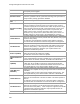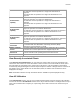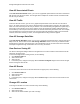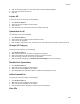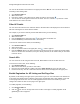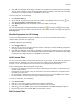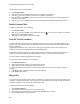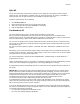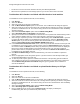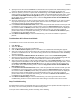User's Guide
Table Of Contents
- About This Guide
- Introduction
- AirTight Management Console Configuration
- Configure Language Setting
- Configure Time Zone and Tag for Location
- User Management
- User Authentication
- Wireless Intrusion Prevention System
- Manage WiFi Access
- Configure Device - Server Communication Settings
- Manage Policy Templates
- Manage Authorized WLAN Policy
- View High Availability Status for Server
- View/Upgrade License Details
- Manage Look and Feel of Reports
- Configure NTP
- Configure RF Propagation Settings
- Configure Live RF View Setting
- Configure Location Tracking
- Manage Auto Location Tagging
- Set up and Manage Server Cluster
- Manage Vendor OUIs
- Manage Device Template
- Configure SMTP Settings
- View System Status
- Upgrade Server
- Configure Auto Deletion Settings
- Manage Audit Log Settings
- Configure Integration with Enterprise Security Management Servers
- Manage WLAN Integration
- Manage AirTight Mobile Clients
- AirTight Mobile Settings
- Manage AirTight Mobile Clients
- Add AirTight Mobile Group Manually
- Edit AirTight Mobile Group
- Attach Policy to AirTight Mobile Group
- Overwrite Existing Policy for AirTight Mobile Group
- Detach Policy from AirTight Mobile Group
- View AirTight Mobile Group Policy in HTML Format
- View AirTight Mobile Group Policy in XML Format
- Activate Automatic Client Grouping
- Apply Default Policy to New Groups
- Print List of AirTight Mobile Groups for Location
- Delete AirTight Mobile Group
- Dashboard
- Devices
- AirTight Devices
- Device Properties
- View Visible LANs
- View Visible APs
- View Visible Clients
- View Active APs
- View Active Clients
- View AirTight Device Events
- View Channel Occupancy
- View Interference
- View Mesh Network Links
- Search AirTight Devices
- Sort AirTight Devices
- Change Location
- Print AirTight Device Information for Location
- Reboot Device
- Troubleshoot Device
- Upgrade or Repair Device
- Enable Pagination for AirTight Device Listing and Set Page Size
- Disable Pagination for AirTight Device Listing
- Add Custom Filter
- Edit Custom Filter
- Delete Custom Filter
- Delete Device
- Monitor Clients
- View Client Properties
- View Recently Associated APs/Ad hoc networks
- View Events related to Client
- View Client Retransmission Rate Trend
- View Devices Seeing Client
- View Client Average Data Rate
- View Client Traffic
- Change Client Location
- Quarantine Client
- Disable Auto Quarantine/Exclude Device from Intrusion Prevention Policy
- Add to banned list
- Classify / Declassify as Smart Device
- Change Client Category
- Reset Data Transmitted by Client
- Locate Client
- View Recently Probed SSIDs
- Troubleshoot Client
- Debug Client Connection Problems
- Download Connection Log
- Delete Connection Log History
- Enable Pagination for Client Listing and Set Page Size
- Disable Pagination for Client Listing
- Add Custom Filter
- Edit Custom Filter
- Delete Custom Filter
- Print Client List for Location
- Delete Client
- Spectrogram
- Monitor Access Points (APs)
- View AP Properties
- View Recently Associated Clients
- View AP Utilization
- View AP Associated Clients
- View AP Traffic
- View AP Average Data Rate
- View Devices Seeing AP
- View AP Events
- Change AP Location
- Locate AP
- Quarantine an AP
- Change AP Category
- Disable Auto Quarantine
- Add to banned list
- Sort APs
- Filter AP Details
- Search APs
- Enable Pagination for AP Listing and Set Page Size
- Disable Pagination for AP Listing
- Add Custom Filter
- Edit Custom Filter
- Delete Custom Filter
- Print AP List for Location
- Merge APs
- Split AP
- Troubleshoot AP
- Delete AP
- Monitor Networks
- AirTight Devices
- Manage Locations and Location Layout
- Define Location Tree
- Add Location
- Edit Location
- Move Location
- Delete Location
- Search Locations
- Add Layout
- Edit Layout
- Delete Layout
- Show / Hide Location List
- Show/Hide Devices on Location Layout
- Place Devices/Locations on Location Layout
- Remove Devices/Locations from Location Layout
- View RF Coverage / Heat Maps
- Calibrate RF Views
- Zoom in / Zoom out Layout
- Adjust the Layout Opacity
- Add Note
- Edit Note
- Move Note
- Hide Notes
- Show Notes
- View Mesh Topology
- Hide Mesh Topology
- View and Manage Events
- View Events for Location
- View Deleted Events for Location
- Change Event Location
- Acknowledge Event
- Turn on Vulnerability Status for Event
- Turn off Vulnerability Status for Event
- Mark Event as Read
- Mark Event for Deletion
- Enable Pagination for Event Listing and Set Page Size
- Disable Pagination for Event Listing
- Add Custom Filter
- Edit Custom Filter
- Delete Custom Filter
- Print Event List for Location
- Forensics
- Reports
- Glossary of Icons
AirTight Management Console User Guide
200
receiving Client. This improves signal reception at the client and
consequently the throughput.
MFP/802.11w
Indicates if MFP/802.11w is enabled on the selected AP.
Quarantine Status
Quarantine status of the selected AP. Possible values are Not in
Quarantine, Quarantine Active, Quarantine Pending, DoS Quarantine on,
DoS Quarantine pending, Quarantine disabled.
Defending Sensor
Name
Name of defending sensor.
Quarantine Pending
Reason
Reason if quarantine is pending. Possible values are Device Inactive,
Device(s) outside the prevention range of all <device name> devices.,
Prevention capacity full at all <device name> within the prevention range,
Device operating Channel unknown, Quaran
tined Client currently not a
security threat, Error in selecting <device name> for prevention, No
suitable <device name> found for prevention, device channel not in
defend list of any <device name>, Wired side identity of the device not
available, waiting for <device name> acknowledgement, Unknown.
Tx STBC 802.11n
This field is visible only if the selected AP is an 802.11n AP. It indicates
support for transmission of PLCP protocol data units (PPDUs) using space
time block code (STBC).
'Yes'
indicates that transmission of PPDUs using STBC is supported.
'No' indicates that transmission of PPDUs using STBC is not supported.
Rx STBC 802.11n
This field is visible only if the selected AP is an 802.11n AP. It indicates
support for reception of PLCP protocol da
ta units (PPDUs) using space
time block code (STBC).
If this reception is supported, the number of
spatial streams supported is indicated. Upto 3 spatial streams are
supported for the 802.11n protocol.
802.11ac capability
This field is visible only if the selected AP is an 802.11ac AP. It indicates
whether the selected AP is 802.11ac capable.
'Yes' indicates that the AP is 802.11ac capable.
Supported Channel
width
This field is visible only if the selected AP is an 802.11ac AP. It indicates
the 160 and 80+80 MHz operation capability of the selected 802.11ac AP.
Possible values are 80 MHZ, 160 MHz, or 160 MHz and 80+80 MHz.
GI (80MHz)
This field is visible only if the selected AP is an 802.11ac AP. It indicates if
the 802.
11ac AP is capable of using short guard interval for 80 MHz.
The possible values are 400 nanoseconds and 800 nanoseconds. This
field is applicable only if the channel width is 80 MHz or more.
GI (160 MHz and
80+80 MHz)
This field is visible only if the selected AP is an 802.11ac AP. It indicates if
the802.11ac AP is capable of using short guard interval for 160 MHz and
80+80 MHz.
The possible values are 400 nanoseconds and 800 nanoseconds.
This
field is applicable only if the channel width is 160 MHz or 80+80 MHz.
Tx STBC 802.11ac
This field is visible only if the selected AP is an 802.11ac AP. It indicates
support for the transmission of at least 2x1 STBC. This field is specific to
802.11ac.
'Yes' indicates that the transmission of at least 2x1 STBC i
s supported.
'No' indicates that the tranmission of at least 2x1 STBC is not supported.
Rx STBC 802.11ac
This field is visible only if the selected AP is an 802.11ac AP. It indicates
support for the reception of
PLCP protocol data units (PPDUs) using
space time block code (STBC).
If this reception is supported, the number
of spatial streams supported is in
dicated. Upto 4 spatial streams are
supported for the 802.11ac protocol.
SU Beamformer
This field is visible only if the selected AP is an 802.11ac AP. It indicates