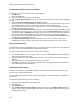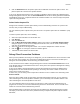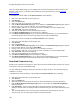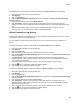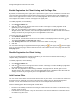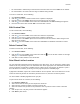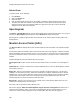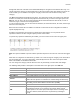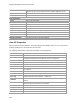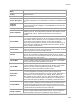User's Guide
Table Of Contents
- About This Guide
- Introduction
- AirTight Management Console Configuration
- Configure Language Setting
- Configure Time Zone and Tag for Location
- User Management
- User Authentication
- Wireless Intrusion Prevention System
- Manage WiFi Access
- Configure Device - Server Communication Settings
- Manage Policy Templates
- Manage Authorized WLAN Policy
- View High Availability Status for Server
- View/Upgrade License Details
- Manage Look and Feel of Reports
- Configure NTP
- Configure RF Propagation Settings
- Configure Live RF View Setting
- Configure Location Tracking
- Manage Auto Location Tagging
- Set up and Manage Server Cluster
- Manage Vendor OUIs
- Manage Device Template
- Configure SMTP Settings
- View System Status
- Upgrade Server
- Configure Auto Deletion Settings
- Manage Audit Log Settings
- Configure Integration with Enterprise Security Management Servers
- Manage WLAN Integration
- Manage AirTight Mobile Clients
- AirTight Mobile Settings
- Manage AirTight Mobile Clients
- Add AirTight Mobile Group Manually
- Edit AirTight Mobile Group
- Attach Policy to AirTight Mobile Group
- Overwrite Existing Policy for AirTight Mobile Group
- Detach Policy from AirTight Mobile Group
- View AirTight Mobile Group Policy in HTML Format
- View AirTight Mobile Group Policy in XML Format
- Activate Automatic Client Grouping
- Apply Default Policy to New Groups
- Print List of AirTight Mobile Groups for Location
- Delete AirTight Mobile Group
- Dashboard
- Devices
- AirTight Devices
- Device Properties
- View Visible LANs
- View Visible APs
- View Visible Clients
- View Active APs
- View Active Clients
- View AirTight Device Events
- View Channel Occupancy
- View Interference
- View Mesh Network Links
- Search AirTight Devices
- Sort AirTight Devices
- Change Location
- Print AirTight Device Information for Location
- Reboot Device
- Troubleshoot Device
- Upgrade or Repair Device
- Enable Pagination for AirTight Device Listing and Set Page Size
- Disable Pagination for AirTight Device Listing
- Add Custom Filter
- Edit Custom Filter
- Delete Custom Filter
- Delete Device
- Monitor Clients
- View Client Properties
- View Recently Associated APs/Ad hoc networks
- View Events related to Client
- View Client Retransmission Rate Trend
- View Devices Seeing Client
- View Client Average Data Rate
- View Client Traffic
- Change Client Location
- Quarantine Client
- Disable Auto Quarantine/Exclude Device from Intrusion Prevention Policy
- Add to banned list
- Classify / Declassify as Smart Device
- Change Client Category
- Reset Data Transmitted by Client
- Locate Client
- View Recently Probed SSIDs
- Troubleshoot Client
- Debug Client Connection Problems
- Download Connection Log
- Delete Connection Log History
- Enable Pagination for Client Listing and Set Page Size
- Disable Pagination for Client Listing
- Add Custom Filter
- Edit Custom Filter
- Delete Custom Filter
- Print Client List for Location
- Delete Client
- Spectrogram
- Monitor Access Points (APs)
- View AP Properties
- View Recently Associated Clients
- View AP Utilization
- View AP Associated Clients
- View AP Traffic
- View AP Average Data Rate
- View Devices Seeing AP
- View AP Events
- Change AP Location
- Locate AP
- Quarantine an AP
- Change AP Category
- Disable Auto Quarantine
- Add to banned list
- Sort APs
- Filter AP Details
- Search APs
- Enable Pagination for AP Listing and Set Page Size
- Disable Pagination for AP Listing
- Add Custom Filter
- Edit Custom Filter
- Delete Custom Filter
- Print AP List for Location
- Merge APs
- Split AP
- Troubleshoot AP
- Delete AP
- Monitor Networks
- AirTight Devices
- Manage Locations and Location Layout
- Define Location Tree
- Add Location
- Edit Location
- Move Location
- Delete Location
- Search Locations
- Add Layout
- Edit Layout
- Delete Layout
- Show / Hide Location List
- Show/Hide Devices on Location Layout
- Place Devices/Locations on Location Layout
- Remove Devices/Locations from Location Layout
- View RF Coverage / Heat Maps
- Calibrate RF Views
- Zoom in / Zoom out Layout
- Adjust the Layout Opacity
- Add Note
- Edit Note
- Move Note
- Hide Notes
- Show Notes
- View Mesh Topology
- Hide Mesh Topology
- View and Manage Events
- View Events for Location
- View Deleted Events for Location
- Change Event Location
- Acknowledge Event
- Turn on Vulnerability Status for Event
- Turn off Vulnerability Status for Event
- Mark Event as Read
- Mark Event for Deletion
- Enable Pagination for Event Listing and Set Page Size
- Disable Pagination for Event Listing
- Add Custom Filter
- Edit Custom Filter
- Delete Custom Filter
- Print Event List for Location
- Forensics
- Reports
- Glossary of Icons
Devices
199
Basic Link Rates
(Mbps)
Comma
-separated list of link rates supported by the AP.
Security
Security standard applied to the AP. This is derived from the template
applied to the AP.
Authentication
Procedure used by APs to verify the identity of a client.
Pairwise Encryption
Encryption used for unicast communication between the AP and a Client.
MULTIPLE is displayed, if 'For All BSSIDs' is selected in the MAC/Protocol
field.
Groupwise
Encryption
Specifies the encryption used for broadcast or multicast communication
from the AP. MULTIPLE is displayed, if For All BSSIDs is selected in the
MAC/Protocol field.
Beacon Interval
time interval, in millisecond,s between successive beacons of the AP.
802.11n Capability
This field is visible only if the selected AP is an 802.11n AP. 802.11n
capability of the AP. The field provides information about whether the AP
is compliant with early o
r standard implementations of the 802.11n
standard.
Channel Width
This field is visible only if the selected AP is an 802.11n AP or a 802.11ac
AP. It specifies whether an 802.11n AP is operating on 20 MHz or 40 MHz
channel width. 802.11n allows for the us
e of standard channel width of 20
MHz or double channel width of 40 MHz. 40 MHz channel width is
achieved by using two adjacent channels to send data simultaneously. In
case of 802.11ac capable AP, the possible values are 20 MHz, 40 MHz,
80 MHz, 160 MHz or 80+80 MHz.
Channel offset
This field is visible only if the selected AP is an 802.11n AP. It specifies
whether the adjacent channel used in 40 MHz operation is above or below
the primary channel for the selected 802.11n AP.
Data Rate
This field is visible only if the selected AP is an 802.11n AP or an
802.11ac AP. It specifies the highest 802.11n data rate or the
highest
802.11ac data rate of the selected active 802.11n AP or 802.11ac AP with
which it communicates with the client.
GI for 20 MHz
This field is visible only if the selected AP is an 802.11n AP. It specifies if
the AP is capable of using short guard interval for 20 MHz. The possible
values are 400 nanoseconds and 800 nanoseconds.
GI for 40 MHz
This field is visible only if the selected AP is an 802.11n AP. It specifies if
the AP is capable of using short guard interval for 40 MHz. The possible
values are 400 nanoseconds and 800 nanoseconds. This field is
applicable only if the channel width is 40 MHz or more.
802.11n MCS
supported
This field is visible only if the selected AP is an 802.11n AP. It specifies
the various Modulation and Coding Schemes (MCS) supported for
802.11n. The 802.11n standard defines a total of 77 MCS. Each MCS is a
combination of a certain modulation (for example,
BPSK, QPSK, 64-
QAM), coding rate (for example, 1/2, 3/4), guard interval (800 or 400 ns),
and number of spatial streams. Support for MCS 0
-15 is mandatory for
802.11n APs and support for MCS 0-7 is mandatory for 802.11n Clients.
Greenfield Mode
This field is visible only if the selected AP is an 802.11n AP. It specifies if
the AP is capable of working in the Greenfield mode. Greenfield mode is
an optional high
-throughput mode in the 802.11n standard, which is not
backward compatible with legacy (802.11a/b/
g) protocols and is expected
to provide maximum performance benefits of 802.11n.
802.11n Beam
forming Capability
This field is visible only if the selected AP is an 802.11n AP. It specifies if
the AP is capable of Beamforming. Beamforming is an RF transmi
ssion
method that helps in focusing the radiated RF energy directly at a