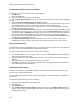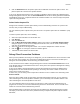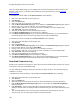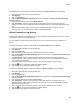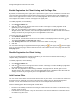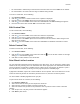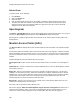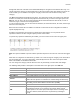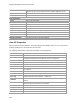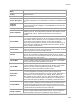User's Guide
Table Of Contents
- About This Guide
- Introduction
- AirTight Management Console Configuration
- Configure Language Setting
- Configure Time Zone and Tag for Location
- User Management
- User Authentication
- Wireless Intrusion Prevention System
- Manage WiFi Access
- Configure Device - Server Communication Settings
- Manage Policy Templates
- Manage Authorized WLAN Policy
- View High Availability Status for Server
- View/Upgrade License Details
- Manage Look and Feel of Reports
- Configure NTP
- Configure RF Propagation Settings
- Configure Live RF View Setting
- Configure Location Tracking
- Manage Auto Location Tagging
- Set up and Manage Server Cluster
- Manage Vendor OUIs
- Manage Device Template
- Configure SMTP Settings
- View System Status
- Upgrade Server
- Configure Auto Deletion Settings
- Manage Audit Log Settings
- Configure Integration with Enterprise Security Management Servers
- Manage WLAN Integration
- Manage AirTight Mobile Clients
- AirTight Mobile Settings
- Manage AirTight Mobile Clients
- Add AirTight Mobile Group Manually
- Edit AirTight Mobile Group
- Attach Policy to AirTight Mobile Group
- Overwrite Existing Policy for AirTight Mobile Group
- Detach Policy from AirTight Mobile Group
- View AirTight Mobile Group Policy in HTML Format
- View AirTight Mobile Group Policy in XML Format
- Activate Automatic Client Grouping
- Apply Default Policy to New Groups
- Print List of AirTight Mobile Groups for Location
- Delete AirTight Mobile Group
- Dashboard
- Devices
- AirTight Devices
- Device Properties
- View Visible LANs
- View Visible APs
- View Visible Clients
- View Active APs
- View Active Clients
- View AirTight Device Events
- View Channel Occupancy
- View Interference
- View Mesh Network Links
- Search AirTight Devices
- Sort AirTight Devices
- Change Location
- Print AirTight Device Information for Location
- Reboot Device
- Troubleshoot Device
- Upgrade or Repair Device
- Enable Pagination for AirTight Device Listing and Set Page Size
- Disable Pagination for AirTight Device Listing
- Add Custom Filter
- Edit Custom Filter
- Delete Custom Filter
- Delete Device
- Monitor Clients
- View Client Properties
- View Recently Associated APs/Ad hoc networks
- View Events related to Client
- View Client Retransmission Rate Trend
- View Devices Seeing Client
- View Client Average Data Rate
- View Client Traffic
- Change Client Location
- Quarantine Client
- Disable Auto Quarantine/Exclude Device from Intrusion Prevention Policy
- Add to banned list
- Classify / Declassify as Smart Device
- Change Client Category
- Reset Data Transmitted by Client
- Locate Client
- View Recently Probed SSIDs
- Troubleshoot Client
- Debug Client Connection Problems
- Download Connection Log
- Delete Connection Log History
- Enable Pagination for Client Listing and Set Page Size
- Disable Pagination for Client Listing
- Add Custom Filter
- Edit Custom Filter
- Delete Custom Filter
- Print Client List for Location
- Delete Client
- Spectrogram
- Monitor Access Points (APs)
- View AP Properties
- View Recently Associated Clients
- View AP Utilization
- View AP Associated Clients
- View AP Traffic
- View AP Average Data Rate
- View Devices Seeing AP
- View AP Events
- Change AP Location
- Locate AP
- Quarantine an AP
- Change AP Category
- Disable Auto Quarantine
- Add to banned list
- Sort APs
- Filter AP Details
- Search APs
- Enable Pagination for AP Listing and Set Page Size
- Disable Pagination for AP Listing
- Add Custom Filter
- Edit Custom Filter
- Delete Custom Filter
- Print AP List for Location
- Merge APs
- Split AP
- Troubleshoot AP
- Delete AP
- Monitor Networks
- AirTight Devices
- Manage Locations and Location Layout
- Define Location Tree
- Add Location
- Edit Location
- Move Location
- Delete Location
- Search Locations
- Add Layout
- Edit Layout
- Delete Layout
- Show / Hide Location List
- Show/Hide Devices on Location Layout
- Place Devices/Locations on Location Layout
- Remove Devices/Locations from Location Layout
- View RF Coverage / Heat Maps
- Calibrate RF Views
- Zoom in / Zoom out Layout
- Adjust the Layout Opacity
- Add Note
- Edit Note
- Move Note
- Hide Notes
- Show Notes
- View Mesh Topology
- Hide Mesh Topology
- View and Manage Events
- View Events for Location
- View Deleted Events for Location
- Change Event Location
- Acknowledge Event
- Turn on Vulnerability Status for Event
- Turn off Vulnerability Status for Event
- Mark Event as Read
- Mark Event for Deletion
- Enable Pagination for Event Listing and Set Page Size
- Disable Pagination for Event Listing
- Add Custom Filter
- Edit Custom Filter
- Delete Custom Filter
- Print Event List for Location
- Forensics
- Reports
- Glossary of Icons
AirTight Management Console User Guide
198
Security
Security standard such as Open, WEP, WPA, 802.11i, or Unknown,
applied to the AP. This is derived from the template applied to the AP.
Location
Location of the AP.
Network
Network to which AP is connected.
Up/Down Since
Date and time since which the AP is up or down.
Networked Status
Indicates whether or not the AP is in the network.
Vendor
Name of the AP vendor.
Is Banned
Indicates if the AP is a banned AP.
Quarantine Status
Indicates if the AP is quarantined.
First Detected At
Date and time on which the AP was first detected.
Encryption
Encryption protocol used by the AP.
Troubleshooting
Indicates if troubleshooting is in progress for the AP.
MFP/11w
Indicates if MFP/11w is enabled on the AP.
Authentication
Authentication Protocol used by AP.
Classification
Classification of the AP.
Manually Classified
Indicates if the AP is manually classified.
View AP Properties
Select an AP and view its properties. Some AP properties are editable, others are not. To edit an AP
property, double-click it, edit it and save the new value.
The following table provides a field-wise description of the AP properties.
Field
Description
Name
Name of the AP.
Classification
Specifies whether the AP is categorized as Authorized,External,or Rogue.
Uncategorized indicates that the AP has not been categorized.
Location
AP location.
Is Placed
Specifies whether the AP has been placed on a layout for a location.
MAC Address
Unique 48-bit address of the AP/ 802.11 PHY modes used by the AP.
Protocol
Wireless protocol version used by the AP to provide wireless connectivity.
Capability
Operation mode capabilities of the device like 802.11n, 802.11ac, Super
AG, Turbo etc
SSID
SSID of the WLAN to which the AP is connected.
Is Guest
Specifies whether the AP is a guest AP or not.
Device Tag
Text that provides additional information about the AP; for example,
Hawaii Conference Room, Bldg 15 – Cubicle G2.
IP Address
IP address if the AP is authorized. The field is blank if the AP is rogue or
external.
Network
Network tag of the network to which the AP is connected. This value is
blank if the AP is not connected to a network.
Vendor Name
Name of the AP vendor.
First Detected At
Date and time when the AP was first detected by the system.
Up Since
Date and time since which the AP is up.
Channel
Channel number on which the AP operates.