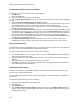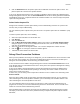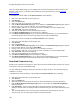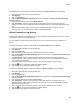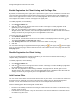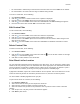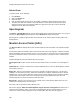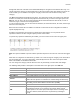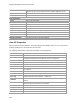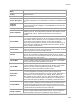User's Guide
Table Of Contents
- About This Guide
- Introduction
- AirTight Management Console Configuration
- Configure Language Setting
- Configure Time Zone and Tag for Location
- User Management
- User Authentication
- Wireless Intrusion Prevention System
- Manage WiFi Access
- Configure Device - Server Communication Settings
- Manage Policy Templates
- Manage Authorized WLAN Policy
- View High Availability Status for Server
- View/Upgrade License Details
- Manage Look and Feel of Reports
- Configure NTP
- Configure RF Propagation Settings
- Configure Live RF View Setting
- Configure Location Tracking
- Manage Auto Location Tagging
- Set up and Manage Server Cluster
- Manage Vendor OUIs
- Manage Device Template
- Configure SMTP Settings
- View System Status
- Upgrade Server
- Configure Auto Deletion Settings
- Manage Audit Log Settings
- Configure Integration with Enterprise Security Management Servers
- Manage WLAN Integration
- Manage AirTight Mobile Clients
- AirTight Mobile Settings
- Manage AirTight Mobile Clients
- Add AirTight Mobile Group Manually
- Edit AirTight Mobile Group
- Attach Policy to AirTight Mobile Group
- Overwrite Existing Policy for AirTight Mobile Group
- Detach Policy from AirTight Mobile Group
- View AirTight Mobile Group Policy in HTML Format
- View AirTight Mobile Group Policy in XML Format
- Activate Automatic Client Grouping
- Apply Default Policy to New Groups
- Print List of AirTight Mobile Groups for Location
- Delete AirTight Mobile Group
- Dashboard
- Devices
- AirTight Devices
- Device Properties
- View Visible LANs
- View Visible APs
- View Visible Clients
- View Active APs
- View Active Clients
- View AirTight Device Events
- View Channel Occupancy
- View Interference
- View Mesh Network Links
- Search AirTight Devices
- Sort AirTight Devices
- Change Location
- Print AirTight Device Information for Location
- Reboot Device
- Troubleshoot Device
- Upgrade or Repair Device
- Enable Pagination for AirTight Device Listing and Set Page Size
- Disable Pagination for AirTight Device Listing
- Add Custom Filter
- Edit Custom Filter
- Delete Custom Filter
- Delete Device
- Monitor Clients
- View Client Properties
- View Recently Associated APs/Ad hoc networks
- View Events related to Client
- View Client Retransmission Rate Trend
- View Devices Seeing Client
- View Client Average Data Rate
- View Client Traffic
- Change Client Location
- Quarantine Client
- Disable Auto Quarantine/Exclude Device from Intrusion Prevention Policy
- Add to banned list
- Classify / Declassify as Smart Device
- Change Client Category
- Reset Data Transmitted by Client
- Locate Client
- View Recently Probed SSIDs
- Troubleshoot Client
- Debug Client Connection Problems
- Download Connection Log
- Delete Connection Log History
- Enable Pagination for Client Listing and Set Page Size
- Disable Pagination for Client Listing
- Add Custom Filter
- Edit Custom Filter
- Delete Custom Filter
- Print Client List for Location
- Delete Client
- Spectrogram
- Monitor Access Points (APs)
- View AP Properties
- View Recently Associated Clients
- View AP Utilization
- View AP Associated Clients
- View AP Traffic
- View AP Average Data Rate
- View Devices Seeing AP
- View AP Events
- Change AP Location
- Locate AP
- Quarantine an AP
- Change AP Category
- Disable Auto Quarantine
- Add to banned list
- Sort APs
- Filter AP Details
- Search APs
- Enable Pagination for AP Listing and Set Page Size
- Disable Pagination for AP Listing
- Add Custom Filter
- Edit Custom Filter
- Delete Custom Filter
- Print AP List for Location
- Merge APs
- Split AP
- Troubleshoot AP
- Delete AP
- Monitor Networks
- AirTight Devices
- Manage Locations and Location Layout
- Define Location Tree
- Add Location
- Edit Location
- Move Location
- Delete Location
- Search Locations
- Add Layout
- Edit Layout
- Delete Layout
- Show / Hide Location List
- Show/Hide Devices on Location Layout
- Place Devices/Locations on Location Layout
- Remove Devices/Locations from Location Layout
- View RF Coverage / Heat Maps
- Calibrate RF Views
- Zoom in / Zoom out Layout
- Adjust the Layout Opacity
- Add Note
- Edit Note
- Move Note
- Hide Notes
- Show Notes
- View Mesh Topology
- Hide Mesh Topology
- View and Manage Events
- View Events for Location
- View Deleted Events for Location
- Change Event Location
- Acknowledge Event
- Turn on Vulnerability Status for Event
- Turn off Vulnerability Status for Event
- Mark Event as Read
- Mark Event for Deletion
- Enable Pagination for Event Listing and Set Page Size
- Disable Pagination for Event Listing
- Add Custom Filter
- Edit Custom Filter
- Delete Custom Filter
- Print Event List for Location
- Forensics
- Reports
- Glossary of Icons
Devices
197
AirTight APs that form a wireless mesh network will always be categorized as Authorized APs only. You
cannot change the category of such AirTight APs. If APs from vendors other than AirTight are part of the
mesh network, you are allowed to change the category of these APs from authorized to any other
category.
The APs tab is divided horizontally into two panes. The upper pane shows a list of APs for the selected
location. The lower pane shows the AP properties related to the AP you select in the upper pane of the
APs tab. You can view a list of recently associated clients associated with the selected AP, in case of
authorized, rogue, external and uncategorized APs.
In case of authorized APs, you can also view AP utilization, AP associated clients, AP traffic, AP average
data rate in the lower pane.
Both active and inactive APs are visible in the APs tab. Inactive APs of some categories are visible in
specific deployments only.
A toolbar is seen between the two panes as shown in the figure below. You can perform various
operations related to the APs using the options present on the toolbar.
To perform any operation facilitated by the toolbar, you need to select an AP row in the upper pane.
Note: The options available to perform various operations depend on the role of the user that has logged
in.
Mesh APs are categorized as Authorized, by default. You cannot change the category of the mesh APs if
they are Airtight APs. You cannot quarantine, automatically ban these APs. Hence the options under
More in the toolbar are disabled for mesh APs.
You can change the category of mesh APs if the APs are provided by a vendor other than AirTight.
The following table provides a description of the fields seen in the upper pane of the APs tab.
Field
Description
Active Status
Indicates whether the AP is active or inactive.
RSSI
Observed RSSI (Received Signal Strength Indicator) value for the AP .
Name
User-defined name of the AP.
MAC Address
Unique 48-bit address of the AP/ 802.11 PHY modes used by the AP.
Channel
Channel number on which the AP operates. The channel is shown as
Dual for AP that operates on both 802.11a and 802.11b/g simultaneously.
Protocol
802.11 protocol used – 802.11a, 802.11b only, 802.11b/g, or
802.11a/b/g, with or without 802.11n or 802.11ac capability.
Clients
Number of active clients associated with the AP.
SSID
For an AP, it specifies the operating SSID, which is the unique identity
that prospective Clients use to recognize the network. When several
WLANs operate in the same space, SSID helps Clients in deciding which
one to join. However, SSID alone does not pro
vide any meaningful
security.