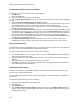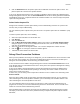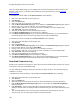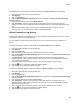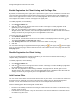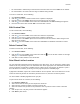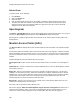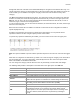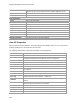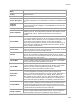User's Guide
Table Of Contents
- About This Guide
- Introduction
- AirTight Management Console Configuration
- Configure Language Setting
- Configure Time Zone and Tag for Location
- User Management
- User Authentication
- Wireless Intrusion Prevention System
- Manage WiFi Access
- Configure Device - Server Communication Settings
- Manage Policy Templates
- Manage Authorized WLAN Policy
- View High Availability Status for Server
- View/Upgrade License Details
- Manage Look and Feel of Reports
- Configure NTP
- Configure RF Propagation Settings
- Configure Live RF View Setting
- Configure Location Tracking
- Manage Auto Location Tagging
- Set up and Manage Server Cluster
- Manage Vendor OUIs
- Manage Device Template
- Configure SMTP Settings
- View System Status
- Upgrade Server
- Configure Auto Deletion Settings
- Manage Audit Log Settings
- Configure Integration with Enterprise Security Management Servers
- Manage WLAN Integration
- Manage AirTight Mobile Clients
- AirTight Mobile Settings
- Manage AirTight Mobile Clients
- Add AirTight Mobile Group Manually
- Edit AirTight Mobile Group
- Attach Policy to AirTight Mobile Group
- Overwrite Existing Policy for AirTight Mobile Group
- Detach Policy from AirTight Mobile Group
- View AirTight Mobile Group Policy in HTML Format
- View AirTight Mobile Group Policy in XML Format
- Activate Automatic Client Grouping
- Apply Default Policy to New Groups
- Print List of AirTight Mobile Groups for Location
- Delete AirTight Mobile Group
- Dashboard
- Devices
- AirTight Devices
- Device Properties
- View Visible LANs
- View Visible APs
- View Visible Clients
- View Active APs
- View Active Clients
- View AirTight Device Events
- View Channel Occupancy
- View Interference
- View Mesh Network Links
- Search AirTight Devices
- Sort AirTight Devices
- Change Location
- Print AirTight Device Information for Location
- Reboot Device
- Troubleshoot Device
- Upgrade or Repair Device
- Enable Pagination for AirTight Device Listing and Set Page Size
- Disable Pagination for AirTight Device Listing
- Add Custom Filter
- Edit Custom Filter
- Delete Custom Filter
- Delete Device
- Monitor Clients
- View Client Properties
- View Recently Associated APs/Ad hoc networks
- View Events related to Client
- View Client Retransmission Rate Trend
- View Devices Seeing Client
- View Client Average Data Rate
- View Client Traffic
- Change Client Location
- Quarantine Client
- Disable Auto Quarantine/Exclude Device from Intrusion Prevention Policy
- Add to banned list
- Classify / Declassify as Smart Device
- Change Client Category
- Reset Data Transmitted by Client
- Locate Client
- View Recently Probed SSIDs
- Troubleshoot Client
- Debug Client Connection Problems
- Download Connection Log
- Delete Connection Log History
- Enable Pagination for Client Listing and Set Page Size
- Disable Pagination for Client Listing
- Add Custom Filter
- Edit Custom Filter
- Delete Custom Filter
- Print Client List for Location
- Delete Client
- Spectrogram
- Monitor Access Points (APs)
- View AP Properties
- View Recently Associated Clients
- View AP Utilization
- View AP Associated Clients
- View AP Traffic
- View AP Average Data Rate
- View Devices Seeing AP
- View AP Events
- Change AP Location
- Locate AP
- Quarantine an AP
- Change AP Category
- Disable Auto Quarantine
- Add to banned list
- Sort APs
- Filter AP Details
- Search APs
- Enable Pagination for AP Listing and Set Page Size
- Disable Pagination for AP Listing
- Add Custom Filter
- Edit Custom Filter
- Delete Custom Filter
- Print AP List for Location
- Merge APs
- Split AP
- Troubleshoot AP
- Delete AP
- Monitor Networks
- AirTight Devices
- Manage Locations and Location Layout
- Define Location Tree
- Add Location
- Edit Location
- Move Location
- Delete Location
- Search Locations
- Add Layout
- Edit Layout
- Delete Layout
- Show / Hide Location List
- Show/Hide Devices on Location Layout
- Place Devices/Locations on Location Layout
- Remove Devices/Locations from Location Layout
- View RF Coverage / Heat Maps
- Calibrate RF Views
- Zoom in / Zoom out Layout
- Adjust the Layout Opacity
- Add Note
- Edit Note
- Move Note
- Hide Notes
- Show Notes
- View Mesh Topology
- Hide Mesh Topology
- View and Manage Events
- View Events for Location
- View Deleted Events for Location
- Change Event Location
- Acknowledge Event
- Turn on Vulnerability Status for Event
- Turn off Vulnerability Status for Event
- Mark Event as Read
- Mark Event for Deletion
- Enable Pagination for Event Listing and Set Page Size
- Disable Pagination for Event Listing
- Add Custom Filter
- Edit Custom Filter
- Delete Custom Filter
- Print Event List for Location
- Forensics
- Reports
- Glossary of Icons
AirTight Management Console User Guide
192
Once you stop troubleshooting, you can download the connection log history for future reference. It is
saved as a text (.txt) file. For details on downloading the connection log history, refer to
Download
Connection Log
To troubleshoot a device visible under Devices>Clients, do the following.
1.
Select the required location on the location tree.
2.
Click Devices.
3.
Select the Clients tab.
4.
Select the check box for the client to troubleshoot.
5.
Click the More>Connection Logs option on the toolbar. The Connection Logs dialog box appears.
6.
Change a time-out if you want a different one. The default is 5 minutes.
7.
Enter an SSID in SSID List. You can enter more than one SSIDs as a comma-separated list.
8.
Click Select AP. A list of APs is displayed.
9.
Select the AP with which the client is attempting to connect.
10.
Click Start Troubleshooting. Connection logs are displayed.
11.
Click Stop Troubleshooting when you are done with the troubleshooting. You can download the
connection log file from the connection log history after you stop troubleshooting.
To troubleshoot a device not visible under Devices>Clients, do the following.
1.
Select the required location from the location tree.
2.
Click Devices.
3.
Select the Clients tab.
4.
Click the More>Connection Logs option on the toolbar. The Connection Logs dialog box appears.
5.
Enter the MAC address of the client in Client MAC.
6.
Change a time-out if you want a different one. The default is 5 minutes.
7.
Enter an SSID in SSID List. You can enter more than one SSIDs as a comma-separated list.
8.
Click Select AP. A list of APs is displayed.
9.
Select the AP with which the client is wanting to connect.
10.
Click Start Troubleshooting. Connection logs are displayed.
11.
Click Stop Troubleshooting when you are done with the troubleshooting. You can download the
connection log file from the connection log history after you stop troubleshooting.
Download Connection Log
AirTight server maintains a log history for all the client connection troubleshooting instances for a period
of 30 minutes, after you stop troubleshooting.
You can download this debug log history and save them for future reference. The connection logs are
available in .txt format.
To download the connection logs for a client visible under Devices>Clients, do the following.
1.
Select the required location from the location tree.
2.
Click Devices.
3.
Select the Clients tab.
4.
Select the check box for the client for which you want to download the connection log history.
5.
Click the More>Previous Connection Logs option on the toolbar.The Connection Log History
dialog box appears.
6.
Click Get History. The list of connection logs for this client stored on the AirTight server are
displayed. The file names are displayed with the troubleshooting start time and troubleshooting stop
time.
7.
Click the Download link for the connection log to download and select the path to store the
connection log. The connection log is saved to the specified location.