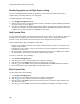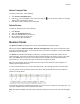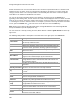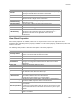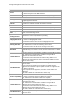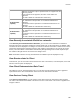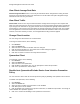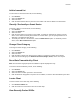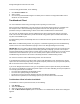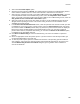User's Guide
Table Of Contents
- About This Guide
- Introduction
- AirTight Management Console Configuration
- Configure Language Setting
- Configure Time Zone and Tag for Location
- User Management
- User Authentication
- Wireless Intrusion Prevention System
- Manage WiFi Access
- Configure Device - Server Communication Settings
- Manage Policy Templates
- Manage Authorized WLAN Policy
- View High Availability Status for Server
- View/Upgrade License Details
- Manage Look and Feel of Reports
- Configure NTP
- Configure RF Propagation Settings
- Configure Live RF View Setting
- Configure Location Tracking
- Manage Auto Location Tagging
- Set up and Manage Server Cluster
- Manage Vendor OUIs
- Manage Device Template
- Configure SMTP Settings
- View System Status
- Upgrade Server
- Configure Auto Deletion Settings
- Manage Audit Log Settings
- Configure Integration with Enterprise Security Management Servers
- Manage WLAN Integration
- Manage AirTight Mobile Clients
- AirTight Mobile Settings
- Manage AirTight Mobile Clients
- Add AirTight Mobile Group Manually
- Edit AirTight Mobile Group
- Attach Policy to AirTight Mobile Group
- Overwrite Existing Policy for AirTight Mobile Group
- Detach Policy from AirTight Mobile Group
- View AirTight Mobile Group Policy in HTML Format
- View AirTight Mobile Group Policy in XML Format
- Activate Automatic Client Grouping
- Apply Default Policy to New Groups
- Print List of AirTight Mobile Groups for Location
- Delete AirTight Mobile Group
- Dashboard
- Devices
- AirTight Devices
- Device Properties
- View Visible LANs
- View Visible APs
- View Visible Clients
- View Active APs
- View Active Clients
- View AirTight Device Events
- View Channel Occupancy
- View Interference
- View Mesh Network Links
- Search AirTight Devices
- Sort AirTight Devices
- Change Location
- Print AirTight Device Information for Location
- Reboot Device
- Troubleshoot Device
- Upgrade or Repair Device
- Enable Pagination for AirTight Device Listing and Set Page Size
- Disable Pagination for AirTight Device Listing
- Add Custom Filter
- Edit Custom Filter
- Delete Custom Filter
- Delete Device
- Monitor Clients
- View Client Properties
- View Recently Associated APs/Ad hoc networks
- View Events related to Client
- View Client Retransmission Rate Trend
- View Devices Seeing Client
- View Client Average Data Rate
- View Client Traffic
- Change Client Location
- Quarantine Client
- Disable Auto Quarantine/Exclude Device from Intrusion Prevention Policy
- Add to banned list
- Classify / Declassify as Smart Device
- Change Client Category
- Reset Data Transmitted by Client
- Locate Client
- View Recently Probed SSIDs
- Troubleshoot Client
- Debug Client Connection Problems
- Download Connection Log
- Delete Connection Log History
- Enable Pagination for Client Listing and Set Page Size
- Disable Pagination for Client Listing
- Add Custom Filter
- Edit Custom Filter
- Delete Custom Filter
- Print Client List for Location
- Delete Client
- Spectrogram
- Monitor Access Points (APs)
- View AP Properties
- View Recently Associated Clients
- View AP Utilization
- View AP Associated Clients
- View AP Traffic
- View AP Average Data Rate
- View Devices Seeing AP
- View AP Events
- Change AP Location
- Locate AP
- Quarantine an AP
- Change AP Category
- Disable Auto Quarantine
- Add to banned list
- Sort APs
- Filter AP Details
- Search APs
- Enable Pagination for AP Listing and Set Page Size
- Disable Pagination for AP Listing
- Add Custom Filter
- Edit Custom Filter
- Delete Custom Filter
- Print AP List for Location
- Merge APs
- Split AP
- Troubleshoot AP
- Delete AP
- Monitor Networks
- AirTight Devices
- Manage Locations and Location Layout
- Define Location Tree
- Add Location
- Edit Location
- Move Location
- Delete Location
- Search Locations
- Add Layout
- Edit Layout
- Delete Layout
- Show / Hide Location List
- Show/Hide Devices on Location Layout
- Place Devices/Locations on Location Layout
- Remove Devices/Locations from Location Layout
- View RF Coverage / Heat Maps
- Calibrate RF Views
- Zoom in / Zoom out Layout
- Adjust the Layout Opacity
- Add Note
- Edit Note
- Move Note
- Hide Notes
- Show Notes
- View Mesh Topology
- Hide Mesh Topology
- View and Manage Events
- View Events for Location
- View Deleted Events for Location
- Change Event Location
- Acknowledge Event
- Turn on Vulnerability Status for Event
- Turn off Vulnerability Status for Event
- Mark Event as Read
- Mark Event for Deletion
- Enable Pagination for Event Listing and Set Page Size
- Disable Pagination for Event Listing
- Add Custom Filter
- Edit Custom Filter
- Delete Custom Filter
- Print Event List for Location
- Forensics
- Reports
- Glossary of Icons
AirTight Management Console User Guide
182
Station virtual APs of the non-root mesh APs that are connected to uplink mesh APs in a wireless mesh
network are seen as clients. These are categorized as Authorized, by default. You cannot change the
category of these clients. You cannot quarantine or automatically ban such clients. Hence the options
under More in the toolbar are disabled for such clients.
You can sort the client information based on the columns in the upper pane of the Clients tab in
ascending or descending order, and can choose the columns to be displayed. Point to a column and click
to sort on the column, choose the columns to be viewed, or filter the data to be viewed based on filter
text matching the text in the selected column. For example, if you want to view only the clients at location
'Texas', point to Location click and enter Texas as the filter text. Press the Enter key.
Note: Sorting on the columns AirTight Mobile Status, AirTight Mobile Risk Level and AirTight Mobile
Groups is available in specific deployments only.
You can search for a client by entering the name, MAC address or SSID in Quick Search box at the top
right corner.
The following table provides a description of the fields seen in the upper pane of the Clients tab.
Field
Description
Active Status
Indicates if the client is active or inactive. The status is indicated
with the help of different icons.
Smart Device
Indicates if the client is a smart device.
Quarantine Status
Displays the quarantine status of the client. Possible values are
Quarantine Active, Quarantine Pending, Quarantine Stopped.
RSSI
Displays the observed RSSI (Received Signal Strength Indicator)
value for the client .
Name
Specifies the user-defined name of the client.
MAC Address
Specifies the unique 48-bit IEEE format address of the client
assigned to the network adapter by the manufacturer.
Associated AP
Specifies the AP with which a Client is associated. This is the AP
through which the Client communicates with other Clients and
other networked devices.
SSID
Specifies the operating SSID of the AP with which the Client is
associated.
Manually Classified
Indicates if the client has
been manually classified.
Tag
Device tag. Additional information about the client. To be entered
by a user.
Is Banned
Indicates if the client is banned.
AirTight Mobile
Status
Indicates if the client is an AirTight Mobile client, that is if the
client has AirTight Mobile installed on it.
AirTight Mobile
Risk Level
Indicates the risk level of the AirTight Mobile client. This is
applicable only if AirTight Mobile is installed on the client.
AirTight Mobile
Group
AirTight Mobile group of the client. This is applicable only if
AirTight Mobile is installed on the client.
Smart Device
Category of smart device indicated by icon if the device is a smart
device. The field is blank if the device is not a smart device.
Smart Device Type
Type of smart device.
Vendor
Client manufacturer. The vendor name is inferred from the first
three bytes of the MAC address.