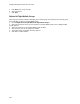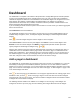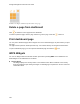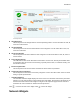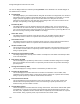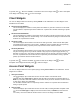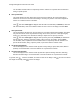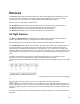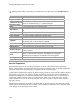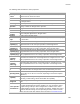User's Guide
Table Of Contents
- About This Guide
- Introduction
- AirTight Management Console Configuration
- Configure Language Setting
- Configure Time Zone and Tag for Location
- User Management
- User Authentication
- Wireless Intrusion Prevention System
- Manage WiFi Access
- Configure Device - Server Communication Settings
- Manage Policy Templates
- Manage Authorized WLAN Policy
- View High Availability Status for Server
- View/Upgrade License Details
- Manage Look and Feel of Reports
- Configure NTP
- Configure RF Propagation Settings
- Configure Live RF View Setting
- Configure Location Tracking
- Manage Auto Location Tagging
- Set up and Manage Server Cluster
- Manage Vendor OUIs
- Manage Device Template
- Configure SMTP Settings
- View System Status
- Upgrade Server
- Configure Auto Deletion Settings
- Manage Audit Log Settings
- Configure Integration with Enterprise Security Management Servers
- Manage WLAN Integration
- Manage AirTight Mobile Clients
- AirTight Mobile Settings
- Manage AirTight Mobile Clients
- Add AirTight Mobile Group Manually
- Edit AirTight Mobile Group
- Attach Policy to AirTight Mobile Group
- Overwrite Existing Policy for AirTight Mobile Group
- Detach Policy from AirTight Mobile Group
- View AirTight Mobile Group Policy in HTML Format
- View AirTight Mobile Group Policy in XML Format
- Activate Automatic Client Grouping
- Apply Default Policy to New Groups
- Print List of AirTight Mobile Groups for Location
- Delete AirTight Mobile Group
- Dashboard
- Devices
- AirTight Devices
- Device Properties
- View Visible LANs
- View Visible APs
- View Visible Clients
- View Active APs
- View Active Clients
- View AirTight Device Events
- View Channel Occupancy
- View Interference
- View Mesh Network Links
- Search AirTight Devices
- Sort AirTight Devices
- Change Location
- Print AirTight Device Information for Location
- Reboot Device
- Troubleshoot Device
- Upgrade or Repair Device
- Enable Pagination for AirTight Device Listing and Set Page Size
- Disable Pagination for AirTight Device Listing
- Add Custom Filter
- Edit Custom Filter
- Delete Custom Filter
- Delete Device
- Monitor Clients
- View Client Properties
- View Recently Associated APs/Ad hoc networks
- View Events related to Client
- View Client Retransmission Rate Trend
- View Devices Seeing Client
- View Client Average Data Rate
- View Client Traffic
- Change Client Location
- Quarantine Client
- Disable Auto Quarantine/Exclude Device from Intrusion Prevention Policy
- Add to banned list
- Classify / Declassify as Smart Device
- Change Client Category
- Reset Data Transmitted by Client
- Locate Client
- View Recently Probed SSIDs
- Troubleshoot Client
- Debug Client Connection Problems
- Download Connection Log
- Delete Connection Log History
- Enable Pagination for Client Listing and Set Page Size
- Disable Pagination for Client Listing
- Add Custom Filter
- Edit Custom Filter
- Delete Custom Filter
- Print Client List for Location
- Delete Client
- Spectrogram
- Monitor Access Points (APs)
- View AP Properties
- View Recently Associated Clients
- View AP Utilization
- View AP Associated Clients
- View AP Traffic
- View AP Average Data Rate
- View Devices Seeing AP
- View AP Events
- Change AP Location
- Locate AP
- Quarantine an AP
- Change AP Category
- Disable Auto Quarantine
- Add to banned list
- Sort APs
- Filter AP Details
- Search APs
- Enable Pagination for AP Listing and Set Page Size
- Disable Pagination for AP Listing
- Add Custom Filter
- Edit Custom Filter
- Delete Custom Filter
- Print AP List for Location
- Merge APs
- Split AP
- Troubleshoot AP
- Delete AP
- Monitor Networks
- AirTight Devices
- Manage Locations and Location Layout
- Define Location Tree
- Add Location
- Edit Location
- Move Location
- Delete Location
- Search Locations
- Add Layout
- Edit Layout
- Delete Layout
- Show / Hide Location List
- Show/Hide Devices on Location Layout
- Place Devices/Locations on Location Layout
- Remove Devices/Locations from Location Layout
- View RF Coverage / Heat Maps
- Calibrate RF Views
- Zoom in / Zoom out Layout
- Adjust the Layout Opacity
- Add Note
- Edit Note
- Move Note
- Hide Notes
- Show Notes
- View Mesh Topology
- Hide Mesh Topology
- View and Manage Events
- View Events for Location
- View Deleted Events for Location
- Change Event Location
- Acknowledge Event
- Turn on Vulnerability Status for Event
- Turn off Vulnerability Status for Event
- Mark Event as Read
- Mark Event for Deletion
- Enable Pagination for Event Listing and Set Page Size
- Disable Pagination for Event Listing
- Add Custom Filter
- Edit Custom Filter
- Delete Custom Filter
- Print Event List for Location
- Forensics
- Reports
- Glossary of Icons
Devices
169
The following table describes the device properties.
Field
Description
Currently
Active?
State of the AirTight device. Yes indicates that the device is active, and No
indicates that the device is inactive.
Name
Name of the AirTight device.
MAC Address
A unique 48-bit address of the AirTight device/ 802.11 PHY modes used by
the AirTight device.
Device Tag
Text that provides additional information about the AirTight device.
Country of
Operation
Country in w
hich the AirTight device operates.
Model
AirTight device model number.
IP Address
IP address of the AirTight device.
Device
Template
Device template applied to the AirTight device.
Location
Location of the AirTight device.
Placed on Floor
map?
Specifies whether the AirTight device has been placed on the floor map layout
for the location.
Up/Down Since
Date and time since the AirTight device is up or down.
Channel Scan
Capability (a)
802.11a channels that the AirTight device is configured to scan. This field is
populated based on the country of operation of the AirTight device.
Channel Defend
Capability (a)
802.11 a channels that the AirTight device is configured to defend. This field
is populated based on the country of operation of the AirTight device.
Channel Scan
Capability (b/g)
802.11 b/g channels that the AirTight device is configured to scan. This field
is populated based on the country of operation of the AirTight device.
Channel Defend
Capability (b/g)
802.11 b/g channels that the AirTight device is configured to defend. This
field is populated based on the country of operation of the AirTight device.
Channel Scan
Capability
(Turbo a)
Turbo 802.11a channels that
the AirTight device is configured to scan. This
field is populat
ed based on the country of operation of the AirTight device.
Channel Scan
Capability
(Turbo b/g)
Turbo 802.11b/g channels that
the AirTight device is configured to scan.
This
field is populated based on the country of operation of the AirTight device.
Software Build
Build number of the software on the device.
First Detected
At
Date and time when the AirTight device was first detected by the server.
Operating Mode
Mode in which the device is currently operating. The AirTight device could
operate either
as an AP or as a sensor, depending on the device template
applied to it.
Capability
802.11 protocol used by the AirTight device – 802.11a, 802.11b only,
802.11b/g, or 802.11a/b/g, with or without 802.11n capability.
SSIDs
configured
SSIDs configured for the AirTight device on a radio. This field repeats for each
radio.
Device Specific
Customization
This field is visible only if the Airtight device is in an exclusively AP mode or in
AP mode with background scanning enabled. You can override the device
template settings if the per device configuration is enabled on the device
template applied to the AP
, and customize the settings. Double-click here to
customize theradio settings such as Operating Channel, Custom Transmit
Power, and the mesh node settings for the AP Refer to Customize Device