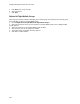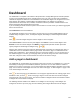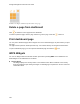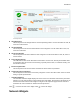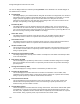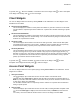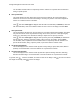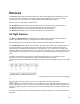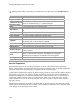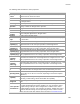User's Guide
Table Of Contents
- About This Guide
- Introduction
- AirTight Management Console Configuration
- Configure Language Setting
- Configure Time Zone and Tag for Location
- User Management
- User Authentication
- Wireless Intrusion Prevention System
- Manage WiFi Access
- Configure Device - Server Communication Settings
- Manage Policy Templates
- Manage Authorized WLAN Policy
- View High Availability Status for Server
- View/Upgrade License Details
- Manage Look and Feel of Reports
- Configure NTP
- Configure RF Propagation Settings
- Configure Live RF View Setting
- Configure Location Tracking
- Manage Auto Location Tagging
- Set up and Manage Server Cluster
- Manage Vendor OUIs
- Manage Device Template
- Configure SMTP Settings
- View System Status
- Upgrade Server
- Configure Auto Deletion Settings
- Manage Audit Log Settings
- Configure Integration with Enterprise Security Management Servers
- Manage WLAN Integration
- Manage AirTight Mobile Clients
- AirTight Mobile Settings
- Manage AirTight Mobile Clients
- Add AirTight Mobile Group Manually
- Edit AirTight Mobile Group
- Attach Policy to AirTight Mobile Group
- Overwrite Existing Policy for AirTight Mobile Group
- Detach Policy from AirTight Mobile Group
- View AirTight Mobile Group Policy in HTML Format
- View AirTight Mobile Group Policy in XML Format
- Activate Automatic Client Grouping
- Apply Default Policy to New Groups
- Print List of AirTight Mobile Groups for Location
- Delete AirTight Mobile Group
- Dashboard
- Devices
- AirTight Devices
- Device Properties
- View Visible LANs
- View Visible APs
- View Visible Clients
- View Active APs
- View Active Clients
- View AirTight Device Events
- View Channel Occupancy
- View Interference
- View Mesh Network Links
- Search AirTight Devices
- Sort AirTight Devices
- Change Location
- Print AirTight Device Information for Location
- Reboot Device
- Troubleshoot Device
- Upgrade or Repair Device
- Enable Pagination for AirTight Device Listing and Set Page Size
- Disable Pagination for AirTight Device Listing
- Add Custom Filter
- Edit Custom Filter
- Delete Custom Filter
- Delete Device
- Monitor Clients
- View Client Properties
- View Recently Associated APs/Ad hoc networks
- View Events related to Client
- View Client Retransmission Rate Trend
- View Devices Seeing Client
- View Client Average Data Rate
- View Client Traffic
- Change Client Location
- Quarantine Client
- Disable Auto Quarantine/Exclude Device from Intrusion Prevention Policy
- Add to banned list
- Classify / Declassify as Smart Device
- Change Client Category
- Reset Data Transmitted by Client
- Locate Client
- View Recently Probed SSIDs
- Troubleshoot Client
- Debug Client Connection Problems
- Download Connection Log
- Delete Connection Log History
- Enable Pagination for Client Listing and Set Page Size
- Disable Pagination for Client Listing
- Add Custom Filter
- Edit Custom Filter
- Delete Custom Filter
- Print Client List for Location
- Delete Client
- Spectrogram
- Monitor Access Points (APs)
- View AP Properties
- View Recently Associated Clients
- View AP Utilization
- View AP Associated Clients
- View AP Traffic
- View AP Average Data Rate
- View Devices Seeing AP
- View AP Events
- Change AP Location
- Locate AP
- Quarantine an AP
- Change AP Category
- Disable Auto Quarantine
- Add to banned list
- Sort APs
- Filter AP Details
- Search APs
- Enable Pagination for AP Listing and Set Page Size
- Disable Pagination for AP Listing
- Add Custom Filter
- Edit Custom Filter
- Delete Custom Filter
- Print AP List for Location
- Merge APs
- Split AP
- Troubleshoot AP
- Delete AP
- Monitor Networks
- AirTight Devices
- Manage Locations and Location Layout
- Define Location Tree
- Add Location
- Edit Location
- Move Location
- Delete Location
- Search Locations
- Add Layout
- Edit Layout
- Delete Layout
- Show / Hide Location List
- Show/Hide Devices on Location Layout
- Place Devices/Locations on Location Layout
- Remove Devices/Locations from Location Layout
- View RF Coverage / Heat Maps
- Calibrate RF Views
- Zoom in / Zoom out Layout
- Adjust the Layout Opacity
- Add Note
- Edit Note
- Move Note
- Hide Notes
- Show Notes
- View Mesh Topology
- Hide Mesh Topology
- View and Manage Events
- View Events for Location
- View Deleted Events for Location
- Change Event Location
- Acknowledge Event
- Turn on Vulnerability Status for Event
- Turn off Vulnerability Status for Event
- Mark Event as Read
- Mark Event for Deletion
- Enable Pagination for Event Listing and Set Page Size
- Disable Pagination for Event Listing
- Add Custom Filter
- Edit Custom Filter
- Delete Custom Filter
- Print Event List for Location
- Forensics
- Reports
- Glossary of Icons
AirTight Management Console User Guide
168
The following table provides a description of the fields seen in the upper pane of the AirTight Devices
tab.
Field
Description
Active Status
Indicates whether the AirTight device is currently active or not.
Upgrade Status
Indicates if the AirTight device has been successfully upgraded.
Troubleshoot
Status
Indicates the troubleshoot status of the AirTight device. The possible
values are 'Troubleshooting on', 'Troubleshooting off'.
Quarantine Status
Indicates if the device is quarantined.
Name
A user-defined name of the AirTight device.
MAC Address
The unique 48-bit address of the AP/ 802.11 PHY modes used by the
AP.
IP Address
The IP address of the AirTight device.
Model
The AirTight device model number.
Device Template
The device template applied to the AirTight device.
AP Mode
Indicates whether AP mode is enabled or disabled.
Capability
The 802.11 protocol used – 802.11a, 802.11b only, 802.11b/g, or
802.11a/b/g, with or without 802.11n capability.
Location
The location of the AirTight device.
Build
The firmware build number
Up/Down Since
Date and time since the AirTight device is up or down.
Monitored VLANs
Number of VLANS being currently monitored of the total number of
VLANs to monitor.
Configuration
Status
Indicates the configuration status of the AirTight device. The possible
values are 'Allowed and Co
nfigured', 'Not Allowed and Configured', '
Allowed and Not Configured', 'Not Allowed and Not Configured'.
Operating Mode
Current mode of operation of the AirTight device.
Mesh Mode
Indicates whether mesh mode is enabled or disabled.
Device Properties
Each operating region has its own laws governing the use of the unlicensed frequency spectrum for
802.11 communications and Turbo mode. When you select an operating region, the system automatically
selects the channels that are allowed by the regulatory domain in selected region.
Certain Atheros Chipset based devices use wider frequency bands on certain channels in 802.11 b/g and
802.11a band of channels. The system is capable of monitoring channels that support Turbo Mode of
operation and detecting any unauthorized communication on these channels. You can select specific or
all channels to monitor wireless activity on Turbo channels. There are ten Turbo channels in a-mode.
These channels are 40, 42, 48, 50, 56, 58, 152, 153, 160, and 161. There is only one Turbo channel in
b/g-mode, that is 6.
AirTight devices functioning as sensors scan WLAN traffic on specific channels, and defend the network
against various WLAN threats on these channels. These channels are dependent on the operating region
of the AirTight device operating in sensor mode.