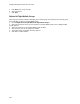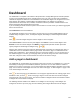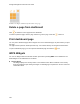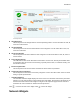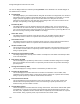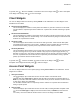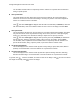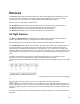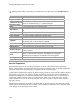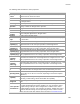User's Guide
Table Of Contents
- About This Guide
- Introduction
- AirTight Management Console Configuration
- Configure Language Setting
- Configure Time Zone and Tag for Location
- User Management
- User Authentication
- Wireless Intrusion Prevention System
- Manage WiFi Access
- Configure Device - Server Communication Settings
- Manage Policy Templates
- Manage Authorized WLAN Policy
- View High Availability Status for Server
- View/Upgrade License Details
- Manage Look and Feel of Reports
- Configure NTP
- Configure RF Propagation Settings
- Configure Live RF View Setting
- Configure Location Tracking
- Manage Auto Location Tagging
- Set up and Manage Server Cluster
- Manage Vendor OUIs
- Manage Device Template
- Configure SMTP Settings
- View System Status
- Upgrade Server
- Configure Auto Deletion Settings
- Manage Audit Log Settings
- Configure Integration with Enterprise Security Management Servers
- Manage WLAN Integration
- Manage AirTight Mobile Clients
- AirTight Mobile Settings
- Manage AirTight Mobile Clients
- Add AirTight Mobile Group Manually
- Edit AirTight Mobile Group
- Attach Policy to AirTight Mobile Group
- Overwrite Existing Policy for AirTight Mobile Group
- Detach Policy from AirTight Mobile Group
- View AirTight Mobile Group Policy in HTML Format
- View AirTight Mobile Group Policy in XML Format
- Activate Automatic Client Grouping
- Apply Default Policy to New Groups
- Print List of AirTight Mobile Groups for Location
- Delete AirTight Mobile Group
- Dashboard
- Devices
- AirTight Devices
- Device Properties
- View Visible LANs
- View Visible APs
- View Visible Clients
- View Active APs
- View Active Clients
- View AirTight Device Events
- View Channel Occupancy
- View Interference
- View Mesh Network Links
- Search AirTight Devices
- Sort AirTight Devices
- Change Location
- Print AirTight Device Information for Location
- Reboot Device
- Troubleshoot Device
- Upgrade or Repair Device
- Enable Pagination for AirTight Device Listing and Set Page Size
- Disable Pagination for AirTight Device Listing
- Add Custom Filter
- Edit Custom Filter
- Delete Custom Filter
- Delete Device
- Monitor Clients
- View Client Properties
- View Recently Associated APs/Ad hoc networks
- View Events related to Client
- View Client Retransmission Rate Trend
- View Devices Seeing Client
- View Client Average Data Rate
- View Client Traffic
- Change Client Location
- Quarantine Client
- Disable Auto Quarantine/Exclude Device from Intrusion Prevention Policy
- Add to banned list
- Classify / Declassify as Smart Device
- Change Client Category
- Reset Data Transmitted by Client
- Locate Client
- View Recently Probed SSIDs
- Troubleshoot Client
- Debug Client Connection Problems
- Download Connection Log
- Delete Connection Log History
- Enable Pagination for Client Listing and Set Page Size
- Disable Pagination for Client Listing
- Add Custom Filter
- Edit Custom Filter
- Delete Custom Filter
- Print Client List for Location
- Delete Client
- Spectrogram
- Monitor Access Points (APs)
- View AP Properties
- View Recently Associated Clients
- View AP Utilization
- View AP Associated Clients
- View AP Traffic
- View AP Average Data Rate
- View Devices Seeing AP
- View AP Events
- Change AP Location
- Locate AP
- Quarantine an AP
- Change AP Category
- Disable Auto Quarantine
- Add to banned list
- Sort APs
- Filter AP Details
- Search APs
- Enable Pagination for AP Listing and Set Page Size
- Disable Pagination for AP Listing
- Add Custom Filter
- Edit Custom Filter
- Delete Custom Filter
- Print AP List for Location
- Merge APs
- Split AP
- Troubleshoot AP
- Delete AP
- Monitor Networks
- AirTight Devices
- Manage Locations and Location Layout
- Define Location Tree
- Add Location
- Edit Location
- Move Location
- Delete Location
- Search Locations
- Add Layout
- Edit Layout
- Delete Layout
- Show / Hide Location List
- Show/Hide Devices on Location Layout
- Place Devices/Locations on Location Layout
- Remove Devices/Locations from Location Layout
- View RF Coverage / Heat Maps
- Calibrate RF Views
- Zoom in / Zoom out Layout
- Adjust the Layout Opacity
- Add Note
- Edit Note
- Move Note
- Hide Notes
- Show Notes
- View Mesh Topology
- Hide Mesh Topology
- View and Manage Events
- View Events for Location
- View Deleted Events for Location
- Change Event Location
- Acknowledge Event
- Turn on Vulnerability Status for Event
- Turn off Vulnerability Status for Event
- Mark Event as Read
- Mark Event for Deletion
- Enable Pagination for Event Listing and Set Page Size
- Disable Pagination for Event Listing
- Add Custom Filter
- Edit Custom Filter
- Delete Custom Filter
- Print Event List for Location
- Forensics
- Reports
- Glossary of Icons
AirTight Management Console User Guide
164
You can see widgets related to network by clicking Network on the dashboard. The network widgets on
the dashboard are as follows.
•
Location Map
This widget displays your network locations along with the number of managed APs, the number of
associations and the number of associated smart phones and tablets at each location. to use this
widget, upload an appropriate map for each location folder and a floor plan for each loc
ation floor in the location tree. Drag and place your managed APs at the correct locations on the
floor plan corresponding to their physical deployment.
•
Locations by APs
This widget displays up to five locations with the most number of APs. You can view active or
inactive APs for the selected location by selecting the appropriate option at the top of the widget.
You can also view both active and inactive APs for the selected location, by selecting All. You can
filter the content by selecting a SSID available in the widget.
•
Active APs Trend
This widget trends the number of active APs over time. Use the SSID and status filters to
respectively view the statistics for a specific Wi-Fi network and during a specific period.
•
Associations Trend
This widget trends the number of association clients over time. Use the SSID and status filters to
respectively view the statistics for a specific Wi-Fi network and active/inactive APs.
•
AP Data Transfer Trend
This chart trends the average data rate across all managed APs at the selected location over time.
Use the SSID and Time filters to respectively view the statistics for a specific Wi-Fi network and
during a specific period.
•
Smart Device Associations by SSID
This widget displays the currently active number of smartphones and tablets associated per SSID
at the selected location.
•
Data transfer by SSID
This chart displays the top SSIDs by data transfer. The SSIDs should be configured on managed
APs. use the Number and Time filters to respectively view the number of top SSIDs and during a
specified period.
•
Average Association by SSID
This chart displays the average number of associations per SSID over time.
•
Locations by Associations
This chart displays the locations based on the number of associations. Use the SSID, Time,
Top/Bottom and the Number filters to respectively view the Statistics for a specific Wi-Fi network,
during a specific period, top or bottom and the number of locations.
•
Latest Performance Events
This chart displays the latest performance events for the location. Use the Time, Severity and
Number filters to respectively view the events occurred during a specific period of time, of a
desired severity, and the number of events.
•
Average Data Transfer
This chart displays the locations based on average data transfer. Data transfer includes both uplink
and downlink. It is only for Access Points managed through AirTight Management Console. Use
the SSID, Time, Top/Bottom and the Number filters to respectively view the Statistics for a specific
Wi-Fi network, during a specific period, top or bottom and the number of APs.