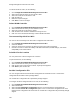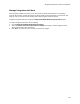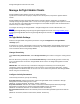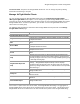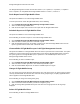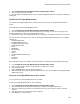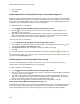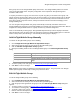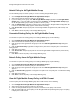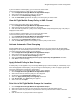User's Guide
Table Of Contents
- About This Guide
- Introduction
- AirTight Management Console Configuration
- Configure Language Setting
- Configure Time Zone and Tag for Location
- User Management
- User Authentication
- Wireless Intrusion Prevention System
- Manage WiFi Access
- Configure Device - Server Communication Settings
- Manage Policy Templates
- Manage Authorized WLAN Policy
- View High Availability Status for Server
- View/Upgrade License Details
- Manage Look and Feel of Reports
- Configure NTP
- Configure RF Propagation Settings
- Configure Live RF View Setting
- Configure Location Tracking
- Manage Auto Location Tagging
- Set up and Manage Server Cluster
- Manage Vendor OUIs
- Manage Device Template
- Configure SMTP Settings
- View System Status
- Upgrade Server
- Configure Auto Deletion Settings
- Manage Audit Log Settings
- Configure Integration with Enterprise Security Management Servers
- Manage WLAN Integration
- Manage AirTight Mobile Clients
- AirTight Mobile Settings
- Manage AirTight Mobile Clients
- Add AirTight Mobile Group Manually
- Edit AirTight Mobile Group
- Attach Policy to AirTight Mobile Group
- Overwrite Existing Policy for AirTight Mobile Group
- Detach Policy from AirTight Mobile Group
- View AirTight Mobile Group Policy in HTML Format
- View AirTight Mobile Group Policy in XML Format
- Activate Automatic Client Grouping
- Apply Default Policy to New Groups
- Print List of AirTight Mobile Groups for Location
- Delete AirTight Mobile Group
- Dashboard
- Devices
- AirTight Devices
- Device Properties
- View Visible LANs
- View Visible APs
- View Visible Clients
- View Active APs
- View Active Clients
- View AirTight Device Events
- View Channel Occupancy
- View Interference
- View Mesh Network Links
- Search AirTight Devices
- Sort AirTight Devices
- Change Location
- Print AirTight Device Information for Location
- Reboot Device
- Troubleshoot Device
- Upgrade or Repair Device
- Enable Pagination for AirTight Device Listing and Set Page Size
- Disable Pagination for AirTight Device Listing
- Add Custom Filter
- Edit Custom Filter
- Delete Custom Filter
- Delete Device
- Monitor Clients
- View Client Properties
- View Recently Associated APs/Ad hoc networks
- View Events related to Client
- View Client Retransmission Rate Trend
- View Devices Seeing Client
- View Client Average Data Rate
- View Client Traffic
- Change Client Location
- Quarantine Client
- Disable Auto Quarantine/Exclude Device from Intrusion Prevention Policy
- Add to banned list
- Classify / Declassify as Smart Device
- Change Client Category
- Reset Data Transmitted by Client
- Locate Client
- View Recently Probed SSIDs
- Troubleshoot Client
- Debug Client Connection Problems
- Download Connection Log
- Delete Connection Log History
- Enable Pagination for Client Listing and Set Page Size
- Disable Pagination for Client Listing
- Add Custom Filter
- Edit Custom Filter
- Delete Custom Filter
- Print Client List for Location
- Delete Client
- Spectrogram
- Monitor Access Points (APs)
- View AP Properties
- View Recently Associated Clients
- View AP Utilization
- View AP Associated Clients
- View AP Traffic
- View AP Average Data Rate
- View Devices Seeing AP
- View AP Events
- Change AP Location
- Locate AP
- Quarantine an AP
- Change AP Category
- Disable Auto Quarantine
- Add to banned list
- Sort APs
- Filter AP Details
- Search APs
- Enable Pagination for AP Listing and Set Page Size
- Disable Pagination for AP Listing
- Add Custom Filter
- Edit Custom Filter
- Delete Custom Filter
- Print AP List for Location
- Merge APs
- Split AP
- Troubleshoot AP
- Delete AP
- Monitor Networks
- AirTight Devices
- Manage Locations and Location Layout
- Define Location Tree
- Add Location
- Edit Location
- Move Location
- Delete Location
- Search Locations
- Add Layout
- Edit Layout
- Delete Layout
- Show / Hide Location List
- Show/Hide Devices on Location Layout
- Place Devices/Locations on Location Layout
- Remove Devices/Locations from Location Layout
- View RF Coverage / Heat Maps
- Calibrate RF Views
- Zoom in / Zoom out Layout
- Adjust the Layout Opacity
- Add Note
- Edit Note
- Move Note
- Hide Notes
- Show Notes
- View Mesh Topology
- Hide Mesh Topology
- View and Manage Events
- View Events for Location
- View Deleted Events for Location
- Change Event Location
- Acknowledge Event
- Turn on Vulnerability Status for Event
- Turn off Vulnerability Status for Event
- Mark Event as Read
- Mark Event for Deletion
- Enable Pagination for Event Listing and Set Page Size
- Disable Pagination for Event Listing
- Add Custom Filter
- Edit Custom Filter
- Delete Custom Filter
- Print Event List for Location
- Forensics
- Reports
- Glossary of Icons
AirTight Management Console Configuration
153
License File Path: The path to the AirTight Mobile license file. You can change the path by clicking
Choose file and choosing a new path.
Manage AirTight Mobile Clients
You can centrally manage the AirTight Mobile clients using the Configuration>AirTight Mobile-
>Manage AirTight Mobile clients option. You can change the group for AirTight Mobile clients, fetch a
report from an active AirTight Mobile client, schedule a report on an inactive AirTight Mobile client, delete
AirTight Mobile clients. To do these operations, you can filter or search AirTight Mobile clients on the
client name or the client group.
The following table describes the information about AirTight Mobile clients presented on the Manage
AirTight Mobile Clients page.
Field
Description
AirTight Mobile Status
Indicates whether the AirTight Mobile client is active or inactive.
AirTight Mobile Risk Level Icon
Identifies the AirTight Mobile risk level – High, Medium, or Low.
AirTight Mobile Report Status
Indicates one of the following -Report available, Report not available,
or Report Scheduled.
Name
Specifies the first name and last name and / or host name of the
client.
Wireless MAC
Specifies the first detected wireless MAC address of the Client in case
of multiple wireless interfaces.
Wired MAC
Specifies the first detected wired MAC address of the Client in case of
multiple wired interfaces.
Version
Specifies the build and version number of the software loaded in the
Client.
Group
Specifies the group name as defined through Group Management.
The asterisk before a group name indicates that the group has been
manually changed for the client, from a AirTight Mobile reported group
to manually created group.
AirTight Mobile Reported
Group
Specifies the AirTight Mobile reported group to which the Client
belongs. , “AirTight Mobile Reported Group” column displays
information about the domain name and group name (OU Hierarchy)
reported by AirTight Mobile Client as “<Domain Name>/<Group Name
(OU Hierarchy)>”.
Email
Specifies the e-mail address of the AirTight Mobile user using the
AirTight Mobile client.
Last S
ynch
Specifies the time when the AirTight Mobile Client last synchronized
with the system.
Activation
Specifies the date and time when the AirTight Mobile Client was
activated.
Last Available Report
Specifies the time when a report was last generated for the selected
AirTight Mobile Client.
If the server is a parent server in a server cluster, the AirTight Mobile client listing is an aggregation of
AirTight Mobile clients on the parent server and child servers in the server cluster . This means that the
Airtight Mobile clients on the child servers are also included in the parent server AirTight Mobile listing.