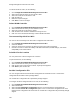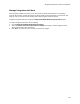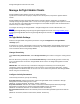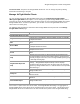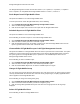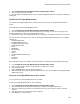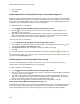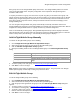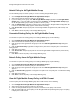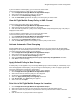User's Guide
Table Of Contents
- About This Guide
- Introduction
- AirTight Management Console Configuration
- Configure Language Setting
- Configure Time Zone and Tag for Location
- User Management
- User Authentication
- Wireless Intrusion Prevention System
- Manage WiFi Access
- Configure Device - Server Communication Settings
- Manage Policy Templates
- Manage Authorized WLAN Policy
- View High Availability Status for Server
- View/Upgrade License Details
- Manage Look and Feel of Reports
- Configure NTP
- Configure RF Propagation Settings
- Configure Live RF View Setting
- Configure Location Tracking
- Manage Auto Location Tagging
- Set up and Manage Server Cluster
- Manage Vendor OUIs
- Manage Device Template
- Configure SMTP Settings
- View System Status
- Upgrade Server
- Configure Auto Deletion Settings
- Manage Audit Log Settings
- Configure Integration with Enterprise Security Management Servers
- Manage WLAN Integration
- Manage AirTight Mobile Clients
- AirTight Mobile Settings
- Manage AirTight Mobile Clients
- Add AirTight Mobile Group Manually
- Edit AirTight Mobile Group
- Attach Policy to AirTight Mobile Group
- Overwrite Existing Policy for AirTight Mobile Group
- Detach Policy from AirTight Mobile Group
- View AirTight Mobile Group Policy in HTML Format
- View AirTight Mobile Group Policy in XML Format
- Activate Automatic Client Grouping
- Apply Default Policy to New Groups
- Print List of AirTight Mobile Groups for Location
- Delete AirTight Mobile Group
- Dashboard
- Devices
- AirTight Devices
- Device Properties
- View Visible LANs
- View Visible APs
- View Visible Clients
- View Active APs
- View Active Clients
- View AirTight Device Events
- View Channel Occupancy
- View Interference
- View Mesh Network Links
- Search AirTight Devices
- Sort AirTight Devices
- Change Location
- Print AirTight Device Information for Location
- Reboot Device
- Troubleshoot Device
- Upgrade or Repair Device
- Enable Pagination for AirTight Device Listing and Set Page Size
- Disable Pagination for AirTight Device Listing
- Add Custom Filter
- Edit Custom Filter
- Delete Custom Filter
- Delete Device
- Monitor Clients
- View Client Properties
- View Recently Associated APs/Ad hoc networks
- View Events related to Client
- View Client Retransmission Rate Trend
- View Devices Seeing Client
- View Client Average Data Rate
- View Client Traffic
- Change Client Location
- Quarantine Client
- Disable Auto Quarantine/Exclude Device from Intrusion Prevention Policy
- Add to banned list
- Classify / Declassify as Smart Device
- Change Client Category
- Reset Data Transmitted by Client
- Locate Client
- View Recently Probed SSIDs
- Troubleshoot Client
- Debug Client Connection Problems
- Download Connection Log
- Delete Connection Log History
- Enable Pagination for Client Listing and Set Page Size
- Disable Pagination for Client Listing
- Add Custom Filter
- Edit Custom Filter
- Delete Custom Filter
- Print Client List for Location
- Delete Client
- Spectrogram
- Monitor Access Points (APs)
- View AP Properties
- View Recently Associated Clients
- View AP Utilization
- View AP Associated Clients
- View AP Traffic
- View AP Average Data Rate
- View Devices Seeing AP
- View AP Events
- Change AP Location
- Locate AP
- Quarantine an AP
- Change AP Category
- Disable Auto Quarantine
- Add to banned list
- Sort APs
- Filter AP Details
- Search APs
- Enable Pagination for AP Listing and Set Page Size
- Disable Pagination for AP Listing
- Add Custom Filter
- Edit Custom Filter
- Delete Custom Filter
- Print AP List for Location
- Merge APs
- Split AP
- Troubleshoot AP
- Delete AP
- Monitor Networks
- AirTight Devices
- Manage Locations and Location Layout
- Define Location Tree
- Add Location
- Edit Location
- Move Location
- Delete Location
- Search Locations
- Add Layout
- Edit Layout
- Delete Layout
- Show / Hide Location List
- Show/Hide Devices on Location Layout
- Place Devices/Locations on Location Layout
- Remove Devices/Locations from Location Layout
- View RF Coverage / Heat Maps
- Calibrate RF Views
- Zoom in / Zoom out Layout
- Adjust the Layout Opacity
- Add Note
- Edit Note
- Move Note
- Hide Notes
- Show Notes
- View Mesh Topology
- Hide Mesh Topology
- View and Manage Events
- View Events for Location
- View Deleted Events for Location
- Change Event Location
- Acknowledge Event
- Turn on Vulnerability Status for Event
- Turn off Vulnerability Status for Event
- Mark Event as Read
- Mark Event for Deletion
- Enable Pagination for Event Listing and Set Page Size
- Disable Pagination for Event Listing
- Add Custom Filter
- Edit Custom Filter
- Delete Custom Filter
- Print Event List for Location
- Forensics
- Reports
- Glossary of Icons
AirTight Management Console User Guide
152
Manage AirTight Mobile Clients
AirTight Mobile provides wireless security for mobile computers.
It protects the sensitive data on laptops, computers and smart phones, and protects against wireless
attacks.
AirTight Mobile integrates with AirTight Management Console. With this integration, it is possible to
centrally manage AirTight Mobile users. You can create client groups and apply common policies to them.
You can also have a centralized risk level management of the mobile computers and centralized audit of
wireless activity on mobile computers.
To configure the settings for AirTight Mobile - AirTight Management Console communication, see
Settings
.
To manage AirTight Mobile groups through AirTight Management Console, see AirTight Mobile groups.
To manage AirTight Mobile clients through AirTight Management Console, see Manage AirTight Mobile
Clients.
AirTight Mobile Settings
Define the AirTight Mobile configuration parameters using the Configuration-> AirTight Mobile-
>Settings option.
A shared key is used for authentication of clients running AirTight Mobile. AirTight Mobile cannot connect
to the server for synchronization without a shared key. This shared key should be distributed to all the
users of wireless clients running AirTight Mobile.
Change Shared Key
Under Shared Key Authentication, select Change Shared Key check box to change the existing shared
key.
Enter the Shared Key manually or click Generate Random Key to automatically generate a shared key
of up to 10 alphanumeric characters. AirTight Mobile clients connect to AirTight Management Console
with this key.
IMPORTANT: You need to be very careful about changing the Shared Key if it has already been
circulated to existing AirTight Mobile Clients. This is because, if you change the Shared Key, existing
AirTight Mobile users will not be able to connect to the server unless they reactivate their AirTight Mobile
Clients using the new Shared Key.
Configure Activity Parameters
Under Activity Parameters, specify the following.
Keep-alive Interval: Indicates the duration at which AirTight Mobile sends a heartbeat to AirTight
Management Console indicating that it is active.
(Minimum: 1 minute; Maximum: 30 minutes; Default: 2 minutes)
Keep-alive Heartbeat: Indicates the number of consecutive heartbeat packets missed by AirTight
Management Console before it declares that AirTight Mobile instance as inactive.
(Minimum: 2 heartbeats; Maximum: 10 heartbeats; Default: 5 heartbeats)
Synchronization Interval: Defines the minimum period at which AirTight Mobile synchronizes with the
server.
(Minimum: 30 minutes; Maximum: 300 minutes; Default: 60 minutes)