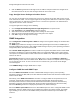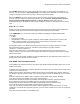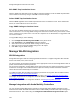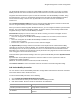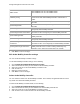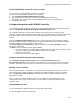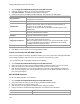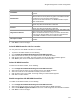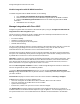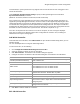User's Guide
Table Of Contents
- About This Guide
- Introduction
- AirTight Management Console Configuration
- Configure Language Setting
- Configure Time Zone and Tag for Location
- User Management
- User Authentication
- Wireless Intrusion Prevention System
- Manage WiFi Access
- Configure Device - Server Communication Settings
- Manage Policy Templates
- Manage Authorized WLAN Policy
- View High Availability Status for Server
- View/Upgrade License Details
- Manage Look and Feel of Reports
- Configure NTP
- Configure RF Propagation Settings
- Configure Live RF View Setting
- Configure Location Tracking
- Manage Auto Location Tagging
- Set up and Manage Server Cluster
- Manage Vendor OUIs
- Manage Device Template
- Configure SMTP Settings
- View System Status
- Upgrade Server
- Configure Auto Deletion Settings
- Manage Audit Log Settings
- Configure Integration with Enterprise Security Management Servers
- Manage WLAN Integration
- Manage AirTight Mobile Clients
- AirTight Mobile Settings
- Manage AirTight Mobile Clients
- Add AirTight Mobile Group Manually
- Edit AirTight Mobile Group
- Attach Policy to AirTight Mobile Group
- Overwrite Existing Policy for AirTight Mobile Group
- Detach Policy from AirTight Mobile Group
- View AirTight Mobile Group Policy in HTML Format
- View AirTight Mobile Group Policy in XML Format
- Activate Automatic Client Grouping
- Apply Default Policy to New Groups
- Print List of AirTight Mobile Groups for Location
- Delete AirTight Mobile Group
- Dashboard
- Devices
- AirTight Devices
- Device Properties
- View Visible LANs
- View Visible APs
- View Visible Clients
- View Active APs
- View Active Clients
- View AirTight Device Events
- View Channel Occupancy
- View Interference
- View Mesh Network Links
- Search AirTight Devices
- Sort AirTight Devices
- Change Location
- Print AirTight Device Information for Location
- Reboot Device
- Troubleshoot Device
- Upgrade or Repair Device
- Enable Pagination for AirTight Device Listing and Set Page Size
- Disable Pagination for AirTight Device Listing
- Add Custom Filter
- Edit Custom Filter
- Delete Custom Filter
- Delete Device
- Monitor Clients
- View Client Properties
- View Recently Associated APs/Ad hoc networks
- View Events related to Client
- View Client Retransmission Rate Trend
- View Devices Seeing Client
- View Client Average Data Rate
- View Client Traffic
- Change Client Location
- Quarantine Client
- Disable Auto Quarantine/Exclude Device from Intrusion Prevention Policy
- Add to banned list
- Classify / Declassify as Smart Device
- Change Client Category
- Reset Data Transmitted by Client
- Locate Client
- View Recently Probed SSIDs
- Troubleshoot Client
- Debug Client Connection Problems
- Download Connection Log
- Delete Connection Log History
- Enable Pagination for Client Listing and Set Page Size
- Disable Pagination for Client Listing
- Add Custom Filter
- Edit Custom Filter
- Delete Custom Filter
- Print Client List for Location
- Delete Client
- Spectrogram
- Monitor Access Points (APs)
- View AP Properties
- View Recently Associated Clients
- View AP Utilization
- View AP Associated Clients
- View AP Traffic
- View AP Average Data Rate
- View Devices Seeing AP
- View AP Events
- Change AP Location
- Locate AP
- Quarantine an AP
- Change AP Category
- Disable Auto Quarantine
- Add to banned list
- Sort APs
- Filter AP Details
- Search APs
- Enable Pagination for AP Listing and Set Page Size
- Disable Pagination for AP Listing
- Add Custom Filter
- Edit Custom Filter
- Delete Custom Filter
- Print AP List for Location
- Merge APs
- Split AP
- Troubleshoot AP
- Delete AP
- Monitor Networks
- AirTight Devices
- Manage Locations and Location Layout
- Define Location Tree
- Add Location
- Edit Location
- Move Location
- Delete Location
- Search Locations
- Add Layout
- Edit Layout
- Delete Layout
- Show / Hide Location List
- Show/Hide Devices on Location Layout
- Place Devices/Locations on Location Layout
- Remove Devices/Locations from Location Layout
- View RF Coverage / Heat Maps
- Calibrate RF Views
- Zoom in / Zoom out Layout
- Adjust the Layout Opacity
- Add Note
- Edit Note
- Move Note
- Hide Notes
- Show Notes
- View Mesh Topology
- Hide Mesh Topology
- View and Manage Events
- View Events for Location
- View Deleted Events for Location
- Change Event Location
- Acknowledge Event
- Turn on Vulnerability Status for Event
- Turn off Vulnerability Status for Event
- Mark Event as Read
- Mark Event for Deletion
- Enable Pagination for Event Listing and Set Page Size
- Disable Pagination for Event Listing
- Add Custom Filter
- Edit Custom Filter
- Delete Custom Filter
- Print Event List for Location
- Forensics
- Reports
- Glossary of Icons
AirTight Management Console User Guide
146
1.
Go to Configuration>WIPS>WLAN Integration>HP MSM Controller.
1
Select the location for which you want to add a HP MSM Controller.
2.
Click Add Controller. The MSM Controller dialog box appears.
3.
Configure the fields in the MSM Controller dialog box as described in the table below.
Field
Description
Controller Name
Controller Name or IP address of the HP MSM Controller with which
AirTight WIPS communicates.
Port Number
Port number of the HP MSM Controller from which data is imported.
Authentication
Type of authentication for MSM Controller.
Select the Secure HTTP (SSL/TLS) option if the MSM Controller is
configured to use HTTPS for authentication.
Select t
he HTTP Authentication if HP MSM Controller requires HTTP
authentication.
Username
User name for HP MSM Controller HTTP authentication. This field appears
only when authentication is selected.
Password
Password for HP MSM Controller HTTP authentication. This field appears
only when authentication is selected.
Using Client Certificate
Select this check box if client certificate is used. This field is valid only if
secure HTTP authentication is selected.
Note:
If the MSM Controller is setup to use client authentication, ensure
that the AirTight WIPS client certificate is uploaded into the HP MSM
Controller's trusted CA certificate store.
Data import enabled
Select this check box to enable the import of data from HP MSM controller.
4.
Click Save to save the details for the new HP MSM Controller.
Check Connectivity with HP MSM Controller
Once you have added the details for HP MSM Controllers, you can test connectivity of AirTight WIPS with
each of these Controllers. Apart from this, you can check this connectivity at any time.
To test connectivity with an HP MSM controller, do the following.
1.
Go to Configuration>WIPS>WLAN Integration>HP MSM Controller.
2.
Select the location for which you have added HP MSM Controller and want to test the connectivity.
3.
Select the check box for the Controller for which you want to test the connectivity.
4.
Click the Test Connectivity icon. The System will return Pass status if the HP MSM Controller has
been correctly configured. The System will return Fail status if the HP MSM Controller has been not
been correctly configured.
Edit HP MSM Controller
To edit a HP MSM controller, do the following.
1.
Go to Configuration>WIPS>WLAN Integration>HP MSM Controller.
2.
Select the location for which you want to edit the HP MSM Controller details.
3.
Select the check box for the Controller to edit.
4.
Click the edit icon in the toolbar. The MSM Controller dialog box appears.
5.
Change the fields in the MSM Controller dialog box as described in the table below.
Field
Description
Controller Name
Controller Name or IP address of the HP MSM Controller with