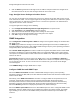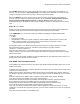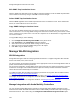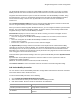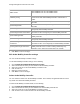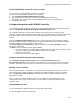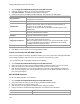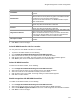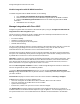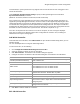User's Guide
Table Of Contents
- About This Guide
- Introduction
- AirTight Management Console Configuration
- Configure Language Setting
- Configure Time Zone and Tag for Location
- User Management
- User Authentication
- Wireless Intrusion Prevention System
- Manage WiFi Access
- Configure Device - Server Communication Settings
- Manage Policy Templates
- Manage Authorized WLAN Policy
- View High Availability Status for Server
- View/Upgrade License Details
- Manage Look and Feel of Reports
- Configure NTP
- Configure RF Propagation Settings
- Configure Live RF View Setting
- Configure Location Tracking
- Manage Auto Location Tagging
- Set up and Manage Server Cluster
- Manage Vendor OUIs
- Manage Device Template
- Configure SMTP Settings
- View System Status
- Upgrade Server
- Configure Auto Deletion Settings
- Manage Audit Log Settings
- Configure Integration with Enterprise Security Management Servers
- Manage WLAN Integration
- Manage AirTight Mobile Clients
- AirTight Mobile Settings
- Manage AirTight Mobile Clients
- Add AirTight Mobile Group Manually
- Edit AirTight Mobile Group
- Attach Policy to AirTight Mobile Group
- Overwrite Existing Policy for AirTight Mobile Group
- Detach Policy from AirTight Mobile Group
- View AirTight Mobile Group Policy in HTML Format
- View AirTight Mobile Group Policy in XML Format
- Activate Automatic Client Grouping
- Apply Default Policy to New Groups
- Print List of AirTight Mobile Groups for Location
- Delete AirTight Mobile Group
- Dashboard
- Devices
- AirTight Devices
- Device Properties
- View Visible LANs
- View Visible APs
- View Visible Clients
- View Active APs
- View Active Clients
- View AirTight Device Events
- View Channel Occupancy
- View Interference
- View Mesh Network Links
- Search AirTight Devices
- Sort AirTight Devices
- Change Location
- Print AirTight Device Information for Location
- Reboot Device
- Troubleshoot Device
- Upgrade or Repair Device
- Enable Pagination for AirTight Device Listing and Set Page Size
- Disable Pagination for AirTight Device Listing
- Add Custom Filter
- Edit Custom Filter
- Delete Custom Filter
- Delete Device
- Monitor Clients
- View Client Properties
- View Recently Associated APs/Ad hoc networks
- View Events related to Client
- View Client Retransmission Rate Trend
- View Devices Seeing Client
- View Client Average Data Rate
- View Client Traffic
- Change Client Location
- Quarantine Client
- Disable Auto Quarantine/Exclude Device from Intrusion Prevention Policy
- Add to banned list
- Classify / Declassify as Smart Device
- Change Client Category
- Reset Data Transmitted by Client
- Locate Client
- View Recently Probed SSIDs
- Troubleshoot Client
- Debug Client Connection Problems
- Download Connection Log
- Delete Connection Log History
- Enable Pagination for Client Listing and Set Page Size
- Disable Pagination for Client Listing
- Add Custom Filter
- Edit Custom Filter
- Delete Custom Filter
- Print Client List for Location
- Delete Client
- Spectrogram
- Monitor Access Points (APs)
- View AP Properties
- View Recently Associated Clients
- View AP Utilization
- View AP Associated Clients
- View AP Traffic
- View AP Average Data Rate
- View Devices Seeing AP
- View AP Events
- Change AP Location
- Locate AP
- Quarantine an AP
- Change AP Category
- Disable Auto Quarantine
- Add to banned list
- Sort APs
- Filter AP Details
- Search APs
- Enable Pagination for AP Listing and Set Page Size
- Disable Pagination for AP Listing
- Add Custom Filter
- Edit Custom Filter
- Delete Custom Filter
- Print AP List for Location
- Merge APs
- Split AP
- Troubleshoot AP
- Delete AP
- Monitor Networks
- AirTight Devices
- Manage Locations and Location Layout
- Define Location Tree
- Add Location
- Edit Location
- Move Location
- Delete Location
- Search Locations
- Add Layout
- Edit Layout
- Delete Layout
- Show / Hide Location List
- Show/Hide Devices on Location Layout
- Place Devices/Locations on Location Layout
- Remove Devices/Locations from Location Layout
- View RF Coverage / Heat Maps
- Calibrate RF Views
- Zoom in / Zoom out Layout
- Adjust the Layout Opacity
- Add Note
- Edit Note
- Move Note
- Hide Notes
- Show Notes
- View Mesh Topology
- Hide Mesh Topology
- View and Manage Events
- View Events for Location
- View Deleted Events for Location
- Change Event Location
- Acknowledge Event
- Turn on Vulnerability Status for Event
- Turn off Vulnerability Status for Event
- Mark Event as Read
- Mark Event for Deletion
- Enable Pagination for Event Listing and Set Page Size
- Disable Pagination for Event Listing
- Add Custom Filter
- Edit Custom Filter
- Delete Custom Filter
- Print Event List for Location
- Forensics
- Reports
- Glossary of Icons
AirTight Management Console Configuration
143
The Aruba WLAN architecture consists of Aruba Mobility Controllers and APs. At any time, the Aruba
Mobility Controller has all the information about the APs and devices seen/associated with these APs.
Integration with Aruba allows the system to fetch this information from Aruba Mobility Controller. Using
this information the system can automatically classify devices managed by Aruba Mobility Controllers,
and do location tracking of devices seen by Aruba APs in sensor-less or sensor and AP mixed
environment.
Select Aruba Integration Enabled check box to integrate AirTight Management Console to obtain data
from the configured mobility controllers, which are individually enabled.
When you select the Aruba Integration Enabled check box, you can configure Automatic Synchronization
Settings. The system disables a mobility controller, by default. However, automatically enables Aruba
integration when you add a new Aruba Mobility Controller.
Current Status displays the current status of the Aruba - Running, In Process or Stopped. An Error
status is shown in one of the following cases.
•
One of the configured and enabled Aruba Mobility Controllers has a hostname, which cannot be
resolved.
•
One of the configured and enabled Aruba Mobility Controllers is not reachable.
•
System server is stopped.
•
Internal error, in which case you need to contact Technical Support.
The Imported APs percentage indicates total number of APs imported from enabled Aruba mobility
controllers as a fraction of maximum allowed. The maximum allowed depends on type of appliance. The
status displayed is as of the last synchronization event. It is recommended that the utilization remains
below 80%. If the utilization exceeds 80%,the system performance may degrade and result in side effects
such as sluggish UI and sensor disconnections.
Under Automatic Synchronization Settings, select the System-Aruba Mobility Controller Synchronization
Interval.
Synchronization Interval (Minutes)specifies the interval for which the server synchronizes with the
enabled Aruba mobility controllers.
(Minimum: 15 minutes; Maximum: 60 minutes; Default: 30 minutes)
Click Restore Defaults to restore the default values for the fields on the Aruba Integration dialog.
Add Aruba Mobility Controller
You can add one or more Aruba Mobility Controllers. AirTight WIPS communicates with these controllers
and fetches wireless device details from them.
To add an Aruba Mobility Controller, do the following.
1.
Go to Configuration>WIPS>WLAN Integration>Aruba.
2.
Select the location for which you want to add an Aruba Mobility Controller.
3.
Click Add Controller. Enter the details as described in the table below.
Field
Description
Controller (IP Address/Hostname)
IP address or hostname of the Aruba Mobility Controller with which
AirTight WIPS communicates.
Port Number
Port number of the Aruba Mobility Controller from which data is
imported.