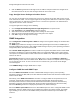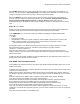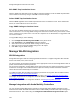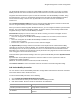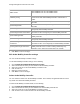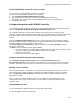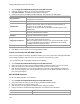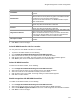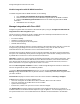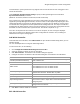User's Guide
Table Of Contents
- About This Guide
- Introduction
- AirTight Management Console Configuration
- Configure Language Setting
- Configure Time Zone and Tag for Location
- User Management
- User Authentication
- Wireless Intrusion Prevention System
- Manage WiFi Access
- Configure Device - Server Communication Settings
- Manage Policy Templates
- Manage Authorized WLAN Policy
- View High Availability Status for Server
- View/Upgrade License Details
- Manage Look and Feel of Reports
- Configure NTP
- Configure RF Propagation Settings
- Configure Live RF View Setting
- Configure Location Tracking
- Manage Auto Location Tagging
- Set up and Manage Server Cluster
- Manage Vendor OUIs
- Manage Device Template
- Configure SMTP Settings
- View System Status
- Upgrade Server
- Configure Auto Deletion Settings
- Manage Audit Log Settings
- Configure Integration with Enterprise Security Management Servers
- Manage WLAN Integration
- Manage AirTight Mobile Clients
- AirTight Mobile Settings
- Manage AirTight Mobile Clients
- Add AirTight Mobile Group Manually
- Edit AirTight Mobile Group
- Attach Policy to AirTight Mobile Group
- Overwrite Existing Policy for AirTight Mobile Group
- Detach Policy from AirTight Mobile Group
- View AirTight Mobile Group Policy in HTML Format
- View AirTight Mobile Group Policy in XML Format
- Activate Automatic Client Grouping
- Apply Default Policy to New Groups
- Print List of AirTight Mobile Groups for Location
- Delete AirTight Mobile Group
- Dashboard
- Devices
- AirTight Devices
- Device Properties
- View Visible LANs
- View Visible APs
- View Visible Clients
- View Active APs
- View Active Clients
- View AirTight Device Events
- View Channel Occupancy
- View Interference
- View Mesh Network Links
- Search AirTight Devices
- Sort AirTight Devices
- Change Location
- Print AirTight Device Information for Location
- Reboot Device
- Troubleshoot Device
- Upgrade or Repair Device
- Enable Pagination for AirTight Device Listing and Set Page Size
- Disable Pagination for AirTight Device Listing
- Add Custom Filter
- Edit Custom Filter
- Delete Custom Filter
- Delete Device
- Monitor Clients
- View Client Properties
- View Recently Associated APs/Ad hoc networks
- View Events related to Client
- View Client Retransmission Rate Trend
- View Devices Seeing Client
- View Client Average Data Rate
- View Client Traffic
- Change Client Location
- Quarantine Client
- Disable Auto Quarantine/Exclude Device from Intrusion Prevention Policy
- Add to banned list
- Classify / Declassify as Smart Device
- Change Client Category
- Reset Data Transmitted by Client
- Locate Client
- View Recently Probed SSIDs
- Troubleshoot Client
- Debug Client Connection Problems
- Download Connection Log
- Delete Connection Log History
- Enable Pagination for Client Listing and Set Page Size
- Disable Pagination for Client Listing
- Add Custom Filter
- Edit Custom Filter
- Delete Custom Filter
- Print Client List for Location
- Delete Client
- Spectrogram
- Monitor Access Points (APs)
- View AP Properties
- View Recently Associated Clients
- View AP Utilization
- View AP Associated Clients
- View AP Traffic
- View AP Average Data Rate
- View Devices Seeing AP
- View AP Events
- Change AP Location
- Locate AP
- Quarantine an AP
- Change AP Category
- Disable Auto Quarantine
- Add to banned list
- Sort APs
- Filter AP Details
- Search APs
- Enable Pagination for AP Listing and Set Page Size
- Disable Pagination for AP Listing
- Add Custom Filter
- Edit Custom Filter
- Delete Custom Filter
- Print AP List for Location
- Merge APs
- Split AP
- Troubleshoot AP
- Delete AP
- Monitor Networks
- AirTight Devices
- Manage Locations and Location Layout
- Define Location Tree
- Add Location
- Edit Location
- Move Location
- Delete Location
- Search Locations
- Add Layout
- Edit Layout
- Delete Layout
- Show / Hide Location List
- Show/Hide Devices on Location Layout
- Place Devices/Locations on Location Layout
- Remove Devices/Locations from Location Layout
- View RF Coverage / Heat Maps
- Calibrate RF Views
- Zoom in / Zoom out Layout
- Adjust the Layout Opacity
- Add Note
- Edit Note
- Move Note
- Hide Notes
- Show Notes
- View Mesh Topology
- Hide Mesh Topology
- View and Manage Events
- View Events for Location
- View Deleted Events for Location
- Change Event Location
- Acknowledge Event
- Turn on Vulnerability Status for Event
- Turn off Vulnerability Status for Event
- Mark Event as Read
- Mark Event for Deletion
- Enable Pagination for Event Listing and Set Page Size
- Disable Pagination for Event Listing
- Add Custom Filter
- Edit Custom Filter
- Delete Custom Filter
- Print Event List for Location
- Forensics
- Reports
- Glossary of Icons
AirTight Management Console User Guide
142
Edit SNMP Trap Destination Server
Click the SNMP trap destination server IP address and port hyperlink in the list of SNMP trap desitnation
servers. Make the necessary changes. Click OK to save the changes.
Delete SNMP Trap Destination Server
Click the Delete hyperlink for the SNMP trap destination server to delete the server. Once deleted from
the list, the events will not be sent to this server.
Copy SNMP Settings to Another Server
You can copy the SNMP settings from one server to another server when both servers are part of the
same server cluster. You can copy SNMP settings from child server to child server, parent server to child
server, or child server to parent server. You must be a superuser or an administrator to copy policies from
one server to another.
To copy SNMP settings, do the following.
1.
Go to Configuration>ESM Integration>SNMP on the parent server.
2.
Click Copy Policy. The Copy Policies dialog box appears.
3.
Select the server from which the SNMP settings are to be copied.
4.
Select the server to which the SNMP settings are to be copied.
5.
Click OK to copy the SNMP settings,
Manage WLAN Integration
WLAN Integration
AirTight WIPS integrates with the underlying WLAN infrastructure. It supports integration with controller
devices from Aruba, Cisco, Meru and HP.
You must configure the integration parameters for the appropriate vendor so that AirTight WIPS is able to
provide effective wireless intrusion prevention.
On successful configuration, AirTight WIPS server fetches data from the configured controllers. This data
includes list of managed and unauthorized devices (APs and Clients) and their association and RSSI
values detected and maintained by the controllers.
To enable integration with HP MSM and provide the parameters for integration with HP MSM controller,
see Manage Integration with HP MSM Controller
.
To configure the parameters for integration with Cisco WLC, see Manage Integration with Cisco WLC.
To configure the parameters for integration with Aruba Mobility Controllers, see Manage Integration with
Aruba Mobility Controllers
To configure the parameters for integration with Meru, see Manage Integration with Meru
Manage Integration with Aruba Mobility Controllers
You can configure AirTight Management Console to integrate with Aruba Mobility Controllers to fetch
wireless device details and RSSI information from the Aruba Mobility Controllers and help to manage the
WLAN infrastructure. This is done using the Configuration>WIPS>WLAN Integration>Aruba option.