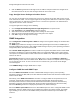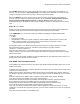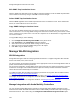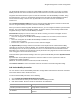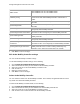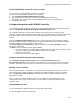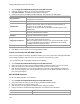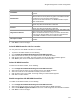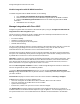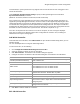User's Guide
Table Of Contents
- About This Guide
- Introduction
- AirTight Management Console Configuration
- Configure Language Setting
- Configure Time Zone and Tag for Location
- User Management
- User Authentication
- Wireless Intrusion Prevention System
- Manage WiFi Access
- Configure Device - Server Communication Settings
- Manage Policy Templates
- Manage Authorized WLAN Policy
- View High Availability Status for Server
- View/Upgrade License Details
- Manage Look and Feel of Reports
- Configure NTP
- Configure RF Propagation Settings
- Configure Live RF View Setting
- Configure Location Tracking
- Manage Auto Location Tagging
- Set up and Manage Server Cluster
- Manage Vendor OUIs
- Manage Device Template
- Configure SMTP Settings
- View System Status
- Upgrade Server
- Configure Auto Deletion Settings
- Manage Audit Log Settings
- Configure Integration with Enterprise Security Management Servers
- Manage WLAN Integration
- Manage AirTight Mobile Clients
- AirTight Mobile Settings
- Manage AirTight Mobile Clients
- Add AirTight Mobile Group Manually
- Edit AirTight Mobile Group
- Attach Policy to AirTight Mobile Group
- Overwrite Existing Policy for AirTight Mobile Group
- Detach Policy from AirTight Mobile Group
- View AirTight Mobile Group Policy in HTML Format
- View AirTight Mobile Group Policy in XML Format
- Activate Automatic Client Grouping
- Apply Default Policy to New Groups
- Print List of AirTight Mobile Groups for Location
- Delete AirTight Mobile Group
- Dashboard
- Devices
- AirTight Devices
- Device Properties
- View Visible LANs
- View Visible APs
- View Visible Clients
- View Active APs
- View Active Clients
- View AirTight Device Events
- View Channel Occupancy
- View Interference
- View Mesh Network Links
- Search AirTight Devices
- Sort AirTight Devices
- Change Location
- Print AirTight Device Information for Location
- Reboot Device
- Troubleshoot Device
- Upgrade or Repair Device
- Enable Pagination for AirTight Device Listing and Set Page Size
- Disable Pagination for AirTight Device Listing
- Add Custom Filter
- Edit Custom Filter
- Delete Custom Filter
- Delete Device
- Monitor Clients
- View Client Properties
- View Recently Associated APs/Ad hoc networks
- View Events related to Client
- View Client Retransmission Rate Trend
- View Devices Seeing Client
- View Client Average Data Rate
- View Client Traffic
- Change Client Location
- Quarantine Client
- Disable Auto Quarantine/Exclude Device from Intrusion Prevention Policy
- Add to banned list
- Classify / Declassify as Smart Device
- Change Client Category
- Reset Data Transmitted by Client
- Locate Client
- View Recently Probed SSIDs
- Troubleshoot Client
- Debug Client Connection Problems
- Download Connection Log
- Delete Connection Log History
- Enable Pagination for Client Listing and Set Page Size
- Disable Pagination for Client Listing
- Add Custom Filter
- Edit Custom Filter
- Delete Custom Filter
- Print Client List for Location
- Delete Client
- Spectrogram
- Monitor Access Points (APs)
- View AP Properties
- View Recently Associated Clients
- View AP Utilization
- View AP Associated Clients
- View AP Traffic
- View AP Average Data Rate
- View Devices Seeing AP
- View AP Events
- Change AP Location
- Locate AP
- Quarantine an AP
- Change AP Category
- Disable Auto Quarantine
- Add to banned list
- Sort APs
- Filter AP Details
- Search APs
- Enable Pagination for AP Listing and Set Page Size
- Disable Pagination for AP Listing
- Add Custom Filter
- Edit Custom Filter
- Delete Custom Filter
- Print AP List for Location
- Merge APs
- Split AP
- Troubleshoot AP
- Delete AP
- Monitor Networks
- AirTight Devices
- Manage Locations and Location Layout
- Define Location Tree
- Add Location
- Edit Location
- Move Location
- Delete Location
- Search Locations
- Add Layout
- Edit Layout
- Delete Layout
- Show / Hide Location List
- Show/Hide Devices on Location Layout
- Place Devices/Locations on Location Layout
- Remove Devices/Locations from Location Layout
- View RF Coverage / Heat Maps
- Calibrate RF Views
- Zoom in / Zoom out Layout
- Adjust the Layout Opacity
- Add Note
- Edit Note
- Move Note
- Hide Notes
- Show Notes
- View Mesh Topology
- Hide Mesh Topology
- View and Manage Events
- View Events for Location
- View Deleted Events for Location
- Change Event Location
- Acknowledge Event
- Turn on Vulnerability Status for Event
- Turn off Vulnerability Status for Event
- Mark Event as Read
- Mark Event for Deletion
- Enable Pagination for Event Listing and Set Page Size
- Disable Pagination for Event Listing
- Add Custom Filter
- Edit Custom Filter
- Delete Custom Filter
- Print Event List for Location
- Forensics
- Reports
- Glossary of Icons
AirTight Management Console Configuration
141
Select SNMP v1,v2 check box to send traps to all Trap receivers accepting traps using SNMP v1, v2
protocol. You can change the Community String for the SNMP agent. All SNMP v1, v2 Trap receivers
configured, should use this community string to receive traps.(Default: public).
Select the SNMP v3 check box, to send traps to all Trap receivers accepting traps using SNMP v3
protocol. You can configure the individual parameters that is, Username, Authentication Password,
Privacy Password, Authentication Protocol and Privacy Protocol, while adding the trap
receivers/destinations. All SNMP v3 Trap receivers configured, should use these parameters to receive
traps.
Engine ID is not editable.
Default Username is admin; default Authentication Password is password, default Privacy Password is
password, default Authentication Protocol is MD5 and default Privacy Protocol is DES.
Under SNMP MIBs, you can choose to query by enabling or disabling the following SNMP MIBs
individually.
•
IF MIB
•
Host Resources MIB
•
AirTight-MIB: If selected, the system enables the external SNMP Trap receivers to receive traps.
•
MIB-II: If selected, configure the System Contact, System Name, and System Location.
(Default System Name: Wi-Fi Security Server).
Starting with version 6.7.U5, MIB-II ‘System Description (sysDescr)’ has been changed to ‘AirTight
SpectraGuard Enterprise, Version xxx’ and MIB-2 ‘System Object ID (sysOID)’ has been
changed to ‘.1.3.6.1.4.1.16901.1.1.1’.
Apart from this, with version 6.7 U5, SNMP traps are generated whenever any monitoring service
crashes, and this service is restarted successfully by the health-check daemon. Please refer to AirTight
MIB for more details.
IF MIB, Host Resources MIB, and MIB II are standard MIBs that you can download from the Internet. For
AirTight-MIB, contact AirTight Technical Support.
Add SNMP Trap Destination Server
Under SNMP Trap Destination Servers, click Add to open SNMP Configuration dialog where you can add
SNMP server details.
Destination Server (IP Address/Hostname): Specifies the IP address or the hostname of the SNMP server
to which events should be sent.
SNMP Protocol Version: Specifies the SNMP protocol version for the SNMP agent. (Default: SNMP v3)
Port Number: Specifies the port number on the receiving system to which the SNMP trap is sent. (Default:
162)
Enabled?: Specifies if the SNMP server is enabled to receive SNMP traps. (Default: Enabled)
User name: Specifies if the SNMP v3 user name. (Default:admin)>
Authentication Password: Specifies if the SNMP v3 authentication password. (Default: password)
Privacy Password: Specifies if the SNMP v3 privacy password. (Default: password)
Authentication Protocol: Specifies if the SNMP v3 authentication protocol. (Default: MD5)
Privacy Protocol: Specifies if the SNMP v3 privacy protocol. (Default: DES)
Note: You must specify a different port number if another application uses the default port. For every
combination of authentication and privacy protocol, you must specify a different user name for v3 get/trap
parameter.
Click Add to add the details for a new SNMP server.