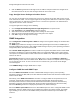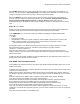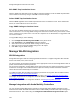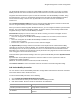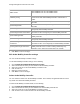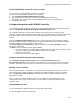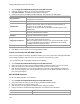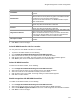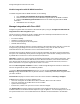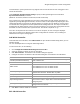User's Guide
Table Of Contents
- About This Guide
- Introduction
- AirTight Management Console Configuration
- Configure Language Setting
- Configure Time Zone and Tag for Location
- User Management
- User Authentication
- Wireless Intrusion Prevention System
- Manage WiFi Access
- Configure Device - Server Communication Settings
- Manage Policy Templates
- Manage Authorized WLAN Policy
- View High Availability Status for Server
- View/Upgrade License Details
- Manage Look and Feel of Reports
- Configure NTP
- Configure RF Propagation Settings
- Configure Live RF View Setting
- Configure Location Tracking
- Manage Auto Location Tagging
- Set up and Manage Server Cluster
- Manage Vendor OUIs
- Manage Device Template
- Configure SMTP Settings
- View System Status
- Upgrade Server
- Configure Auto Deletion Settings
- Manage Audit Log Settings
- Configure Integration with Enterprise Security Management Servers
- Manage WLAN Integration
- Manage AirTight Mobile Clients
- AirTight Mobile Settings
- Manage AirTight Mobile Clients
- Add AirTight Mobile Group Manually
- Edit AirTight Mobile Group
- Attach Policy to AirTight Mobile Group
- Overwrite Existing Policy for AirTight Mobile Group
- Detach Policy from AirTight Mobile Group
- View AirTight Mobile Group Policy in HTML Format
- View AirTight Mobile Group Policy in XML Format
- Activate Automatic Client Grouping
- Apply Default Policy to New Groups
- Print List of AirTight Mobile Groups for Location
- Delete AirTight Mobile Group
- Dashboard
- Devices
- AirTight Devices
- Device Properties
- View Visible LANs
- View Visible APs
- View Visible Clients
- View Active APs
- View Active Clients
- View AirTight Device Events
- View Channel Occupancy
- View Interference
- View Mesh Network Links
- Search AirTight Devices
- Sort AirTight Devices
- Change Location
- Print AirTight Device Information for Location
- Reboot Device
- Troubleshoot Device
- Upgrade or Repair Device
- Enable Pagination for AirTight Device Listing and Set Page Size
- Disable Pagination for AirTight Device Listing
- Add Custom Filter
- Edit Custom Filter
- Delete Custom Filter
- Delete Device
- Monitor Clients
- View Client Properties
- View Recently Associated APs/Ad hoc networks
- View Events related to Client
- View Client Retransmission Rate Trend
- View Devices Seeing Client
- View Client Average Data Rate
- View Client Traffic
- Change Client Location
- Quarantine Client
- Disable Auto Quarantine/Exclude Device from Intrusion Prevention Policy
- Add to banned list
- Classify / Declassify as Smart Device
- Change Client Category
- Reset Data Transmitted by Client
- Locate Client
- View Recently Probed SSIDs
- Troubleshoot Client
- Debug Client Connection Problems
- Download Connection Log
- Delete Connection Log History
- Enable Pagination for Client Listing and Set Page Size
- Disable Pagination for Client Listing
- Add Custom Filter
- Edit Custom Filter
- Delete Custom Filter
- Print Client List for Location
- Delete Client
- Spectrogram
- Monitor Access Points (APs)
- View AP Properties
- View Recently Associated Clients
- View AP Utilization
- View AP Associated Clients
- View AP Traffic
- View AP Average Data Rate
- View Devices Seeing AP
- View AP Events
- Change AP Location
- Locate AP
- Quarantine an AP
- Change AP Category
- Disable Auto Quarantine
- Add to banned list
- Sort APs
- Filter AP Details
- Search APs
- Enable Pagination for AP Listing and Set Page Size
- Disable Pagination for AP Listing
- Add Custom Filter
- Edit Custom Filter
- Delete Custom Filter
- Print AP List for Location
- Merge APs
- Split AP
- Troubleshoot AP
- Delete AP
- Monitor Networks
- AirTight Devices
- Manage Locations and Location Layout
- Define Location Tree
- Add Location
- Edit Location
- Move Location
- Delete Location
- Search Locations
- Add Layout
- Edit Layout
- Delete Layout
- Show / Hide Location List
- Show/Hide Devices on Location Layout
- Place Devices/Locations on Location Layout
- Remove Devices/Locations from Location Layout
- View RF Coverage / Heat Maps
- Calibrate RF Views
- Zoom in / Zoom out Layout
- Adjust the Layout Opacity
- Add Note
- Edit Note
- Move Note
- Hide Notes
- Show Notes
- View Mesh Topology
- Hide Mesh Topology
- View and Manage Events
- View Events for Location
- View Deleted Events for Location
- Change Event Location
- Acknowledge Event
- Turn on Vulnerability Status for Event
- Turn off Vulnerability Status for Event
- Mark Event as Read
- Mark Event for Deletion
- Enable Pagination for Event Listing and Set Page Size
- Disable Pagination for Event Listing
- Add Custom Filter
- Edit Custom Filter
- Delete Custom Filter
- Print Event List for Location
- Forensics
- Reports
- Glossary of Icons
AirTight Management Console User Guide
140
2.
Click the Delete hyperlink for the Arcsight server IP address and port to delete the Arcsight server.
Once deleted from the list, the CEF messages will not be sent to this server.
Copy Arcsight Server Settings to Another Server
You can copy the Arcsight server settings from one server to another server when both servers are part
of the same server cluster. You can copy Arcsight server settings from child server to child server, parent
server to child server, or child server to parent server. You must be a superuser or an administrator to
copy policies from one server to another.
To copy Arcsight server settings, do the following.
1.
Go to Configuration>ESM Integration>Arcsight Integration on the parent server.
2.
Click Copy Policy. The Copy Policies dialog box appears.
3.
Select the server from which the Arcsight server settings are to be copied.
4.
Select the server to which the Arcsight server settings are to be copied.
5.
Click OK to copy the Arcsight server settings,
SNMP Integration
Go to Configuration->ESM Integration->SNMP to configure the integration settings for communication
with SNMP server
The SNMP page enables the sending of events from AirTight Management Console, as SNMP traps to
designated SNMP trap receivers. It also enables SNMP managers to query server operating parameters
using IF-MIB, MIB-II, and Host Resources MIB.
Select Enable SNMP Integration check box to enable the integration with SNMP servers. When SNMP
integration is enabled, the system sends SNMP traps to the configured SNMP servers. Other systems
can request for information about network entities from the SNMP server. Otherwise, SNMP integration
services are shut off.
Current Status displays the current status of the SNMP server. This can be Running or Stopped or
Error, depending on the state of the SNMP server. Error status is shown if the System server is stopped
or if an internal error occurs. In case of occurrence of an internal error, you need to contact Airtight
Technical Support.
Under SNMP Settings, configure SNMP Gets or Traps.
Configure SNMP Get and SNMP Traps
Select the SNMP Gets Enabled check box to allow SNMP managers to query server-operating
parameters enlisted in IF-MIB, MIB-II, and Host Resources MIB. Deselect this check box to block queries
related to all the MIBs.
Alternatively, select SNMP v3 Parameters check box to configure SNMP v3 Get parameters, that is
Username, Authentication Password, Privacy Password, Authentication Protocol and Privacy
Protocol.(Default Username is admin; default Authentication Password is password, default Privacy
Password is password, default Authentication Protocol is MD5 and default Privacy Protocol is DES.)
Select the Show Key check box to display the password as is, without masking it.
Select the SNMP Traps Enabled check box to allow SNMP traps to be sent to configured SNMP servers.
Additionally, select the SNMP versions to be enabled and configure the relevant settings. The SNMP
agent residing on the server uses the SNMP version parameters to deliver traps to the SNMP Trap
receivers.