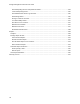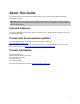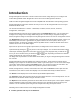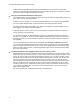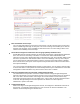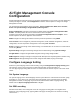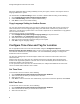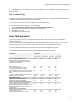User's Guide
Table Of Contents
- About This Guide
- Introduction
- AirTight Management Console Configuration
- Configure Language Setting
- Configure Time Zone and Tag for Location
- User Management
- User Authentication
- Wireless Intrusion Prevention System
- Manage WiFi Access
- Configure Device - Server Communication Settings
- Manage Policy Templates
- Manage Authorized WLAN Policy
- View High Availability Status for Server
- View/Upgrade License Details
- Manage Look and Feel of Reports
- Configure NTP
- Configure RF Propagation Settings
- Configure Live RF View Setting
- Configure Location Tracking
- Manage Auto Location Tagging
- Set up and Manage Server Cluster
- Manage Vendor OUIs
- Manage Device Template
- Configure SMTP Settings
- View System Status
- Upgrade Server
- Configure Auto Deletion Settings
- Manage Audit Log Settings
- Configure Integration with Enterprise Security Management Servers
- Manage WLAN Integration
- Manage AirTight Mobile Clients
- AirTight Mobile Settings
- Manage AirTight Mobile Clients
- Add AirTight Mobile Group Manually
- Edit AirTight Mobile Group
- Attach Policy to AirTight Mobile Group
- Overwrite Existing Policy for AirTight Mobile Group
- Detach Policy from AirTight Mobile Group
- View AirTight Mobile Group Policy in HTML Format
- View AirTight Mobile Group Policy in XML Format
- Activate Automatic Client Grouping
- Apply Default Policy to New Groups
- Print List of AirTight Mobile Groups for Location
- Delete AirTight Mobile Group
- Dashboard
- Devices
- AirTight Devices
- Device Properties
- View Visible LANs
- View Visible APs
- View Visible Clients
- View Active APs
- View Active Clients
- View AirTight Device Events
- View Channel Occupancy
- View Interference
- View Mesh Network Links
- Search AirTight Devices
- Sort AirTight Devices
- Change Location
- Print AirTight Device Information for Location
- Reboot Device
- Troubleshoot Device
- Upgrade or Repair Device
- Enable Pagination for AirTight Device Listing and Set Page Size
- Disable Pagination for AirTight Device Listing
- Add Custom Filter
- Edit Custom Filter
- Delete Custom Filter
- Delete Device
- Monitor Clients
- View Client Properties
- View Recently Associated APs/Ad hoc networks
- View Events related to Client
- View Client Retransmission Rate Trend
- View Devices Seeing Client
- View Client Average Data Rate
- View Client Traffic
- Change Client Location
- Quarantine Client
- Disable Auto Quarantine/Exclude Device from Intrusion Prevention Policy
- Add to banned list
- Classify / Declassify as Smart Device
- Change Client Category
- Reset Data Transmitted by Client
- Locate Client
- View Recently Probed SSIDs
- Troubleshoot Client
- Debug Client Connection Problems
- Download Connection Log
- Delete Connection Log History
- Enable Pagination for Client Listing and Set Page Size
- Disable Pagination for Client Listing
- Add Custom Filter
- Edit Custom Filter
- Delete Custom Filter
- Print Client List for Location
- Delete Client
- Spectrogram
- Monitor Access Points (APs)
- View AP Properties
- View Recently Associated Clients
- View AP Utilization
- View AP Associated Clients
- View AP Traffic
- View AP Average Data Rate
- View Devices Seeing AP
- View AP Events
- Change AP Location
- Locate AP
- Quarantine an AP
- Change AP Category
- Disable Auto Quarantine
- Add to banned list
- Sort APs
- Filter AP Details
- Search APs
- Enable Pagination for AP Listing and Set Page Size
- Disable Pagination for AP Listing
- Add Custom Filter
- Edit Custom Filter
- Delete Custom Filter
- Print AP List for Location
- Merge APs
- Split AP
- Troubleshoot AP
- Delete AP
- Monitor Networks
- AirTight Devices
- Manage Locations and Location Layout
- Define Location Tree
- Add Location
- Edit Location
- Move Location
- Delete Location
- Search Locations
- Add Layout
- Edit Layout
- Delete Layout
- Show / Hide Location List
- Show/Hide Devices on Location Layout
- Place Devices/Locations on Location Layout
- Remove Devices/Locations from Location Layout
- View RF Coverage / Heat Maps
- Calibrate RF Views
- Zoom in / Zoom out Layout
- Adjust the Layout Opacity
- Add Note
- Edit Note
- Move Note
- Hide Notes
- Show Notes
- View Mesh Topology
- Hide Mesh Topology
- View and Manage Events
- View Events for Location
- View Deleted Events for Location
- Change Event Location
- Acknowledge Event
- Turn on Vulnerability Status for Event
- Turn off Vulnerability Status for Event
- Mark Event as Read
- Mark Event for Deletion
- Enable Pagination for Event Listing and Set Page Size
- Disable Pagination for Event Listing
- Add Custom Filter
- Edit Custom Filter
- Delete Custom Filter
- Print Event List for Location
- Forensics
- Reports
- Glossary of Icons
3
Introduction
AirTight Management Console is a HTML 5 based user interface using which you can configure and
monitor AirTight WIPS and/or AirTight Wi-Fi server to access the AirTight Cloud Services.
HTML 5 makes AirTight Management Console compatible with most browsers and operating systems.
AirTight Management Console is intuitive and easy to use. It can be configured with ease to suit your
WIPS and/or Wi-Fi needs.
The Console is divided into 7 sections - Dashboard, Locations, Devices, Events, Forensics,
Configuration, and Reports.
AirTight Management Console can be configured from the Configuration section. You can define and
manage users, configure and manage WIPS settings, Wi-Fi access settings, integration settings for
WLAN, integration settings for enterprise security management servers etc from the configuration section.
The Dashboard section provides a graphical view of the WIPS and/or Wi-Fi implementation. It offers you
the flexibility to choose from a good number of graphs related to the access points, clients on your
wireless network, as well as the networks detected by WIPS sensors. Details of wireless threats to the
network can be seen on the WIPS widgets.
Apart from the pie chart or bar graph representation, the widget data can be viewed as a tabular
representation by clicking the icon present on the top of widgets. You can alternate between tabular
view and pie chart/bar graph view. This means that if you are in the pie/graph view, you will see the
icon. If you are in the table view, you will see the or icon, depending on whether the alternate
view is represented as a pie chart or bar graph.
The widget data is presented in the last-viewed format when you log in to AirTight Management Console
the next time.
AirTight Management Console facilitates the creation of locations. These locations could be various
buildings in your campus or the different floors or levels in your office space. You can create and manage
your retail or office locations using the Locations section. You can attach a layout to each floor in the
office space. You can then define WIPS / Wi-Fi policies specific to these locations.
All APs, AirTight devices, sensors, smart devices are seen under the Devices section. Apart from the
actual devices, the devices section also displays a list of networks detected by the WIPS sensors.
The Events section displays the events detected by the WIPS implementation.
The Forensics section lists AP-based threats and client-based threats in a user friendly format. You can
drill down into the wireless threats using the forensics section.
The Reports section facilitates generation of various built-in and custom reports. These reports comprise
various compliance reports and reports related to devices in the network and events occurring in the
network. You can schedule reports and generate analytics data using the Reports section.
Following are the salient features of the AirTight Management Console.
•
Intuitive, portable and easy-to-use HTML5 UI