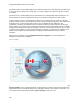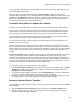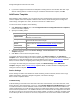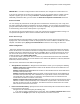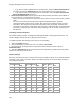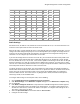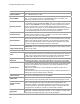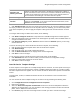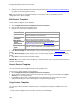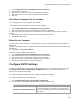User's Guide
Table Of Contents
- About This Guide
- Introduction
- AirTight Management Console Configuration
- Configure Language Setting
- Configure Time Zone and Tag for Location
- User Management
- User Authentication
- Wireless Intrusion Prevention System
- Manage WiFi Access
- Configure Device - Server Communication Settings
- Manage Policy Templates
- Manage Authorized WLAN Policy
- View High Availability Status for Server
- View/Upgrade License Details
- Manage Look and Feel of Reports
- Configure NTP
- Configure RF Propagation Settings
- Configure Live RF View Setting
- Configure Location Tracking
- Manage Auto Location Tagging
- Set up and Manage Server Cluster
- Manage Vendor OUIs
- Manage Device Template
- Configure SMTP Settings
- View System Status
- Upgrade Server
- Configure Auto Deletion Settings
- Manage Audit Log Settings
- Configure Integration with Enterprise Security Management Servers
- Manage WLAN Integration
- Manage AirTight Mobile Clients
- AirTight Mobile Settings
- Manage AirTight Mobile Clients
- Add AirTight Mobile Group Manually
- Edit AirTight Mobile Group
- Attach Policy to AirTight Mobile Group
- Overwrite Existing Policy for AirTight Mobile Group
- Detach Policy from AirTight Mobile Group
- View AirTight Mobile Group Policy in HTML Format
- View AirTight Mobile Group Policy in XML Format
- Activate Automatic Client Grouping
- Apply Default Policy to New Groups
- Print List of AirTight Mobile Groups for Location
- Delete AirTight Mobile Group
- Dashboard
- Devices
- AirTight Devices
- Device Properties
- View Visible LANs
- View Visible APs
- View Visible Clients
- View Active APs
- View Active Clients
- View AirTight Device Events
- View Channel Occupancy
- View Interference
- View Mesh Network Links
- Search AirTight Devices
- Sort AirTight Devices
- Change Location
- Print AirTight Device Information for Location
- Reboot Device
- Troubleshoot Device
- Upgrade or Repair Device
- Enable Pagination for AirTight Device Listing and Set Page Size
- Disable Pagination for AirTight Device Listing
- Add Custom Filter
- Edit Custom Filter
- Delete Custom Filter
- Delete Device
- Monitor Clients
- View Client Properties
- View Recently Associated APs/Ad hoc networks
- View Events related to Client
- View Client Retransmission Rate Trend
- View Devices Seeing Client
- View Client Average Data Rate
- View Client Traffic
- Change Client Location
- Quarantine Client
- Disable Auto Quarantine/Exclude Device from Intrusion Prevention Policy
- Add to banned list
- Classify / Declassify as Smart Device
- Change Client Category
- Reset Data Transmitted by Client
- Locate Client
- View Recently Probed SSIDs
- Troubleshoot Client
- Debug Client Connection Problems
- Download Connection Log
- Delete Connection Log History
- Enable Pagination for Client Listing and Set Page Size
- Disable Pagination for Client Listing
- Add Custom Filter
- Edit Custom Filter
- Delete Custom Filter
- Print Client List for Location
- Delete Client
- Spectrogram
- Monitor Access Points (APs)
- View AP Properties
- View Recently Associated Clients
- View AP Utilization
- View AP Associated Clients
- View AP Traffic
- View AP Average Data Rate
- View Devices Seeing AP
- View AP Events
- Change AP Location
- Locate AP
- Quarantine an AP
- Change AP Category
- Disable Auto Quarantine
- Add to banned list
- Sort APs
- Filter AP Details
- Search APs
- Enable Pagination for AP Listing and Set Page Size
- Disable Pagination for AP Listing
- Add Custom Filter
- Edit Custom Filter
- Delete Custom Filter
- Print AP List for Location
- Merge APs
- Split AP
- Troubleshoot AP
- Delete AP
- Monitor Networks
- AirTight Devices
- Manage Locations and Location Layout
- Define Location Tree
- Add Location
- Edit Location
- Move Location
- Delete Location
- Search Locations
- Add Layout
- Edit Layout
- Delete Layout
- Show / Hide Location List
- Show/Hide Devices on Location Layout
- Place Devices/Locations on Location Layout
- Remove Devices/Locations from Location Layout
- View RF Coverage / Heat Maps
- Calibrate RF Views
- Zoom in / Zoom out Layout
- Adjust the Layout Opacity
- Add Note
- Edit Note
- Move Note
- Hide Notes
- Show Notes
- View Mesh Topology
- Hide Mesh Topology
- View and Manage Events
- View Events for Location
- View Deleted Events for Location
- Change Event Location
- Acknowledge Event
- Turn on Vulnerability Status for Event
- Turn off Vulnerability Status for Event
- Mark Event as Read
- Mark Event for Deletion
- Enable Pagination for Event Listing and Set Page Size
- Disable Pagination for Event Listing
- Add Custom Filter
- Edit Custom Filter
- Delete Custom Filter
- Print Event List for Location
- Forensics
- Reports
- Glossary of Icons
AirTight Management Console Configuration
127
Spectrum Load
Balancing Threshold
The load balancing parameter that is useful for tuning the load distribution
between 2.4 GHz and 5 GHz bands. If the difference between the number of
clients associated in 5 GHz and 2.4 GHz exceeds this threshold, band steering
to 5 GHz is not performed (as the load on 5 GHz is more) until the difference
comes below the threshold again. This field is 802.11n specific.
Antenna Settings
Selection
This field has 2 values-internal and external. If you want to work with internal
antennas, select Internal. If you want to work with external antennas, select
External. This field is 802.11n specific.
7.
Click Add Wi-Fi Profile and select the relevant Wi-Fi profile for the AP, from the available list. Repeat
this step if you want to add more than one Wi-Fi profiles to the AP. Similarly, you can add a mesh profile
to the device template if you want to apply the template to AirTight devices that would function as mesh
APs.
To configure radio settings for WIPS sensor mode, do the following.
1.
Click Define settings for model link. A drop down list of available AirTight device models appears.
2.
Select the appropriate model. The details for the model appear. By default, all the available radios are
configured in WIPS sensor mode.
3.
Click Antenna Settings. By default, Internal is selected. Select the External option if you are using
external antennas.
To remove the settings for a device model from the device template, do the following.
1.
Click the respective device template link to view the details of the template.
2.
Click Radio Settings.
3.
Click the model name. The model configuration appears.
4.
Click the Remove Model link on the top right of the model configuration.
5.
Click Save to save the changes.
In case you have removed a model and want to add it back again, do the following
1.
Click Add Model and select a model for which you want to define the configuration settings.
2.
Define the configuration settings for the device model.
3.
Click Save to save the changes.
Override Device Template Settings
A device template can be applied on to multiple AirTight devices. However, for some specific reasons,you
might want to change the transmit power, channel or additional monitored VLANs for a few APs to which
the device template has been applied. You can achieve this with the Allow Device Specific Customization
feature.
Transmit power, channel, or additional monitored VLANs are the fields that can be customized and
overridden.
You can override the device template settings at the device level by performing the following tasks.
1.
Go to Configuration>Device Configuration>Device Templates.
2.
Edit a device template.
3.
Select the Allow Device Specific Customization check box in the device template that has been
applied to the AirTight device. You can override the radio settings parameters Channel and transmit
power, and the additional monitored VLANs.
4.
Go to Devices page and select the AirTight device for which you want to override the settings.