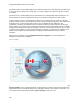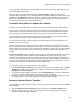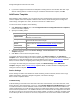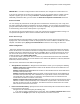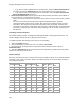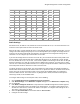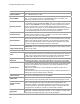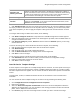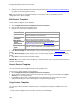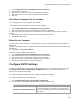User's Guide
Table Of Contents
- About This Guide
- Introduction
- AirTight Management Console Configuration
- Configure Language Setting
- Configure Time Zone and Tag for Location
- User Management
- User Authentication
- Wireless Intrusion Prevention System
- Manage WiFi Access
- Configure Device - Server Communication Settings
- Manage Policy Templates
- Manage Authorized WLAN Policy
- View High Availability Status for Server
- View/Upgrade License Details
- Manage Look and Feel of Reports
- Configure NTP
- Configure RF Propagation Settings
- Configure Live RF View Setting
- Configure Location Tracking
- Manage Auto Location Tagging
- Set up and Manage Server Cluster
- Manage Vendor OUIs
- Manage Device Template
- Configure SMTP Settings
- View System Status
- Upgrade Server
- Configure Auto Deletion Settings
- Manage Audit Log Settings
- Configure Integration with Enterprise Security Management Servers
- Manage WLAN Integration
- Manage AirTight Mobile Clients
- AirTight Mobile Settings
- Manage AirTight Mobile Clients
- Add AirTight Mobile Group Manually
- Edit AirTight Mobile Group
- Attach Policy to AirTight Mobile Group
- Overwrite Existing Policy for AirTight Mobile Group
- Detach Policy from AirTight Mobile Group
- View AirTight Mobile Group Policy in HTML Format
- View AirTight Mobile Group Policy in XML Format
- Activate Automatic Client Grouping
- Apply Default Policy to New Groups
- Print List of AirTight Mobile Groups for Location
- Delete AirTight Mobile Group
- Dashboard
- Devices
- AirTight Devices
- Device Properties
- View Visible LANs
- View Visible APs
- View Visible Clients
- View Active APs
- View Active Clients
- View AirTight Device Events
- View Channel Occupancy
- View Interference
- View Mesh Network Links
- Search AirTight Devices
- Sort AirTight Devices
- Change Location
- Print AirTight Device Information for Location
- Reboot Device
- Troubleshoot Device
- Upgrade or Repair Device
- Enable Pagination for AirTight Device Listing and Set Page Size
- Disable Pagination for AirTight Device Listing
- Add Custom Filter
- Edit Custom Filter
- Delete Custom Filter
- Delete Device
- Monitor Clients
- View Client Properties
- View Recently Associated APs/Ad hoc networks
- View Events related to Client
- View Client Retransmission Rate Trend
- View Devices Seeing Client
- View Client Average Data Rate
- View Client Traffic
- Change Client Location
- Quarantine Client
- Disable Auto Quarantine/Exclude Device from Intrusion Prevention Policy
- Add to banned list
- Classify / Declassify as Smart Device
- Change Client Category
- Reset Data Transmitted by Client
- Locate Client
- View Recently Probed SSIDs
- Troubleshoot Client
- Debug Client Connection Problems
- Download Connection Log
- Delete Connection Log History
- Enable Pagination for Client Listing and Set Page Size
- Disable Pagination for Client Listing
- Add Custom Filter
- Edit Custom Filter
- Delete Custom Filter
- Print Client List for Location
- Delete Client
- Spectrogram
- Monitor Access Points (APs)
- View AP Properties
- View Recently Associated Clients
- View AP Utilization
- View AP Associated Clients
- View AP Traffic
- View AP Average Data Rate
- View Devices Seeing AP
- View AP Events
- Change AP Location
- Locate AP
- Quarantine an AP
- Change AP Category
- Disable Auto Quarantine
- Add to banned list
- Sort APs
- Filter AP Details
- Search APs
- Enable Pagination for AP Listing and Set Page Size
- Disable Pagination for AP Listing
- Add Custom Filter
- Edit Custom Filter
- Delete Custom Filter
- Print AP List for Location
- Merge APs
- Split AP
- Troubleshoot AP
- Delete AP
- Monitor Networks
- AirTight Devices
- Manage Locations and Location Layout
- Define Location Tree
- Add Location
- Edit Location
- Move Location
- Delete Location
- Search Locations
- Add Layout
- Edit Layout
- Delete Layout
- Show / Hide Location List
- Show/Hide Devices on Location Layout
- Place Devices/Locations on Location Layout
- Remove Devices/Locations from Location Layout
- View RF Coverage / Heat Maps
- Calibrate RF Views
- Zoom in / Zoom out Layout
- Adjust the Layout Opacity
- Add Note
- Edit Note
- Move Note
- Hide Notes
- Show Notes
- View Mesh Topology
- Hide Mesh Topology
- View and Manage Events
- View Events for Location
- View Deleted Events for Location
- Change Event Location
- Acknowledge Event
- Turn on Vulnerability Status for Event
- Turn off Vulnerability Status for Event
- Mark Event as Read
- Mark Event for Deletion
- Enable Pagination for Event Listing and Set Page Size
- Disable Pagination for Event Listing
- Add Custom Filter
- Edit Custom Filter
- Delete Custom Filter
- Print Event List for Location
- Forensics
- Reports
- Glossary of Icons
AirTight Management Console User Guide
126
Field
Description
Frequency Band
The radio frequency band. The possible values are 2.4 GHz and 5
GHz. Default value is 2.4 GHz.
Channel Width
The channel width for the radio. Possible values are 20 MHz or 20 MHz /40
MHz. In case of a/n/ac devices, the 20/40/80 MHz option is available. The
options are enabled for 2.4 GHz and 5 GHz modes.
Operating Channel
The operating channel for the radio. By default, the AP automatically selects
the operating channel automatically (Auto). User can manually set the channel
if desired. Select Manual, to set the operating channel. Based on the location
selected in the left pane, a list of channel numbers presented for manual
channel selection, is presented. If
the manually selected channel is not present
in the country of operation selected for the device in the applied AP template,
the AP automatically reverts to Auto mode and selects a channel.
Selection In
terval
This field is visible only when the Operating Channel is set to Auto. This field
specifies the time interval, in hours, at which the channel selection happens.
You can enter any value from 1 through 48.
Channel Number
This field is visible only when the Operating Channel set to Manual. This field
specifies the operating channel number. The channel numbers seen in this box
depend on the operating region selected. If you are defining channel number
for APs in the mesh network, make sure that the channel number is the same
for all the AirTight device models functioning as mesh APs.
Background Scanning
Select this check box to enable background scanning by the AP.
IMPORTANT:
Do not enable background scanning if the radio is being used for
Voice over IP (VoIP).
Radio Advanced Settings
Custom Transmit
Power
This field enables you to control the transmission power of the AP. Select the
custom transmit power check box and
specify the transmission power of the AP
in dbm. If the custom transmit check box is deselected, the maximum allowed
transmit power allowed for the country of operation is set for the AP.
Fragmentation
Threshold
The fragmentation threshold, in bytes. Permissible value for this field is from
256 through 2346 bytes. This field is applicable to 5 GHz and 2.4 GHz modes.
RTS Threshold
The threshold for Request to Send (RTS) in bytes. It specifies the threshold for
the size of frame above which the AP shoul
d use Request to Send (RTS)/Clear
to Send (CTS) handshake for transmission. This field is applicable to 5 GHz
and 2.4 GHz modes.
Note: If the threshold is set to very small value the wireless channel is not
efficiently utilized.
This threshold is meant to be used for large frames to avoid losing them due to
collisions and causing channel resource wastage.
Beacon Interval
The time interval, in milliseconds, between AP beacon transmissions. The
value is set to 100 milliseconds. It is not editable.
DTIM P
eriod
DTIM (Delivery Traffic Indication Message) period is the time period after which
clients connected to the AP should check for buffered data waiting on the AP.
802.11n/ac Guard
Interval
A time period at the end of each OFDM symbol to allow the signal to dissipate
prior to transmitting the next signal. This prevents overlaps between two
consecutive symbols. Legacy 802.11a/b/g devices use 800ns GI. GI of 400ns
is optional for 802.11n. This field is 802.11n/ac specific. Half guard interval is
not supported for SS-300-AT-C-50 when channel width is 20 MHz.
Enable Frame
Aggregation
This field specifies the enabling or disabling of MAC protocol Data Unit (MPDU)
aggregation. This field is 802.11n/ac specific. In case of 802.11 ac radio, frame
aggregation is enabled, by default, and it cannot be disabled.