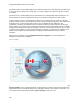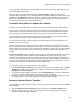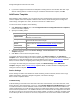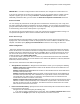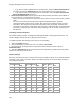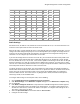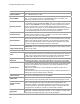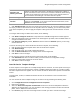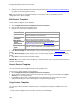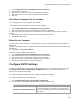User's Guide
Table Of Contents
- About This Guide
- Introduction
- AirTight Management Console Configuration
- Configure Language Setting
- Configure Time Zone and Tag for Location
- User Management
- User Authentication
- Wireless Intrusion Prevention System
- Manage WiFi Access
- Configure Device - Server Communication Settings
- Manage Policy Templates
- Manage Authorized WLAN Policy
- View High Availability Status for Server
- View/Upgrade License Details
- Manage Look and Feel of Reports
- Configure NTP
- Configure RF Propagation Settings
- Configure Live RF View Setting
- Configure Location Tracking
- Manage Auto Location Tagging
- Set up and Manage Server Cluster
- Manage Vendor OUIs
- Manage Device Template
- Configure SMTP Settings
- View System Status
- Upgrade Server
- Configure Auto Deletion Settings
- Manage Audit Log Settings
- Configure Integration with Enterprise Security Management Servers
- Manage WLAN Integration
- Manage AirTight Mobile Clients
- AirTight Mobile Settings
- Manage AirTight Mobile Clients
- Add AirTight Mobile Group Manually
- Edit AirTight Mobile Group
- Attach Policy to AirTight Mobile Group
- Overwrite Existing Policy for AirTight Mobile Group
- Detach Policy from AirTight Mobile Group
- View AirTight Mobile Group Policy in HTML Format
- View AirTight Mobile Group Policy in XML Format
- Activate Automatic Client Grouping
- Apply Default Policy to New Groups
- Print List of AirTight Mobile Groups for Location
- Delete AirTight Mobile Group
- Dashboard
- Devices
- AirTight Devices
- Device Properties
- View Visible LANs
- View Visible APs
- View Visible Clients
- View Active APs
- View Active Clients
- View AirTight Device Events
- View Channel Occupancy
- View Interference
- View Mesh Network Links
- Search AirTight Devices
- Sort AirTight Devices
- Change Location
- Print AirTight Device Information for Location
- Reboot Device
- Troubleshoot Device
- Upgrade or Repair Device
- Enable Pagination for AirTight Device Listing and Set Page Size
- Disable Pagination for AirTight Device Listing
- Add Custom Filter
- Edit Custom Filter
- Delete Custom Filter
- Delete Device
- Monitor Clients
- View Client Properties
- View Recently Associated APs/Ad hoc networks
- View Events related to Client
- View Client Retransmission Rate Trend
- View Devices Seeing Client
- View Client Average Data Rate
- View Client Traffic
- Change Client Location
- Quarantine Client
- Disable Auto Quarantine/Exclude Device from Intrusion Prevention Policy
- Add to banned list
- Classify / Declassify as Smart Device
- Change Client Category
- Reset Data Transmitted by Client
- Locate Client
- View Recently Probed SSIDs
- Troubleshoot Client
- Debug Client Connection Problems
- Download Connection Log
- Delete Connection Log History
- Enable Pagination for Client Listing and Set Page Size
- Disable Pagination for Client Listing
- Add Custom Filter
- Edit Custom Filter
- Delete Custom Filter
- Print Client List for Location
- Delete Client
- Spectrogram
- Monitor Access Points (APs)
- View AP Properties
- View Recently Associated Clients
- View AP Utilization
- View AP Associated Clients
- View AP Traffic
- View AP Average Data Rate
- View Devices Seeing AP
- View AP Events
- Change AP Location
- Locate AP
- Quarantine an AP
- Change AP Category
- Disable Auto Quarantine
- Add to banned list
- Sort APs
- Filter AP Details
- Search APs
- Enable Pagination for AP Listing and Set Page Size
- Disable Pagination for AP Listing
- Add Custom Filter
- Edit Custom Filter
- Delete Custom Filter
- Print AP List for Location
- Merge APs
- Split AP
- Troubleshoot AP
- Delete AP
- Monitor Networks
- AirTight Devices
- Manage Locations and Location Layout
- Define Location Tree
- Add Location
- Edit Location
- Move Location
- Delete Location
- Search Locations
- Add Layout
- Edit Layout
- Delete Layout
- Show / Hide Location List
- Show/Hide Devices on Location Layout
- Place Devices/Locations on Location Layout
- Remove Devices/Locations from Location Layout
- View RF Coverage / Heat Maps
- Calibrate RF Views
- Zoom in / Zoom out Layout
- Adjust the Layout Opacity
- Add Note
- Edit Note
- Move Note
- Hide Notes
- Show Notes
- View Mesh Topology
- Hide Mesh Topology
- View and Manage Events
- View Events for Location
- View Deleted Events for Location
- Change Event Location
- Acknowledge Event
- Turn on Vulnerability Status for Event
- Turn off Vulnerability Status for Event
- Mark Event as Read
- Mark Event for Deletion
- Enable Pagination for Event Listing and Set Page Size
- Disable Pagination for Event Listing
- Add Custom Filter
- Edit Custom Filter
- Delete Custom Filter
- Print Event List for Location
- Forensics
- Reports
- Glossary of Icons
AirTight Management Console Configuration
125
10
b/g/n
2.457
48
a/n/ac
5.24
132
a/n/ac
5.66
11
b/g/n
2.462
50
a/n/ac
5.25
136
a/n/ac
5.68
12
b/g/n
2.467
52
a/n/ac
5.26
140
a/n/ac
5.7
13
b/g/n
2.472
56
a/n/ac
5.28
149
a/n/ac
5.745
14
b/g/n
2.487
56
a/n/ac
5.28
152
a/n/ac
5.76
184
a/n/ac
4.92
58
a/n/ac
5.29
153
a/n/ac
5.765
188
a/n/ac
4.94
60
a/n/ac
5.3
153
a/n/ac
5.765
192
a/n/ac
4.96
64
a/n/ac
5.32
157
a/n/ac
5.785
196
a/n/ac
4.98
100
a/n/ac
5.5
160
a/n/ac
5.8
208
a/n/ac
5.04
104
a/n/ac
5.52
161
a/n/ac
5.805
212
a/n/ac
5.06
108
a/n/ac
5.54
161
a/n/ac
5.805
216
a/n/ac
5.08
112
a/n/ac
5.56
165
a/n/ac
5.825
Radio Settings
SS-300-AT-C-50, SS-300-AT-C-55, SS-300-AT-C-60 and SS-300-AT-O-70, C-75 and C-65 devices can
function in access point mode as well as in sensor mode.
When in AP mode, a single physical AP device can be logically split up into multiple virtual APs. You can
configure the radio settings and specify one or more Wi-Fi profiles if you configure the AirTight device to
function as an AP. Each SSID profile corresponds to and represents the configuration settings of one
virtual AP. You can configure up to 8 virtual APs on one radio.
If you want the AirTight device to function as a mesh AP, you must define and add a mesh profile to the
device template. Dual-radio AirTight device models like SS-300-AT-C-55, SS-300-AT-C-55-E, SS-300-
AT-C-60, SS-300-AT-O-70, C-75, C-75-E, and C-65 are capable of functioning as mesh APs. An AirTight
device that functions as a mesh AP cannot function in WIPS mode. Therefore, at a given point, a device
can have one or more Wi-Fi profiles attached to it or a single mesh profile attached to it. Both Wi-Fi profile
and mesh profile cannot be attached to a radio at the same time.
To operate the device in the AP mode, you must configure the radio settings, and add Wi-Fi profiles to
indicate which wired network the AP should connect to. To operate the device in the WIPS sensor mode,
all you need to do is select the device model. In every model, the available radios are configured to
function as WIPS sensors. This means that on any AirTight device model, the WIPS sensor option is
selected, by default, for all available radios.
To configure radio settings for access point mode, do the following.
1.
Go to Configuration>Device Configuration>Device Templates.
2.
Click Radio Settings on the Add Device Template dialog box or the Edit Device Template dialog
box, as applicable.
3.
Click Define settings for model link. A drop down list of available AirTight device models appears.
4.
Select the appropriate model. The details for the model appear. To configure radio settings for the
SS-300-AT-C-55-E device, select the SS-300-AT-C-55 option. To configure radio settings for the C-
75-E device, select the C-75 option.
5.
Select the Operation Mode for the desired radio as Access Point.
6.
Configure the radio settings.