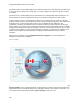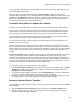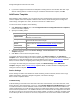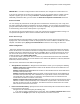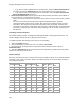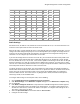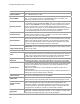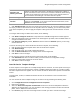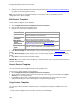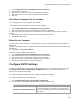User's Guide
Table Of Contents
- About This Guide
- Introduction
- AirTight Management Console Configuration
- Configure Language Setting
- Configure Time Zone and Tag for Location
- User Management
- User Authentication
- Wireless Intrusion Prevention System
- Manage WiFi Access
- Configure Device - Server Communication Settings
- Manage Policy Templates
- Manage Authorized WLAN Policy
- View High Availability Status for Server
- View/Upgrade License Details
- Manage Look and Feel of Reports
- Configure NTP
- Configure RF Propagation Settings
- Configure Live RF View Setting
- Configure Location Tracking
- Manage Auto Location Tagging
- Set up and Manage Server Cluster
- Manage Vendor OUIs
- Manage Device Template
- Configure SMTP Settings
- View System Status
- Upgrade Server
- Configure Auto Deletion Settings
- Manage Audit Log Settings
- Configure Integration with Enterprise Security Management Servers
- Manage WLAN Integration
- Manage AirTight Mobile Clients
- AirTight Mobile Settings
- Manage AirTight Mobile Clients
- Add AirTight Mobile Group Manually
- Edit AirTight Mobile Group
- Attach Policy to AirTight Mobile Group
- Overwrite Existing Policy for AirTight Mobile Group
- Detach Policy from AirTight Mobile Group
- View AirTight Mobile Group Policy in HTML Format
- View AirTight Mobile Group Policy in XML Format
- Activate Automatic Client Grouping
- Apply Default Policy to New Groups
- Print List of AirTight Mobile Groups for Location
- Delete AirTight Mobile Group
- Dashboard
- Devices
- AirTight Devices
- Device Properties
- View Visible LANs
- View Visible APs
- View Visible Clients
- View Active APs
- View Active Clients
- View AirTight Device Events
- View Channel Occupancy
- View Interference
- View Mesh Network Links
- Search AirTight Devices
- Sort AirTight Devices
- Change Location
- Print AirTight Device Information for Location
- Reboot Device
- Troubleshoot Device
- Upgrade or Repair Device
- Enable Pagination for AirTight Device Listing and Set Page Size
- Disable Pagination for AirTight Device Listing
- Add Custom Filter
- Edit Custom Filter
- Delete Custom Filter
- Delete Device
- Monitor Clients
- View Client Properties
- View Recently Associated APs/Ad hoc networks
- View Events related to Client
- View Client Retransmission Rate Trend
- View Devices Seeing Client
- View Client Average Data Rate
- View Client Traffic
- Change Client Location
- Quarantine Client
- Disable Auto Quarantine/Exclude Device from Intrusion Prevention Policy
- Add to banned list
- Classify / Declassify as Smart Device
- Change Client Category
- Reset Data Transmitted by Client
- Locate Client
- View Recently Probed SSIDs
- Troubleshoot Client
- Debug Client Connection Problems
- Download Connection Log
- Delete Connection Log History
- Enable Pagination for Client Listing and Set Page Size
- Disable Pagination for Client Listing
- Add Custom Filter
- Edit Custom Filter
- Delete Custom Filter
- Print Client List for Location
- Delete Client
- Spectrogram
- Monitor Access Points (APs)
- View AP Properties
- View Recently Associated Clients
- View AP Utilization
- View AP Associated Clients
- View AP Traffic
- View AP Average Data Rate
- View Devices Seeing AP
- View AP Events
- Change AP Location
- Locate AP
- Quarantine an AP
- Change AP Category
- Disable Auto Quarantine
- Add to banned list
- Sort APs
- Filter AP Details
- Search APs
- Enable Pagination for AP Listing and Set Page Size
- Disable Pagination for AP Listing
- Add Custom Filter
- Edit Custom Filter
- Delete Custom Filter
- Print AP List for Location
- Merge APs
- Split AP
- Troubleshoot AP
- Delete AP
- Monitor Networks
- AirTight Devices
- Manage Locations and Location Layout
- Define Location Tree
- Add Location
- Edit Location
- Move Location
- Delete Location
- Search Locations
- Add Layout
- Edit Layout
- Delete Layout
- Show / Hide Location List
- Show/Hide Devices on Location Layout
- Place Devices/Locations on Location Layout
- Remove Devices/Locations from Location Layout
- View RF Coverage / Heat Maps
- Calibrate RF Views
- Zoom in / Zoom out Layout
- Adjust the Layout Opacity
- Add Note
- Edit Note
- Move Note
- Hide Notes
- Show Notes
- View Mesh Topology
- Hide Mesh Topology
- View and Manage Events
- View Events for Location
- View Deleted Events for Location
- Change Event Location
- Acknowledge Event
- Turn on Vulnerability Status for Event
- Turn off Vulnerability Status for Event
- Mark Event as Read
- Mark Event for Deletion
- Enable Pagination for Event Listing and Set Page Size
- Disable Pagination for Event Listing
- Add Custom Filter
- Edit Custom Filter
- Delete Custom Filter
- Print Event List for Location
- Forensics
- Reports
- Glossary of Icons
AirTight Management Console User Guide
124
•
If you want to classify networked APs as authorized APs, select the Move networked APs to
check box and select the Authorized option from the drop-down list next to this check box.
•
If you want to classify non-networked APs as external APs, select the Move non-networked
APs to the External Folder check box.
3.
Intrusion Prevention Policy: Specify the threats for which intrusion prevention is to be enabled on
the sensor when it is not connected to the server.
Select one or more check boxes for the threats that you want the sensor to prevent when in offline
mode.
The sensor can exercise intrusion prevention against the following threats: rogue APs,
uncategorized APs connected to the network, APs categorized as authorized using no security
mechanism, APs categorized as authorized using weak security mechanism, authorized client
connection to external APs, unauthorized client connection to authorized APs, uncategorized client
connection to authorized APs, authorized client participating in ad hoc network, and honey pot or
evil twin APs.
Third Party Analytics Integration
This feature enables integration of AirTight Wi-Fi/AirTight WIPS with a third-party external server, and
send the visibility analytics data to the third-party external server.
To enable integration with third-party external server, do the following.
1.
Select the Enable check box.
2.
Enter the third-party external server URL or IP address in Server URL.
3.
Enter the key for the AirTight device to authenticate with the third-party external server in
Authorization Key.
4.
Specify in Send Interval the time interval at which the AirTight device should send the client RSSI
values to the third-party external server.
Channel Settings
Select the channel for the sensor to monitor from the list of available channels. These channels will differ
according to your country of operation. Refer to the following table for the channel number, its protocol
and respective frequency.
Channel
Protocol
Frequency
(GHz)
Channel
Protocol
Frequency
(GHz)
Channel
Protocol
Frequency
(GHz)
1
b/g/n
2.412
34
a/n/ac
5.17
116
a/n/ac
5.58
2
b/g/n
2.417
36
a/n/ac
5.18
120
a/n/ac
5.6
3
b/g/n
2.422
38
a/n/ac
5.19
124
a/n/ac
5.62
4
b/g/n
2.427
40
a/n/ac
5.2
104
a/n/ac
5.52
5
b/g/n
2.432
40
a/n/ac
5.2
108
a/n/ac
5.54
6
b/g/n
2.437
42
a/n/ac
5.21
112
a/n/ac
5.56
6
b/g/n
2.437
42
a/n/ac
5.21
116
a/n/ac
5.58
7
b/g/n
2.442
44
a/n/ac
5.22
120
a/n/ac
5.6
8
b/g/n
2.447
46
a/n/ac
5.23
124
a/n/ac
5.62
9
b/g/n
2.452
48
a/n/ac
5.24
128
a/n/ac
5.64