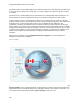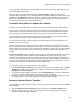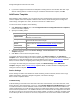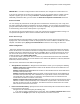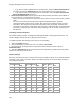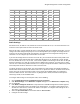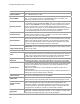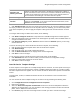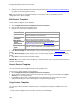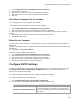User's Guide
Table Of Contents
- About This Guide
- Introduction
- AirTight Management Console Configuration
- Configure Language Setting
- Configure Time Zone and Tag for Location
- User Management
- User Authentication
- Wireless Intrusion Prevention System
- Manage WiFi Access
- Configure Device - Server Communication Settings
- Manage Policy Templates
- Manage Authorized WLAN Policy
- View High Availability Status for Server
- View/Upgrade License Details
- Manage Look and Feel of Reports
- Configure NTP
- Configure RF Propagation Settings
- Configure Live RF View Setting
- Configure Location Tracking
- Manage Auto Location Tagging
- Set up and Manage Server Cluster
- Manage Vendor OUIs
- Manage Device Template
- Configure SMTP Settings
- View System Status
- Upgrade Server
- Configure Auto Deletion Settings
- Manage Audit Log Settings
- Configure Integration with Enterprise Security Management Servers
- Manage WLAN Integration
- Manage AirTight Mobile Clients
- AirTight Mobile Settings
- Manage AirTight Mobile Clients
- Add AirTight Mobile Group Manually
- Edit AirTight Mobile Group
- Attach Policy to AirTight Mobile Group
- Overwrite Existing Policy for AirTight Mobile Group
- Detach Policy from AirTight Mobile Group
- View AirTight Mobile Group Policy in HTML Format
- View AirTight Mobile Group Policy in XML Format
- Activate Automatic Client Grouping
- Apply Default Policy to New Groups
- Print List of AirTight Mobile Groups for Location
- Delete AirTight Mobile Group
- Dashboard
- Devices
- AirTight Devices
- Device Properties
- View Visible LANs
- View Visible APs
- View Visible Clients
- View Active APs
- View Active Clients
- View AirTight Device Events
- View Channel Occupancy
- View Interference
- View Mesh Network Links
- Search AirTight Devices
- Sort AirTight Devices
- Change Location
- Print AirTight Device Information for Location
- Reboot Device
- Troubleshoot Device
- Upgrade or Repair Device
- Enable Pagination for AirTight Device Listing and Set Page Size
- Disable Pagination for AirTight Device Listing
- Add Custom Filter
- Edit Custom Filter
- Delete Custom Filter
- Delete Device
- Monitor Clients
- View Client Properties
- View Recently Associated APs/Ad hoc networks
- View Events related to Client
- View Client Retransmission Rate Trend
- View Devices Seeing Client
- View Client Average Data Rate
- View Client Traffic
- Change Client Location
- Quarantine Client
- Disable Auto Quarantine/Exclude Device from Intrusion Prevention Policy
- Add to banned list
- Classify / Declassify as Smart Device
- Change Client Category
- Reset Data Transmitted by Client
- Locate Client
- View Recently Probed SSIDs
- Troubleshoot Client
- Debug Client Connection Problems
- Download Connection Log
- Delete Connection Log History
- Enable Pagination for Client Listing and Set Page Size
- Disable Pagination for Client Listing
- Add Custom Filter
- Edit Custom Filter
- Delete Custom Filter
- Print Client List for Location
- Delete Client
- Spectrogram
- Monitor Access Points (APs)
- View AP Properties
- View Recently Associated Clients
- View AP Utilization
- View AP Associated Clients
- View AP Traffic
- View AP Average Data Rate
- View Devices Seeing AP
- View AP Events
- Change AP Location
- Locate AP
- Quarantine an AP
- Change AP Category
- Disable Auto Quarantine
- Add to banned list
- Sort APs
- Filter AP Details
- Search APs
- Enable Pagination for AP Listing and Set Page Size
- Disable Pagination for AP Listing
- Add Custom Filter
- Edit Custom Filter
- Delete Custom Filter
- Print AP List for Location
- Merge APs
- Split AP
- Troubleshoot AP
- Delete AP
- Monitor Networks
- AirTight Devices
- Manage Locations and Location Layout
- Define Location Tree
- Add Location
- Edit Location
- Move Location
- Delete Location
- Search Locations
- Add Layout
- Edit Layout
- Delete Layout
- Show / Hide Location List
- Show/Hide Devices on Location Layout
- Place Devices/Locations on Location Layout
- Remove Devices/Locations from Location Layout
- View RF Coverage / Heat Maps
- Calibrate RF Views
- Zoom in / Zoom out Layout
- Adjust the Layout Opacity
- Add Note
- Edit Note
- Move Note
- Hide Notes
- Show Notes
- View Mesh Topology
- Hide Mesh Topology
- View and Manage Events
- View Events for Location
- View Deleted Events for Location
- Change Event Location
- Acknowledge Event
- Turn on Vulnerability Status for Event
- Turn off Vulnerability Status for Event
- Mark Event as Read
- Mark Event for Deletion
- Enable Pagination for Event Listing and Set Page Size
- Disable Pagination for Event Listing
- Add Custom Filter
- Edit Custom Filter
- Delete Custom Filter
- Print Event List for Location
- Forensics
- Reports
- Glossary of Icons
AirTight Management Console Configuration
123
IMPORTANT: If a VLAN is configured with a static IP address, then configure the VLAN from the CLI.
If you want to customize the VLANs to be monitored for one or more specific devices to which a device
template is applied, you can do it using the Devices > Device Properties. In order to override the
additionally monitored VLANs, you must select the Allow Device Specific Customization check box.
Device Password
You can manage the password for the AirTight device Command Line Interface (CLI) user 'config' from
the device template. By defining a password in the device template, you can manage the password for a
group of devices without having to change it on each device separately. The password should be at least
6 characters long and it cannot contain spaces or your login ID.
You must specify the new password for the 'config' user. Confirm the new password before saving. The
new password is applied on all the devices associated with the device template.
Device Access Logs
AirTight Management Console provides you with a functionality to send the sensor access logs to the
Syslog server. This functionality is useful for audit purposes and can be enabled or disabled for a device
template. If enabled, specify Syslog server IP/Hostname to which the access logs are to be sent.
Offline Configuration
This feature provides some security coverage even when there is no connectivity between an AirTight
device and the server. The feature is relevant to an AirTight device functioning as a sensor. The sensor
provides some device classification and prevention capabilities when it is disconnected from the server.
The sensor also raises events, stores them, and pushes them back to the server on reconnection. To
enable this feature select Enable offline mode.
In the time after which, if the sensor does not receive any communication from the Server and Enable
offline Sensor mode is enabled, the sensor switches to the offline mode.(Minimum: 5 minutes; Maximum:
60 minutes; Default: 15 minutes)
There are three sub-sections under Offline Configuration
1.
AirTight Device Parameters: In AirTight Device Parameters section, you can specify the following.
Number of APs to be stored: Maximum number of AP identities that the device will store in the
Offline mode (Default: 128).
Number of Clients to be stored: Maximum number of client identities that the device will store in
the Offline mode (Default: 256).
Number of events to be stored: Maximum number of raised events that the device will buffer in
the Offline mode (Default: 256). This is maintained as a cyclic buffer. That is, if the events raised
exceed this limit, the oldest events are overwritten. The buffered events are transferred to the
console when the device reconnects to the server.
Number of intrusion prevention records:Maximum number of prevention records that the sensor
will buffer in Offline mode (Default:256). This is maintained as cyclic buffer. If the records exceed
this limit, the oldest records are overwritten. The buffered records are transferred to the console
when the device reconnects to the server.
2.
Device Classification Policy: Specify how the sensor should classify APs and client devices when it
is not connected to the server.
Configure the AP classification policy the following way.
•
If you want to classify networked APs as rogue APs, select the Move networked APs to check
box and select the Rogue option from the drop-down list next to this check box.