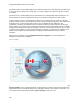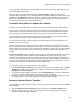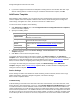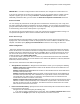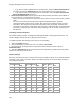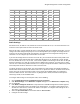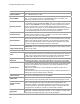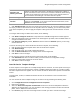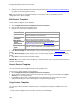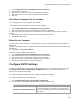User's Guide
Table Of Contents
- About This Guide
- Introduction
- AirTight Management Console Configuration
- Configure Language Setting
- Configure Time Zone and Tag for Location
- User Management
- User Authentication
- Wireless Intrusion Prevention System
- Manage WiFi Access
- Configure Device - Server Communication Settings
- Manage Policy Templates
- Manage Authorized WLAN Policy
- View High Availability Status for Server
- View/Upgrade License Details
- Manage Look and Feel of Reports
- Configure NTP
- Configure RF Propagation Settings
- Configure Live RF View Setting
- Configure Location Tracking
- Manage Auto Location Tagging
- Set up and Manage Server Cluster
- Manage Vendor OUIs
- Manage Device Template
- Configure SMTP Settings
- View System Status
- Upgrade Server
- Configure Auto Deletion Settings
- Manage Audit Log Settings
- Configure Integration with Enterprise Security Management Servers
- Manage WLAN Integration
- Manage AirTight Mobile Clients
- AirTight Mobile Settings
- Manage AirTight Mobile Clients
- Add AirTight Mobile Group Manually
- Edit AirTight Mobile Group
- Attach Policy to AirTight Mobile Group
- Overwrite Existing Policy for AirTight Mobile Group
- Detach Policy from AirTight Mobile Group
- View AirTight Mobile Group Policy in HTML Format
- View AirTight Mobile Group Policy in XML Format
- Activate Automatic Client Grouping
- Apply Default Policy to New Groups
- Print List of AirTight Mobile Groups for Location
- Delete AirTight Mobile Group
- Dashboard
- Devices
- AirTight Devices
- Device Properties
- View Visible LANs
- View Visible APs
- View Visible Clients
- View Active APs
- View Active Clients
- View AirTight Device Events
- View Channel Occupancy
- View Interference
- View Mesh Network Links
- Search AirTight Devices
- Sort AirTight Devices
- Change Location
- Print AirTight Device Information for Location
- Reboot Device
- Troubleshoot Device
- Upgrade or Repair Device
- Enable Pagination for AirTight Device Listing and Set Page Size
- Disable Pagination for AirTight Device Listing
- Add Custom Filter
- Edit Custom Filter
- Delete Custom Filter
- Delete Device
- Monitor Clients
- View Client Properties
- View Recently Associated APs/Ad hoc networks
- View Events related to Client
- View Client Retransmission Rate Trend
- View Devices Seeing Client
- View Client Average Data Rate
- View Client Traffic
- Change Client Location
- Quarantine Client
- Disable Auto Quarantine/Exclude Device from Intrusion Prevention Policy
- Add to banned list
- Classify / Declassify as Smart Device
- Change Client Category
- Reset Data Transmitted by Client
- Locate Client
- View Recently Probed SSIDs
- Troubleshoot Client
- Debug Client Connection Problems
- Download Connection Log
- Delete Connection Log History
- Enable Pagination for Client Listing and Set Page Size
- Disable Pagination for Client Listing
- Add Custom Filter
- Edit Custom Filter
- Delete Custom Filter
- Print Client List for Location
- Delete Client
- Spectrogram
- Monitor Access Points (APs)
- View AP Properties
- View Recently Associated Clients
- View AP Utilization
- View AP Associated Clients
- View AP Traffic
- View AP Average Data Rate
- View Devices Seeing AP
- View AP Events
- Change AP Location
- Locate AP
- Quarantine an AP
- Change AP Category
- Disable Auto Quarantine
- Add to banned list
- Sort APs
- Filter AP Details
- Search APs
- Enable Pagination for AP Listing and Set Page Size
- Disable Pagination for AP Listing
- Add Custom Filter
- Edit Custom Filter
- Delete Custom Filter
- Print AP List for Location
- Merge APs
- Split AP
- Troubleshoot AP
- Delete AP
- Monitor Networks
- AirTight Devices
- Manage Locations and Location Layout
- Define Location Tree
- Add Location
- Edit Location
- Move Location
- Delete Location
- Search Locations
- Add Layout
- Edit Layout
- Delete Layout
- Show / Hide Location List
- Show/Hide Devices on Location Layout
- Place Devices/Locations on Location Layout
- Remove Devices/Locations from Location Layout
- View RF Coverage / Heat Maps
- Calibrate RF Views
- Zoom in / Zoom out Layout
- Adjust the Layout Opacity
- Add Note
- Edit Note
- Move Note
- Hide Notes
- Show Notes
- View Mesh Topology
- Hide Mesh Topology
- View and Manage Events
- View Events for Location
- View Deleted Events for Location
- Change Event Location
- Acknowledge Event
- Turn on Vulnerability Status for Event
- Turn off Vulnerability Status for Event
- Mark Event as Read
- Mark Event for Deletion
- Enable Pagination for Event Listing and Set Page Size
- Disable Pagination for Event Listing
- Add Custom Filter
- Edit Custom Filter
- Delete Custom Filter
- Print Event List for Location
- Forensics
- Reports
- Glossary of Icons
AirTight Management Console User Guide
122
3.
If you want to apply the inherited device template to existing devices at the location click Yes. If you
want the existing devices to continue using the customized default device template, click No.
Add Device Template
When adding a device template, you can specify the name and description of the device template and
save the template. When the template is defined in this manner, without defining device settings and
radio settings, and applied to a device, the device functions as a WIPS sensor.
To add a new device template, do the following.
1.
Click Add Device Template seen under Configuration>Device Configuration>Device Templates,
to add a new device template.
2.
Specify the following values.
Field
Description
Template Name
A unique name of the device template. The name can contain a
maximum of 40 characters.
Description
A brief description of the device template. The description should
not exceed 500 characters in length.
Allow Device
Specific
Customization
Select this check box to override the settings done through device
template. Refer to Override Device Template Settings for further
details.
Operating Region
Region or country of operation of the AirTight device.
3. Specify the device password under Device Settings > Device Password on the Add Device
Template dialog box.
4.
Click Save to save the device template settings.
To configure the device settings for the device template, click Device Settings on the Add Device
Template screen. Device settings are sensor-related settings. They are relevant to devices functioning as
WIPS sensors, or APs with background scanning enabled on them. Refer to Device Settings
explained
below, for further details on configuring device settings for a device template.
To configure the radio settings for the device template, click Radio Settings on the Add Device
Template dialog box. Refer to Radio Settings
explained below, for further details on configuring radio
settings for a device template.
Device Settings
Device Settings are further sub-divided into VLAN monitoring, Device Password, Device Access Logs,
Offline Configuration, Third Party Analytics Integration, and Channel Settings.
Each of these is explained below.
VLAN Monitoring
VLAN monitoring is essential for the wired-side connection status detection, host name detection, smart
device detection, rogue AP detection, and so on. Select Enable Additional VLAN Monitoring check box
to enable the device to monitor additional VLANs. Include all the additional VLANs to be monitored as a
comma-separated list. The VLAN used by the device to communicate with the server is always monitored
and need not be specified here. The additional VLANs to be monitored must be configured on the switch
port where the device is connected and must be DHCP enabled. A VLAN ID '0' indicates untagged VLAN
on the switch port where the device is connected, irrespective of the actual VLAN number on the switch.