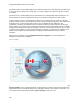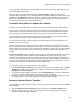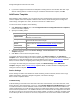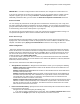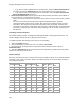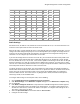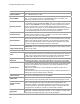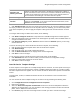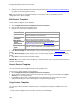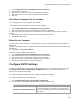User's Guide
Table Of Contents
- About This Guide
- Introduction
- AirTight Management Console Configuration
- Configure Language Setting
- Configure Time Zone and Tag for Location
- User Management
- User Authentication
- Wireless Intrusion Prevention System
- Manage WiFi Access
- Configure Device - Server Communication Settings
- Manage Policy Templates
- Manage Authorized WLAN Policy
- View High Availability Status for Server
- View/Upgrade License Details
- Manage Look and Feel of Reports
- Configure NTP
- Configure RF Propagation Settings
- Configure Live RF View Setting
- Configure Location Tracking
- Manage Auto Location Tagging
- Set up and Manage Server Cluster
- Manage Vendor OUIs
- Manage Device Template
- Configure SMTP Settings
- View System Status
- Upgrade Server
- Configure Auto Deletion Settings
- Manage Audit Log Settings
- Configure Integration with Enterprise Security Management Servers
- Manage WLAN Integration
- Manage AirTight Mobile Clients
- AirTight Mobile Settings
- Manage AirTight Mobile Clients
- Add AirTight Mobile Group Manually
- Edit AirTight Mobile Group
- Attach Policy to AirTight Mobile Group
- Overwrite Existing Policy for AirTight Mobile Group
- Detach Policy from AirTight Mobile Group
- View AirTight Mobile Group Policy in HTML Format
- View AirTight Mobile Group Policy in XML Format
- Activate Automatic Client Grouping
- Apply Default Policy to New Groups
- Print List of AirTight Mobile Groups for Location
- Delete AirTight Mobile Group
- Dashboard
- Devices
- AirTight Devices
- Device Properties
- View Visible LANs
- View Visible APs
- View Visible Clients
- View Active APs
- View Active Clients
- View AirTight Device Events
- View Channel Occupancy
- View Interference
- View Mesh Network Links
- Search AirTight Devices
- Sort AirTight Devices
- Change Location
- Print AirTight Device Information for Location
- Reboot Device
- Troubleshoot Device
- Upgrade or Repair Device
- Enable Pagination for AirTight Device Listing and Set Page Size
- Disable Pagination for AirTight Device Listing
- Add Custom Filter
- Edit Custom Filter
- Delete Custom Filter
- Delete Device
- Monitor Clients
- View Client Properties
- View Recently Associated APs/Ad hoc networks
- View Events related to Client
- View Client Retransmission Rate Trend
- View Devices Seeing Client
- View Client Average Data Rate
- View Client Traffic
- Change Client Location
- Quarantine Client
- Disable Auto Quarantine/Exclude Device from Intrusion Prevention Policy
- Add to banned list
- Classify / Declassify as Smart Device
- Change Client Category
- Reset Data Transmitted by Client
- Locate Client
- View Recently Probed SSIDs
- Troubleshoot Client
- Debug Client Connection Problems
- Download Connection Log
- Delete Connection Log History
- Enable Pagination for Client Listing and Set Page Size
- Disable Pagination for Client Listing
- Add Custom Filter
- Edit Custom Filter
- Delete Custom Filter
- Print Client List for Location
- Delete Client
- Spectrogram
- Monitor Access Points (APs)
- View AP Properties
- View Recently Associated Clients
- View AP Utilization
- View AP Associated Clients
- View AP Traffic
- View AP Average Data Rate
- View Devices Seeing AP
- View AP Events
- Change AP Location
- Locate AP
- Quarantine an AP
- Change AP Category
- Disable Auto Quarantine
- Add to banned list
- Sort APs
- Filter AP Details
- Search APs
- Enable Pagination for AP Listing and Set Page Size
- Disable Pagination for AP Listing
- Add Custom Filter
- Edit Custom Filter
- Delete Custom Filter
- Print AP List for Location
- Merge APs
- Split AP
- Troubleshoot AP
- Delete AP
- Monitor Networks
- AirTight Devices
- Manage Locations and Location Layout
- Define Location Tree
- Add Location
- Edit Location
- Move Location
- Delete Location
- Search Locations
- Add Layout
- Edit Layout
- Delete Layout
- Show / Hide Location List
- Show/Hide Devices on Location Layout
- Place Devices/Locations on Location Layout
- Remove Devices/Locations from Location Layout
- View RF Coverage / Heat Maps
- Calibrate RF Views
- Zoom in / Zoom out Layout
- Adjust the Layout Opacity
- Add Note
- Edit Note
- Move Note
- Hide Notes
- Show Notes
- View Mesh Topology
- Hide Mesh Topology
- View and Manage Events
- View Events for Location
- View Deleted Events for Location
- Change Event Location
- Acknowledge Event
- Turn on Vulnerability Status for Event
- Turn off Vulnerability Status for Event
- Mark Event as Read
- Mark Event for Deletion
- Enable Pagination for Event Listing and Set Page Size
- Disable Pagination for Event Listing
- Add Custom Filter
- Edit Custom Filter
- Delete Custom Filter
- Print Event List for Location
- Forensics
- Reports
- Glossary of Icons
AirTight Management Console Configuration
121
You can configure a template as the default template for a location. This template will be applied to any
new device tagged to that location.
When you delete a user-defined device template, System Template is applied to all the devices
associated with that template. You can manually override the template applied to an AirTight device from
the Devices > AirTight Devices tab. If you customize the settings in the template, the new settings are
applied to the AirTight devices to which this template is applied. To apply the customized settings, you
need to push the new settings on to the AirTight device.
Customize Policy/Device Template for Location
A policy is a set of rules applicable to a location. This set of rules is represented by a device template.
When you create a new location folder, it inherits the default policy or device template from the parent
location folder. Location floors inherit the default device template from their immediate parent location
folder. This means that all AirTight devices that connect to this location will use this default template.
You can define your own device template and make it the default template for a location folder. This is
called customizing the policy or device template at the selected location.
You can customize the policy or device template at the location folder level. This customization is not
available at the location floor level.
When you change the device template at a location, all the AirTight devices connecting to the location
after the change will use the newly applied device template. You can choose whether or not you want the
devices existing at the location to use the changed device template or continue using the previous default
device template. This can be done when you confirm the change in the default device template at the
location.
The Device Templates page lists the device templates that are available at all locations. For the selected
location, you must apply a device template from the available list to create the WLAN policy at that
location. This means that you must make the device template as the default template for the location. A
new AP or an existing authorized AP is compared against the applied device template to determine if it is
a rogue or misconfigured AP. Other templates could be available to be attached, but they are not part of
the WLAN policy. Therefore, they will not be used for AP classification.
To customize the policy at the selected location, do the following.
1.
Click Customize at this location? link seen at the bottom of the Device Templates page. The Make
default link is enabled for user-defined device templates in the Device Templates list seen under
Configuration > Device Templates.
2.
To change the default template for a location, click the Make Default link of the device template that
you want to set as the default template. A confirmation message is displayed.
3.
If you want to apply the new device template to existing devices at the location click Yes. If you want
the existing devices to continue using the old default device template, click No.
Revert to Inherited Device Template
If you have defined a custom device template for a location and wish to inherit the parent device template,
do the following.
1.
Click the Inherit from parent location? link seen at the bottom of the Device Templates page.
2.
Click Yes on the message that asks you to confirm that you want to inherit from parent location.
Another confirmation message is displayed.