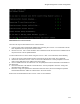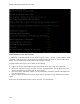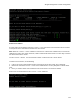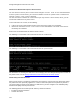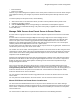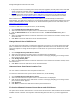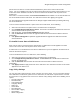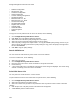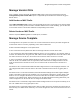User's Guide
Table Of Contents
- About This Guide
- Introduction
- AirTight Management Console Configuration
- Configure Language Setting
- Configure Time Zone and Tag for Location
- User Management
- User Authentication
- Wireless Intrusion Prevention System
- Manage WiFi Access
- Configure Device - Server Communication Settings
- Manage Policy Templates
- Manage Authorized WLAN Policy
- View High Availability Status for Server
- View/Upgrade License Details
- Manage Look and Feel of Reports
- Configure NTP
- Configure RF Propagation Settings
- Configure Live RF View Setting
- Configure Location Tracking
- Manage Auto Location Tagging
- Set up and Manage Server Cluster
- Manage Vendor OUIs
- Manage Device Template
- Configure SMTP Settings
- View System Status
- Upgrade Server
- Configure Auto Deletion Settings
- Manage Audit Log Settings
- Configure Integration with Enterprise Security Management Servers
- Manage WLAN Integration
- Manage AirTight Mobile Clients
- AirTight Mobile Settings
- Manage AirTight Mobile Clients
- Add AirTight Mobile Group Manually
- Edit AirTight Mobile Group
- Attach Policy to AirTight Mobile Group
- Overwrite Existing Policy for AirTight Mobile Group
- Detach Policy from AirTight Mobile Group
- View AirTight Mobile Group Policy in HTML Format
- View AirTight Mobile Group Policy in XML Format
- Activate Automatic Client Grouping
- Apply Default Policy to New Groups
- Print List of AirTight Mobile Groups for Location
- Delete AirTight Mobile Group
- Dashboard
- Devices
- AirTight Devices
- Device Properties
- View Visible LANs
- View Visible APs
- View Visible Clients
- View Active APs
- View Active Clients
- View AirTight Device Events
- View Channel Occupancy
- View Interference
- View Mesh Network Links
- Search AirTight Devices
- Sort AirTight Devices
- Change Location
- Print AirTight Device Information for Location
- Reboot Device
- Troubleshoot Device
- Upgrade or Repair Device
- Enable Pagination for AirTight Device Listing and Set Page Size
- Disable Pagination for AirTight Device Listing
- Add Custom Filter
- Edit Custom Filter
- Delete Custom Filter
- Delete Device
- Monitor Clients
- View Client Properties
- View Recently Associated APs/Ad hoc networks
- View Events related to Client
- View Client Retransmission Rate Trend
- View Devices Seeing Client
- View Client Average Data Rate
- View Client Traffic
- Change Client Location
- Quarantine Client
- Disable Auto Quarantine/Exclude Device from Intrusion Prevention Policy
- Add to banned list
- Classify / Declassify as Smart Device
- Change Client Category
- Reset Data Transmitted by Client
- Locate Client
- View Recently Probed SSIDs
- Troubleshoot Client
- Debug Client Connection Problems
- Download Connection Log
- Delete Connection Log History
- Enable Pagination for Client Listing and Set Page Size
- Disable Pagination for Client Listing
- Add Custom Filter
- Edit Custom Filter
- Delete Custom Filter
- Print Client List for Location
- Delete Client
- Spectrogram
- Monitor Access Points (APs)
- View AP Properties
- View Recently Associated Clients
- View AP Utilization
- View AP Associated Clients
- View AP Traffic
- View AP Average Data Rate
- View Devices Seeing AP
- View AP Events
- Change AP Location
- Locate AP
- Quarantine an AP
- Change AP Category
- Disable Auto Quarantine
- Add to banned list
- Sort APs
- Filter AP Details
- Search APs
- Enable Pagination for AP Listing and Set Page Size
- Disable Pagination for AP Listing
- Add Custom Filter
- Edit Custom Filter
- Delete Custom Filter
- Print AP List for Location
- Merge APs
- Split AP
- Troubleshoot AP
- Delete AP
- Monitor Networks
- AirTight Devices
- Manage Locations and Location Layout
- Define Location Tree
- Add Location
- Edit Location
- Move Location
- Delete Location
- Search Locations
- Add Layout
- Edit Layout
- Delete Layout
- Show / Hide Location List
- Show/Hide Devices on Location Layout
- Place Devices/Locations on Location Layout
- Remove Devices/Locations from Location Layout
- View RF Coverage / Heat Maps
- Calibrate RF Views
- Zoom in / Zoom out Layout
- Adjust the Layout Opacity
- Add Note
- Edit Note
- Move Note
- Hide Notes
- Show Notes
- View Mesh Topology
- Hide Mesh Topology
- View and Manage Events
- View Events for Location
- View Deleted Events for Location
- Change Event Location
- Acknowledge Event
- Turn on Vulnerability Status for Event
- Turn off Vulnerability Status for Event
- Mark Event as Read
- Mark Event for Deletion
- Enable Pagination for Event Listing and Set Page Size
- Disable Pagination for Event Listing
- Add Custom Filter
- Edit Custom Filter
- Delete Custom Filter
- Print Event List for Location
- Forensics
- Reports
- Glossary of Icons
AirTight Management Console Configuration
119
Manage Vendor OUIs
A list of popular vendors along with the individual MAC prefix can be seen and managed using the
Configuration>System>Vendor OUIs option. A 3-byte MAC prefix identifies the vendor for any given
802.11 device.
Add Vendor or MAC Prefix
Click Add Vendor/MAC Prefix to add a new vendor-MAC prefix pair or a new prefix to an existing vendor
name. Select an existing vendor and add a new MAC address for the vendor. Similarly, you can also add
a new vendor and one or more MAC addresses corresponding to that vendor.
Delete Vendor or MAC Prefix
Click the respective Delete hyperlink for a MAC prefix, to delete it.
Manage Device Template
An AirTight device can operate as an AP or as a sensor or both AP and sensor (one radio configured as
an AP and the other as a sensor), depending on the device model used.
W-68 is a 2x2 802.11a/b/g/n/ac access point/sensor.
C-65 is a dual radio access point/sensor with one 2x2 b/g/n radio and one 2x2 a/n/ac radio.
C-75 is a dual-band, dual-radio 3x3 802.11a/b/g/n/ac device. You can configure C-75 to function either as
an AP or as a WIPS sensor. At a given time, both radios must be configured either in the AP mode so that
the device functions as an AP, or in the sensor mode so that the device functions as a sensor.
C-75-E is a dual-band, dual-radio 3x3 802.11a/b/g/n/ac device. You can configure C-75-E to function
either as an AP or as a WIPS sensor. At a given time, both radios must be configured either in the AP
mode so that the device functions as an AP, or in the sensor mode so that the device functions as a
sensor.
SS-300-AT-O-70 is a dual-band dual-radio 3x3 802.11 b/g/n device that can be deployed outdoors. You
can configure both radios to function either in AP mode or in WIPS sensor mode at any given point in
time.
SS-300-AT-C-60 is a concurrent dual-band, dual-radio 3x3 802.11a/b/g/n device that supports multiple
modes of operation for Wi-Fi access and WIPS. You can separately configure the 2 radios, Radio 1 and
Radio 2. You can configure SS-300-AT-C-60 and to function either as AP with or without background
scanning, or as a WIPS sensor. When it functions as an AP with background scanning (dual mode), one
radio is configured as an AP and the other is configured as WIPS sensor.
SS-300-AT-C-50 is a dual-band, single radio 2x3 802.11a/b/g/n device that can operate exclusively as an
AP or as a WIPS sensor at any given point in time.
SS-300-AT-C-55 is a dual radio a/b/g/n device. Both the radios need to be configured to function either in
AP mode only or in WIPS sensor mode only. You cannot configure one radio as an AP and the other as a
sensor.