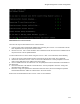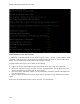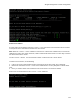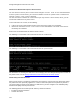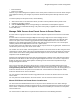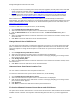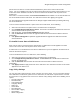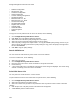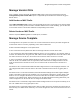User's Guide
Table Of Contents
- About This Guide
- Introduction
- AirTight Management Console Configuration
- Configure Language Setting
- Configure Time Zone and Tag for Location
- User Management
- User Authentication
- Wireless Intrusion Prevention System
- Manage WiFi Access
- Configure Device - Server Communication Settings
- Manage Policy Templates
- Manage Authorized WLAN Policy
- View High Availability Status for Server
- View/Upgrade License Details
- Manage Look and Feel of Reports
- Configure NTP
- Configure RF Propagation Settings
- Configure Live RF View Setting
- Configure Location Tracking
- Manage Auto Location Tagging
- Set up and Manage Server Cluster
- Manage Vendor OUIs
- Manage Device Template
- Configure SMTP Settings
- View System Status
- Upgrade Server
- Configure Auto Deletion Settings
- Manage Audit Log Settings
- Configure Integration with Enterprise Security Management Servers
- Manage WLAN Integration
- Manage AirTight Mobile Clients
- AirTight Mobile Settings
- Manage AirTight Mobile Clients
- Add AirTight Mobile Group Manually
- Edit AirTight Mobile Group
- Attach Policy to AirTight Mobile Group
- Overwrite Existing Policy for AirTight Mobile Group
- Detach Policy from AirTight Mobile Group
- View AirTight Mobile Group Policy in HTML Format
- View AirTight Mobile Group Policy in XML Format
- Activate Automatic Client Grouping
- Apply Default Policy to New Groups
- Print List of AirTight Mobile Groups for Location
- Delete AirTight Mobile Group
- Dashboard
- Devices
- AirTight Devices
- Device Properties
- View Visible LANs
- View Visible APs
- View Visible Clients
- View Active APs
- View Active Clients
- View AirTight Device Events
- View Channel Occupancy
- View Interference
- View Mesh Network Links
- Search AirTight Devices
- Sort AirTight Devices
- Change Location
- Print AirTight Device Information for Location
- Reboot Device
- Troubleshoot Device
- Upgrade or Repair Device
- Enable Pagination for AirTight Device Listing and Set Page Size
- Disable Pagination for AirTight Device Listing
- Add Custom Filter
- Edit Custom Filter
- Delete Custom Filter
- Delete Device
- Monitor Clients
- View Client Properties
- View Recently Associated APs/Ad hoc networks
- View Events related to Client
- View Client Retransmission Rate Trend
- View Devices Seeing Client
- View Client Average Data Rate
- View Client Traffic
- Change Client Location
- Quarantine Client
- Disable Auto Quarantine/Exclude Device from Intrusion Prevention Policy
- Add to banned list
- Classify / Declassify as Smart Device
- Change Client Category
- Reset Data Transmitted by Client
- Locate Client
- View Recently Probed SSIDs
- Troubleshoot Client
- Debug Client Connection Problems
- Download Connection Log
- Delete Connection Log History
- Enable Pagination for Client Listing and Set Page Size
- Disable Pagination for Client Listing
- Add Custom Filter
- Edit Custom Filter
- Delete Custom Filter
- Print Client List for Location
- Delete Client
- Spectrogram
- Monitor Access Points (APs)
- View AP Properties
- View Recently Associated Clients
- View AP Utilization
- View AP Associated Clients
- View AP Traffic
- View AP Average Data Rate
- View Devices Seeing AP
- View AP Events
- Change AP Location
- Locate AP
- Quarantine an AP
- Change AP Category
- Disable Auto Quarantine
- Add to banned list
- Sort APs
- Filter AP Details
- Search APs
- Enable Pagination for AP Listing and Set Page Size
- Disable Pagination for AP Listing
- Add Custom Filter
- Edit Custom Filter
- Delete Custom Filter
- Print AP List for Location
- Merge APs
- Split AP
- Troubleshoot AP
- Delete AP
- Monitor Networks
- AirTight Devices
- Manage Locations and Location Layout
- Define Location Tree
- Add Location
- Edit Location
- Move Location
- Delete Location
- Search Locations
- Add Layout
- Edit Layout
- Delete Layout
- Show / Hide Location List
- Show/Hide Devices on Location Layout
- Place Devices/Locations on Location Layout
- Remove Devices/Locations from Location Layout
- View RF Coverage / Heat Maps
- Calibrate RF Views
- Zoom in / Zoom out Layout
- Adjust the Layout Opacity
- Add Note
- Edit Note
- Move Note
- Hide Notes
- Show Notes
- View Mesh Topology
- Hide Mesh Topology
- View and Manage Events
- View Events for Location
- View Deleted Events for Location
- Change Event Location
- Acknowledge Event
- Turn on Vulnerability Status for Event
- Turn off Vulnerability Status for Event
- Mark Event as Read
- Mark Event for Deletion
- Enable Pagination for Event Listing and Set Page Size
- Disable Pagination for Event Listing
- Add Custom Filter
- Edit Custom Filter
- Delete Custom Filter
- Print Event List for Location
- Forensics
- Reports
- Glossary of Icons
AirTight Management Console User Guide
116
•
If the parent server in an existing server cluster has been upgraded, and the parent server and child
server versions do not match. Refer to
Fix Version Mismatch between Parent Server and Child
Server section to fix the version mismatch.
• If a valid license has not been applied on the child server or the license on the child server has
expired. Refer to Fix Invalid License State on Child Server
section to fix the license error state.
When a child server is mounted, the parent server policies are not inherited by the child server
automatically. The child server continues to use the policies applied to it before being added to the server
cluster. Individual policies on the child server can be inherited from parent servers. For details, refer to
Inherit Policy from Parent Server
To mount a child server on the parent server, do the following.
1.
Go to Configuration>System>Server Cluster.
2.
Select the root location of the parent server. The child servers are displayed.
3.
Click the Not Mounted link for the child server to mount. The Select Locations dialog box is
displayed.
4.
Select an appropriate location to mount the child server. If the location has not been created, create
the location first.
5.
Click Save to mount the child server on the selected location.
Change Mount Point of Child Server
You can change the mount point of a child server whenever you want to. You cannot change the mount
point of a child server if the license has not been applied on the child server or the license on the child
server has expired.To change the mount point of a child server on a parent server location tree, do the
following.
1.
Go to Configuration>System>Server Cluster.
2.
Select the root location of the parent server. The child servers are displayed.
3.
Click the mount point link for the child server to mount. A message prompting you to change mount
point, unmount server appears.
4.
Click Change mount point.
5.
Select an appropriate location to mount the child server. If the location has not been created, create
the location first.
6.
Click Save to mount the child server on the selected location.
Unmount Server from Parent Location Tree
You can unmount a child server from the parent location tree.
To unmount a child server from a parent server location tree, do the following.
1.
Go to Configuration>System>Server Cluster.
2.
Select the root location of the parent server. The child servers are displayed.
3.
Click the mount point link for the child server to mount. A message prompting you to change mount
point, unmount server appears.
4.
Click Unmount.
5.
Click Save to unmount the child server from the parent location tree.
Fix Version Mismatch between Parent Server and Child Server
The parent server and the child servers in a server cluster must have the same software version numbers
installed on them to function correctly when communicating with each other. If you have upgraded the