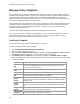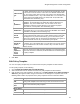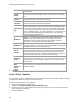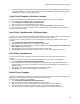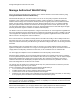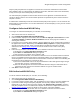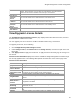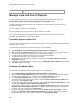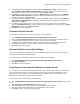User's Guide
Table Of Contents
- About This Guide
- Introduction
- AirTight Management Console Configuration
- Configure Language Setting
- Configure Time Zone and Tag for Location
- User Management
- User Authentication
- Wireless Intrusion Prevention System
- Manage WiFi Access
- Configure Device - Server Communication Settings
- Manage Policy Templates
- Manage Authorized WLAN Policy
- View High Availability Status for Server
- View/Upgrade License Details
- Manage Look and Feel of Reports
- Configure NTP
- Configure RF Propagation Settings
- Configure Live RF View Setting
- Configure Location Tracking
- Manage Auto Location Tagging
- Set up and Manage Server Cluster
- Manage Vendor OUIs
- Manage Device Template
- Configure SMTP Settings
- View System Status
- Upgrade Server
- Configure Auto Deletion Settings
- Manage Audit Log Settings
- Configure Integration with Enterprise Security Management Servers
- Manage WLAN Integration
- Manage AirTight Mobile Clients
- AirTight Mobile Settings
- Manage AirTight Mobile Clients
- Add AirTight Mobile Group Manually
- Edit AirTight Mobile Group
- Attach Policy to AirTight Mobile Group
- Overwrite Existing Policy for AirTight Mobile Group
- Detach Policy from AirTight Mobile Group
- View AirTight Mobile Group Policy in HTML Format
- View AirTight Mobile Group Policy in XML Format
- Activate Automatic Client Grouping
- Apply Default Policy to New Groups
- Print List of AirTight Mobile Groups for Location
- Delete AirTight Mobile Group
- Dashboard
- Devices
- AirTight Devices
- Device Properties
- View Visible LANs
- View Visible APs
- View Visible Clients
- View Active APs
- View Active Clients
- View AirTight Device Events
- View Channel Occupancy
- View Interference
- View Mesh Network Links
- Search AirTight Devices
- Sort AirTight Devices
- Change Location
- Print AirTight Device Information for Location
- Reboot Device
- Troubleshoot Device
- Upgrade or Repair Device
- Enable Pagination for AirTight Device Listing and Set Page Size
- Disable Pagination for AirTight Device Listing
- Add Custom Filter
- Edit Custom Filter
- Delete Custom Filter
- Delete Device
- Monitor Clients
- View Client Properties
- View Recently Associated APs/Ad hoc networks
- View Events related to Client
- View Client Retransmission Rate Trend
- View Devices Seeing Client
- View Client Average Data Rate
- View Client Traffic
- Change Client Location
- Quarantine Client
- Disable Auto Quarantine/Exclude Device from Intrusion Prevention Policy
- Add to banned list
- Classify / Declassify as Smart Device
- Change Client Category
- Reset Data Transmitted by Client
- Locate Client
- View Recently Probed SSIDs
- Troubleshoot Client
- Debug Client Connection Problems
- Download Connection Log
- Delete Connection Log History
- Enable Pagination for Client Listing and Set Page Size
- Disable Pagination for Client Listing
- Add Custom Filter
- Edit Custom Filter
- Delete Custom Filter
- Print Client List for Location
- Delete Client
- Spectrogram
- Monitor Access Points (APs)
- View AP Properties
- View Recently Associated Clients
- View AP Utilization
- View AP Associated Clients
- View AP Traffic
- View AP Average Data Rate
- View Devices Seeing AP
- View AP Events
- Change AP Location
- Locate AP
- Quarantine an AP
- Change AP Category
- Disable Auto Quarantine
- Add to banned list
- Sort APs
- Filter AP Details
- Search APs
- Enable Pagination for AP Listing and Set Page Size
- Disable Pagination for AP Listing
- Add Custom Filter
- Edit Custom Filter
- Delete Custom Filter
- Print AP List for Location
- Merge APs
- Split AP
- Troubleshoot AP
- Delete AP
- Monitor Networks
- AirTight Devices
- Manage Locations and Location Layout
- Define Location Tree
- Add Location
- Edit Location
- Move Location
- Delete Location
- Search Locations
- Add Layout
- Edit Layout
- Delete Layout
- Show / Hide Location List
- Show/Hide Devices on Location Layout
- Place Devices/Locations on Location Layout
- Remove Devices/Locations from Location Layout
- View RF Coverage / Heat Maps
- Calibrate RF Views
- Zoom in / Zoom out Layout
- Adjust the Layout Opacity
- Add Note
- Edit Note
- Move Note
- Hide Notes
- Show Notes
- View Mesh Topology
- Hide Mesh Topology
- View and Manage Events
- View Events for Location
- View Deleted Events for Location
- Change Event Location
- Acknowledge Event
- Turn on Vulnerability Status for Event
- Turn off Vulnerability Status for Event
- Mark Event as Read
- Mark Event for Deletion
- Enable Pagination for Event Listing and Set Page Size
- Disable Pagination for Event Listing
- Add Custom Filter
- Edit Custom Filter
- Delete Custom Filter
- Print Event List for Location
- Forensics
- Reports
- Glossary of Icons
AirTight Management Console User Guide
96
c) Enter the SSID or IP address of the network to add.
5.
Define RSSI based classification, if the WIPS is intended for use in an isolated environment without
much of a neighborhood activity like defense and military facilities. It is recommended to skip this
section altogether in case of commercial or business district environments. Either of the following two
mechanisms must be switched on to classify the APs.
a) Enter the threshold RSSI value to use for preclassification of APs with signal strength stronger
than this value as rogue or unauthorized APs.
b)Select the Preclassify APs connected to monitored subnets as Rogue or Authorized APs to
preclassify the APs connected to monitored subnets as rogue or authorized APs.
6.
Click Save to save the changes.
View High Availability Status for Server
View the high availability status using the Configuration>System>HA Status page. High Availability
(HA) mode allows two servers to be connected in a redundant configuration to form an HA cluster. One
server acts as the Active server, while the other as a Standby server. If the Active server fails, the
Standby server takes over. This screen shows the status of the servers in HA cluster.
The HA Status page displays information about the high availability. This is read-only information.
The following table describes the fields seen on the HA Status Page.
Field
Description
HA
Status
Specifies the high availability status. It has the following possible values.
Standalone: This state indicates that the server is in Standalone mode.
Up: This state indicates that the HA Cluster is up and running.
Other Server Not Reachable: This
state indicates that the Standby server is not
reachable over the HA interface link. Check whether the HA interfaces of both the
servers are securely connected using a crossover Ethernet cable.
Temporarily In Transition: This is an intermediate state. You
need to wait for up to
30 minutes and then check the HA Status again. If this state persists, contact
Technical Support.
HA Setup In Progress: This state indicates that an HA setup is in progress using
Config Shell or an earlier HA setup session was abnorm
ally terminated. If you are
sure HA setup is not in progress, reboot both the servers. After reboot, both the
servers come up in the 'Standalone' mode. You need to wait for five minutes after
the reboot and then login to these servers.
Server Upgrade In Pr
ogress: This state indicates that server Upgrade is in
progress or an earlier server Upgrade session was abnormally terminated. If you
are sure server Upgrade is not in progress, reboot the server. After reboot, the
server will come up in the 'Standalone'
mode. You need to wait for five minutes
after the reboot and then login to the server.
Database Operation In Progress: This state indicates that some database
operation is in progress. If you are sure no database operation is in progress,
please contact Te
chnical Support.
Internal System Recovery In Progress: This state indicates that internal system
recovery is in progress. If the same state persists for more than 30 minutes, please
ensure that both the HA servers are up and the HA interfaces of these serv
ers are
securely connected using a crossover Ethernet cable. If the same state persists
even after the above checks, please contact Technical Support.
Error: This state indicates an error in HA state. Contact Technical Support.
Cluster IP
Address
This IP Address can be used by the Console and Sensors to connect to the HA
cluster. This is a virtual IP Address used to connect to the HA cluster. Cluster IP
address is optional. It can not be used in Layer3 HA configuration.
Data Sync State
Displays the state of data synchronization from Active Server to Standby Server
after enabling HA Service or after database operation such as database restore.
Data Sync Link
Data sync link is the link which carries data from the Active Server to Standby. HA