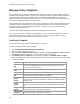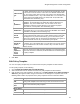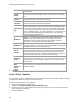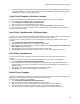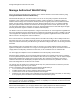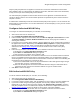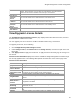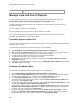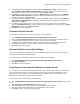User's Guide
Table Of Contents
- About This Guide
- Introduction
- AirTight Management Console Configuration
- Configure Language Setting
- Configure Time Zone and Tag for Location
- User Management
- User Authentication
- Wireless Intrusion Prevention System
- Manage WiFi Access
- Configure Device - Server Communication Settings
- Manage Policy Templates
- Manage Authorized WLAN Policy
- View High Availability Status for Server
- View/Upgrade License Details
- Manage Look and Feel of Reports
- Configure NTP
- Configure RF Propagation Settings
- Configure Live RF View Setting
- Configure Location Tracking
- Manage Auto Location Tagging
- Set up and Manage Server Cluster
- Manage Vendor OUIs
- Manage Device Template
- Configure SMTP Settings
- View System Status
- Upgrade Server
- Configure Auto Deletion Settings
- Manage Audit Log Settings
- Configure Integration with Enterprise Security Management Servers
- Manage WLAN Integration
- Manage AirTight Mobile Clients
- AirTight Mobile Settings
- Manage AirTight Mobile Clients
- Add AirTight Mobile Group Manually
- Edit AirTight Mobile Group
- Attach Policy to AirTight Mobile Group
- Overwrite Existing Policy for AirTight Mobile Group
- Detach Policy from AirTight Mobile Group
- View AirTight Mobile Group Policy in HTML Format
- View AirTight Mobile Group Policy in XML Format
- Activate Automatic Client Grouping
- Apply Default Policy to New Groups
- Print List of AirTight Mobile Groups for Location
- Delete AirTight Mobile Group
- Dashboard
- Devices
- AirTight Devices
- Device Properties
- View Visible LANs
- View Visible APs
- View Visible Clients
- View Active APs
- View Active Clients
- View AirTight Device Events
- View Channel Occupancy
- View Interference
- View Mesh Network Links
- Search AirTight Devices
- Sort AirTight Devices
- Change Location
- Print AirTight Device Information for Location
- Reboot Device
- Troubleshoot Device
- Upgrade or Repair Device
- Enable Pagination for AirTight Device Listing and Set Page Size
- Disable Pagination for AirTight Device Listing
- Add Custom Filter
- Edit Custom Filter
- Delete Custom Filter
- Delete Device
- Monitor Clients
- View Client Properties
- View Recently Associated APs/Ad hoc networks
- View Events related to Client
- View Client Retransmission Rate Trend
- View Devices Seeing Client
- View Client Average Data Rate
- View Client Traffic
- Change Client Location
- Quarantine Client
- Disable Auto Quarantine/Exclude Device from Intrusion Prevention Policy
- Add to banned list
- Classify / Declassify as Smart Device
- Change Client Category
- Reset Data Transmitted by Client
- Locate Client
- View Recently Probed SSIDs
- Troubleshoot Client
- Debug Client Connection Problems
- Download Connection Log
- Delete Connection Log History
- Enable Pagination for Client Listing and Set Page Size
- Disable Pagination for Client Listing
- Add Custom Filter
- Edit Custom Filter
- Delete Custom Filter
- Print Client List for Location
- Delete Client
- Spectrogram
- Monitor Access Points (APs)
- View AP Properties
- View Recently Associated Clients
- View AP Utilization
- View AP Associated Clients
- View AP Traffic
- View AP Average Data Rate
- View Devices Seeing AP
- View AP Events
- Change AP Location
- Locate AP
- Quarantine an AP
- Change AP Category
- Disable Auto Quarantine
- Add to banned list
- Sort APs
- Filter AP Details
- Search APs
- Enable Pagination for AP Listing and Set Page Size
- Disable Pagination for AP Listing
- Add Custom Filter
- Edit Custom Filter
- Delete Custom Filter
- Print AP List for Location
- Merge APs
- Split AP
- Troubleshoot AP
- Delete AP
- Monitor Networks
- AirTight Devices
- Manage Locations and Location Layout
- Define Location Tree
- Add Location
- Edit Location
- Move Location
- Delete Location
- Search Locations
- Add Layout
- Edit Layout
- Delete Layout
- Show / Hide Location List
- Show/Hide Devices on Location Layout
- Place Devices/Locations on Location Layout
- Remove Devices/Locations from Location Layout
- View RF Coverage / Heat Maps
- Calibrate RF Views
- Zoom in / Zoom out Layout
- Adjust the Layout Opacity
- Add Note
- Edit Note
- Move Note
- Hide Notes
- Show Notes
- View Mesh Topology
- Hide Mesh Topology
- View and Manage Events
- View Events for Location
- View Deleted Events for Location
- Change Event Location
- Acknowledge Event
- Turn on Vulnerability Status for Event
- Turn off Vulnerability Status for Event
- Mark Event as Read
- Mark Event for Deletion
- Enable Pagination for Event Listing and Set Page Size
- Disable Pagination for Event Listing
- Add Custom Filter
- Edit Custom Filter
- Delete Custom Filter
- Print Event List for Location
- Forensics
- Reports
- Glossary of Icons
AirTight Management Console Configuration
91
Authentication
Type
Higher layer authentication types that clients can use while connecting to
the SSID. Authen
tication types do not determine the classification of APs,
but are used to raise an event if a client uses non
-allowed authentication
type. The system raises this event only if the system sees authentication
protocol handshake frames.
'Any' is the default value. You can select one
or more options from PEAP, EAP
-TLS, LEAP, EAP-TTLS, EAP-FAST,
and EAP-SIM after deselecting 'Any'.
AP
Capabilities
Additional capabilities of the APs. If you select any of these advanced
capabilities, the classification logic
allows APs with and without these
capabilities. 'Any' is the default value. You can
select one or more
Turbo/Super techniques used by Atheros to get higher throughputs
–
Turbo, 802.11n, and SuperAG, after deselecting 'Any'.
MFP/802.11w
Indicates whether MFP/802.11w is enabled or disabled on the SSID. 'Any'
is the default value. You can select an option from MFP/802.11w enabled
or MFP/802.11 disabled, after deselecting 'Any'.
Allowed
Networks
Select the network(s) where wireless traffic on the SSID is to be mapped
through Authorized APs. Select Any to allow wireless traffic on this SSID
to be mapped to any network. Alternatively, you can deselect Any and
choose from networks that are discovered automatically by the system or
add new networks that are not yet discovered by the system.
Allowed AP
Vendors
Allowed AP vendors whose APs are allowed to be connected to the SSID
or network. 'Any' is the default value. You can select one or more vendors
from a predefined list of AP vendors. Deselect 'Any' to be able to
select
specific vendors.
Apply this
Policy
Template to
current
location
Select the check box
to apply the policy template to the selected location.
Unless this check box is selected, the WLAN will not be evaluated against
this policy template.
5.
Click Save.
Edit Policy Template
You can edit a policy template only at a location where the policy template has been defined.
To edit a policy template, do the following.
1.
Go to Configuration>WIPS>Authorized WLAN Policy.
2.
Select the location from the location tree where the policy template has been defined.
3.
Click the link for the policy template in the policy list. The Edit Template for an Authorized 802.11
SSID dialog box appears. Make changes to the fields on this dialog box as required. Refer to the
following table to define the properties of the policy templates related to authorized SSIDs.
Field
Description
Authorized
SSID
Name of the existing or new authorized SSID or network name. The
existing SSID template list is built using the data received from sensors.
Template
Name
Name of the authorized policy template.
Description
Short description to identify the policy template.
This is Guest
SSID
Select this check box if this SSID is a guest SSID.
Network
The network protocol of the SSID. 'Any' is the default value. You can