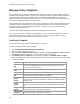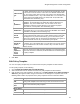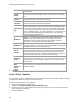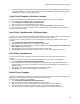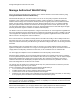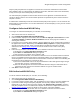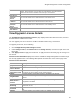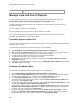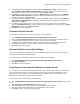User's Guide
Table Of Contents
- About This Guide
- Introduction
- AirTight Management Console Configuration
- Configure Language Setting
- Configure Time Zone and Tag for Location
- User Management
- User Authentication
- Wireless Intrusion Prevention System
- Manage WiFi Access
- Configure Device - Server Communication Settings
- Manage Policy Templates
- Manage Authorized WLAN Policy
- View High Availability Status for Server
- View/Upgrade License Details
- Manage Look and Feel of Reports
- Configure NTP
- Configure RF Propagation Settings
- Configure Live RF View Setting
- Configure Location Tracking
- Manage Auto Location Tagging
- Set up and Manage Server Cluster
- Manage Vendor OUIs
- Manage Device Template
- Configure SMTP Settings
- View System Status
- Upgrade Server
- Configure Auto Deletion Settings
- Manage Audit Log Settings
- Configure Integration with Enterprise Security Management Servers
- Manage WLAN Integration
- Manage AirTight Mobile Clients
- AirTight Mobile Settings
- Manage AirTight Mobile Clients
- Add AirTight Mobile Group Manually
- Edit AirTight Mobile Group
- Attach Policy to AirTight Mobile Group
- Overwrite Existing Policy for AirTight Mobile Group
- Detach Policy from AirTight Mobile Group
- View AirTight Mobile Group Policy in HTML Format
- View AirTight Mobile Group Policy in XML Format
- Activate Automatic Client Grouping
- Apply Default Policy to New Groups
- Print List of AirTight Mobile Groups for Location
- Delete AirTight Mobile Group
- Dashboard
- Devices
- AirTight Devices
- Device Properties
- View Visible LANs
- View Visible APs
- View Visible Clients
- View Active APs
- View Active Clients
- View AirTight Device Events
- View Channel Occupancy
- View Interference
- View Mesh Network Links
- Search AirTight Devices
- Sort AirTight Devices
- Change Location
- Print AirTight Device Information for Location
- Reboot Device
- Troubleshoot Device
- Upgrade or Repair Device
- Enable Pagination for AirTight Device Listing and Set Page Size
- Disable Pagination for AirTight Device Listing
- Add Custom Filter
- Edit Custom Filter
- Delete Custom Filter
- Delete Device
- Monitor Clients
- View Client Properties
- View Recently Associated APs/Ad hoc networks
- View Events related to Client
- View Client Retransmission Rate Trend
- View Devices Seeing Client
- View Client Average Data Rate
- View Client Traffic
- Change Client Location
- Quarantine Client
- Disable Auto Quarantine/Exclude Device from Intrusion Prevention Policy
- Add to banned list
- Classify / Declassify as Smart Device
- Change Client Category
- Reset Data Transmitted by Client
- Locate Client
- View Recently Probed SSIDs
- Troubleshoot Client
- Debug Client Connection Problems
- Download Connection Log
- Delete Connection Log History
- Enable Pagination for Client Listing and Set Page Size
- Disable Pagination for Client Listing
- Add Custom Filter
- Edit Custom Filter
- Delete Custom Filter
- Print Client List for Location
- Delete Client
- Spectrogram
- Monitor Access Points (APs)
- View AP Properties
- View Recently Associated Clients
- View AP Utilization
- View AP Associated Clients
- View AP Traffic
- View AP Average Data Rate
- View Devices Seeing AP
- View AP Events
- Change AP Location
- Locate AP
- Quarantine an AP
- Change AP Category
- Disable Auto Quarantine
- Add to banned list
- Sort APs
- Filter AP Details
- Search APs
- Enable Pagination for AP Listing and Set Page Size
- Disable Pagination for AP Listing
- Add Custom Filter
- Edit Custom Filter
- Delete Custom Filter
- Print AP List for Location
- Merge APs
- Split AP
- Troubleshoot AP
- Delete AP
- Monitor Networks
- AirTight Devices
- Manage Locations and Location Layout
- Define Location Tree
- Add Location
- Edit Location
- Move Location
- Delete Location
- Search Locations
- Add Layout
- Edit Layout
- Delete Layout
- Show / Hide Location List
- Show/Hide Devices on Location Layout
- Place Devices/Locations on Location Layout
- Remove Devices/Locations from Location Layout
- View RF Coverage / Heat Maps
- Calibrate RF Views
- Zoom in / Zoom out Layout
- Adjust the Layout Opacity
- Add Note
- Edit Note
- Move Note
- Hide Notes
- Show Notes
- View Mesh Topology
- Hide Mesh Topology
- View and Manage Events
- View Events for Location
- View Deleted Events for Location
- Change Event Location
- Acknowledge Event
- Turn on Vulnerability Status for Event
- Turn off Vulnerability Status for Event
- Mark Event as Read
- Mark Event for Deletion
- Enable Pagination for Event Listing and Set Page Size
- Disable Pagination for Event Listing
- Add Custom Filter
- Edit Custom Filter
- Delete Custom Filter
- Print Event List for Location
- Forensics
- Reports
- Glossary of Icons
AirTight Management Console User Guide
90
Manage Policy Templates
Policy templates form a part of the authorized WLAN policy for a location. A policy template comprises
properties of the authorized SSIDs or networks. It is a collection of different network related settings such
as wireless network protocols, encryption protocol used, allowed network SSIDs, security settings,
authentication type used, allowed networks, and so on. You can have multiple such templates based on
the number of authorized networks in the organization.
Policy templates aid in the classification of APs. Policy templates are used to identify authorized APs and
constantly check that the actual Wi-Fi access parameters provisioned on the authorized APs meet the
security policy. Any new AP that is added to a location is verified on the basis of the WLAN policy
templates attached to that location.
You can define multiple WLAN policy templates and assign them to each location.
You can add, edit, search, and delete policy templates. You can save a policy template with a different
name and then make minor changes to suit your need. You can copy a policy template to another
location. The following sections explain these operations in detail.
Add Policy Template
You can add a new policy template and then apply it to a location.
To add a new policy template, do the following.
1.
Go to Configuration>WIPS>Authorized WLAN Policy.
2.
Select a location from the location tree.
3.
Select the Wi-Fi is deployed at this location check box. The Policy Template and Select "No Wi-
Fi" Networks sections on this page are enabled on selecting this check box.
4.
Click Add New Policy Template to add a new policy template. The Add New Policy Template
dialog box appears. Refer to the following table to define the properties of the policy templates related
to authorized SSIDs.
Field
Description
Authorized
SSID
Name of the existing or new authorized SSID or network name. The
existing SSID template lis
t is built using the data received from sensors.
You can also enter a new name.
Template
Name
Name of the authorized policy template.
Description
Short description to identify the policy template.
This is Guest
SSID
Select this check box if this SSID is
a guest SSID.
Network
Protocol
The network protocol of the SSID. 'Any' is the default value. You can
select one or more protocols from 802.11a, 802.11b, and 802.11b/g after
deselecting 'Any'.
Security
Settings
Security protocol for the SSID. 'Any' is the default value. You can select
one or more protocols from 802.11i, Open, WPA, WEP after deselecting
'Any'.
Encryption
Protocol
Encryption protocol for the SSID. This field is enabled only when the
security protocol for the SSID is WPA or 802.11i.
Authentication
Framework
Authentication protocols for the SSID. This field is enabled only when the
security protocol for the SSID is WPA or 802.11i.