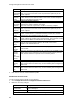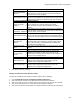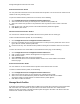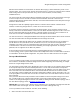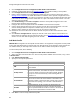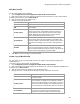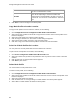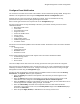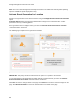User's Guide
Table Of Contents
- About This Guide
- Introduction
- AirTight Management Console Configuration
- Configure Language Setting
- Configure Time Zone and Tag for Location
- User Management
- User Authentication
- Wireless Intrusion Prevention System
- Manage WiFi Access
- Configure Device - Server Communication Settings
- Manage Policy Templates
- Manage Authorized WLAN Policy
- View High Availability Status for Server
- View/Upgrade License Details
- Manage Look and Feel of Reports
- Configure NTP
- Configure RF Propagation Settings
- Configure Live RF View Setting
- Configure Location Tracking
- Manage Auto Location Tagging
- Set up and Manage Server Cluster
- Manage Vendor OUIs
- Manage Device Template
- Configure SMTP Settings
- View System Status
- Upgrade Server
- Configure Auto Deletion Settings
- Manage Audit Log Settings
- Configure Integration with Enterprise Security Management Servers
- Manage WLAN Integration
- Manage AirTight Mobile Clients
- AirTight Mobile Settings
- Manage AirTight Mobile Clients
- Add AirTight Mobile Group Manually
- Edit AirTight Mobile Group
- Attach Policy to AirTight Mobile Group
- Overwrite Existing Policy for AirTight Mobile Group
- Detach Policy from AirTight Mobile Group
- View AirTight Mobile Group Policy in HTML Format
- View AirTight Mobile Group Policy in XML Format
- Activate Automatic Client Grouping
- Apply Default Policy to New Groups
- Print List of AirTight Mobile Groups for Location
- Delete AirTight Mobile Group
- Dashboard
- Devices
- AirTight Devices
- Device Properties
- View Visible LANs
- View Visible APs
- View Visible Clients
- View Active APs
- View Active Clients
- View AirTight Device Events
- View Channel Occupancy
- View Interference
- View Mesh Network Links
- Search AirTight Devices
- Sort AirTight Devices
- Change Location
- Print AirTight Device Information for Location
- Reboot Device
- Troubleshoot Device
- Upgrade or Repair Device
- Enable Pagination for AirTight Device Listing and Set Page Size
- Disable Pagination for AirTight Device Listing
- Add Custom Filter
- Edit Custom Filter
- Delete Custom Filter
- Delete Device
- Monitor Clients
- View Client Properties
- View Recently Associated APs/Ad hoc networks
- View Events related to Client
- View Client Retransmission Rate Trend
- View Devices Seeing Client
- View Client Average Data Rate
- View Client Traffic
- Change Client Location
- Quarantine Client
- Disable Auto Quarantine/Exclude Device from Intrusion Prevention Policy
- Add to banned list
- Classify / Declassify as Smart Device
- Change Client Category
- Reset Data Transmitted by Client
- Locate Client
- View Recently Probed SSIDs
- Troubleshoot Client
- Debug Client Connection Problems
- Download Connection Log
- Delete Connection Log History
- Enable Pagination for Client Listing and Set Page Size
- Disable Pagination for Client Listing
- Add Custom Filter
- Edit Custom Filter
- Delete Custom Filter
- Print Client List for Location
- Delete Client
- Spectrogram
- Monitor Access Points (APs)
- View AP Properties
- View Recently Associated Clients
- View AP Utilization
- View AP Associated Clients
- View AP Traffic
- View AP Average Data Rate
- View Devices Seeing AP
- View AP Events
- Change AP Location
- Locate AP
- Quarantine an AP
- Change AP Category
- Disable Auto Quarantine
- Add to banned list
- Sort APs
- Filter AP Details
- Search APs
- Enable Pagination for AP Listing and Set Page Size
- Disable Pagination for AP Listing
- Add Custom Filter
- Edit Custom Filter
- Delete Custom Filter
- Print AP List for Location
- Merge APs
- Split AP
- Troubleshoot AP
- Delete AP
- Monitor Networks
- AirTight Devices
- Manage Locations and Location Layout
- Define Location Tree
- Add Location
- Edit Location
- Move Location
- Delete Location
- Search Locations
- Add Layout
- Edit Layout
- Delete Layout
- Show / Hide Location List
- Show/Hide Devices on Location Layout
- Place Devices/Locations on Location Layout
- Remove Devices/Locations from Location Layout
- View RF Coverage / Heat Maps
- Calibrate RF Views
- Zoom in / Zoom out Layout
- Adjust the Layout Opacity
- Add Note
- Edit Note
- Move Note
- Hide Notes
- Show Notes
- View Mesh Topology
- Hide Mesh Topology
- View and Manage Events
- View Events for Location
- View Deleted Events for Location
- Change Event Location
- Acknowledge Event
- Turn on Vulnerability Status for Event
- Turn off Vulnerability Status for Event
- Mark Event as Read
- Mark Event for Deletion
- Enable Pagination for Event Listing and Set Page Size
- Disable Pagination for Event Listing
- Add Custom Filter
- Edit Custom Filter
- Delete Custom Filter
- Print Event List for Location
- Forensics
- Reports
- Glossary of Icons
AirTight Management Console Configuration
89
Configure Email Recipients
Specify the e-mail addresses of the users that need to be notified on occurrence of certain events at the
selected location. The events for which e-mail is to be sent are configured under Configuration->Events-
>Email Recipients.
You can use the e-mail addresses available in the system or add an e-mail address that is not available in
the system.
Separate all the e-mail addresses using a comma or a space, or press Tab or Enter. Click Save to save
the changes made to the page. Click Cancel to cancel the unsaved changes on the page. Click Restore
Defaults to restore the default values of the fields on the page.
Configure Device - Server Communication Settings
Go to Configuration>System>Advanced Settings>Device Communication Key, to set or reset the
communication key used for the communication between the AirTight devices and the AirTight
Management Console server. The communication key is also used to encrypt the communication
between the AirTight devices and server. The communication can happen either using a key or using a
pass phrase.
Use Key for Device - Server Communication
You can set the key for the communication between AirTight devices and the AirTight server directly in
hexadecimals. Select this option if you are comfortable working with hexadecimals.
To set a hexadecimal key for device-server communication, do the following.
1.
Go to Configuration>System>Advanced Settings>Device Communication Key.
1
Select the Key option to use a key for the communication.
2
Enter a 32 digit hexadecimal key in Enter Key.
3
Enter the same key again in Confirm Key.
4
Click Set to save the changes.
Use Passphrase for Device - Server Communication
You can set an alphanumeric passphrase for the communication between AirTight devices and the
AirTight server. Select the Passphrase option if you are not comfortable working with hexadecimals.
To set an alphanumeric passphrase for device-server communication, do the following.
2.
Go to Configuration>System>Advanced Settings>Device Communication Key.
5
Select the Passphrase option to use a key for the communication.
6
Enter an alphanumeric passphrase in Enter Passphrase.
7
Enter the same passphrase again in Confirm Passphrase.
8
Click Set to save the changes.
Reset Communication Key
Click Restore Defaults to reset the communication key.