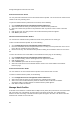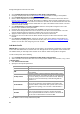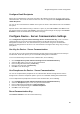User's Guide
AirTight Management Console User Guide
86
parent node can have in the mesh tree topology. You
can enter a value between 0 and 5.
Min RSSI
Minimum RSSI for an AP to connect to another AP in the
mesh. An AP requesting to connect to another AP
should have the specified RSSI to be able to connect to
the other AP. You can enter a value between -100 and 0
dbm.
5. Click Save to save the changes to the mesh profile.
Copy Mesh Profile to Another Location
To copy a mesh profile from one location to another, do the following.
1.
Go to Configuration>Device Configuration>SSID Profiles>Mesh Profiles.
2. Select the location at which the mesh file to copy has been created. A list of mesh profiles at the
location is displayed.
3.
Select the mesh profile to be copied to another location.
4. Click the Copy to location icon. The Select Location dialog box appears.
5. Select the location to which you want to copy the mesh profile.
6. Click OK. A copy of the selected mesh profile is created at the selected location.
Print List of Mesh Profiles for Location
You can print a list of mesh profiles that have been defined for a location.
To print a list of mesh profiles at a location, do the following.
1.
Go to Device Configuration>SSID Profiles>Mesh Profiles tab.
2. Select the columns that you want in the printed list. Click any column name to select or deselect
columns.
3.
Click the Print icon. A print preview of the list appears.
4. Click Print to print the list.
Delete Mesh Profile
You cannot delete a mesh profile that is in use.
To delete a mesh profile, do the following.
1.
Go to Configuration>Device Configuration>SSID Profiles>Mesh Profiles.
2. Select the location at which the mesh file to delete has been created. A list of mesh profiles at the
location is displayed.
3.
Select the mesh profile to be deleted.
4. Click the Delete icon. A message asking to confirm deletion of the mesh profile appears.
5. Select Yes to confirm deletion and delete the mesh profile.