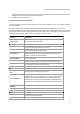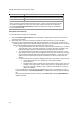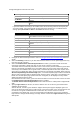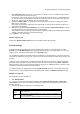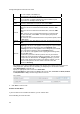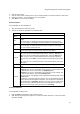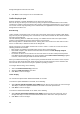User's Guide
AirTight Management Console User Guide
68
3.
Click Save to save changes to the set of firewall rules.
Traffic Shaping & QoS
Effective utilization of network bandwidth can be achieved in various ways.
Some of the ways in which you can do this is by setting an upload and download limit for the network,
restricting the number of client association, band steering and defining QoS parameters. You can opt for
one or more of these ways depending on the network traffic, the applications used on the SSID, and the
AirTight device model in use.
Band Steering
When an SSID is configured in both 2.4 GHz and 5 GHz bands, clients that are capable of both bands
(b/g/n and a/n) and are operating in one of the bands, can be steered towards the other band to balance
the load on the AirTight AP.
This load balancing feature is called band steering. It is available in dual-radio access point models.
It helps in evenly distributing the Wi-Fi clients between the two bands.
Band steering works in a bi-directional manner, steering clients from 2.4 GHz to 5 GHz radio or from 5
GHz to 2.4 GHz radio, to balance the load on the AirTight AP.
Clients connecting to an AP will be steered from 2.4 GHz to 5 GHz or 5 GHz to 2.4 GHz when all the
following conditions are satisfied.
Band steering is enabled on the SSID profile that the client is associated with.
Client RSSI is equal to and above the RSSI threshold mentioned in Traffic Shaping and QoS
settings for SSID profile.
The number of clients on one radio are not more than clients on the other radio plus the Spectrum
Load Balancing threshold defined in the device template (under Radio Advanced Settings) applied
to the AP, counted among all SSIDs associated with the AP.
When you enable band steering, you need to specify the RSSI threshold of the clients. This is required
due to the fact that clients with weak signal strength cannot operate effectively in the 5 GHz band and
hence should not be steered even if they are capable of operating in 5 GHz.
To configure band steering, do the following.
1.
Select the Enable Band Steering check box.
2. Specify the RSSI Threshold of the client.
3. Click Save to save the changes.
Traffic shaping
You can limit the upload and/or download bandwidth on an SSID.
To restrict the upload bandwidth on the SSID, do the following.
1.
Select Restrict upload bandwidth on this SSID to check box and enter a data rate, from 0 through
1024 Kbps, to restrict the upload bandwidth for the SSID to the value specified here.
2.
Click Save to save the changes.
To restrict the download bandwidth on the SSID, do the following.
1.
Select Restrict download bandwidth on this SSID to check box and enter a data rate, from 0
through 1024 Kbps, to restrict the download bandwidth for the SSID to the value specified here.
2.
Click Save to save the changes.