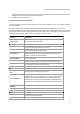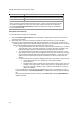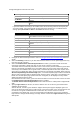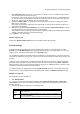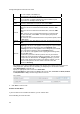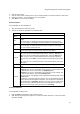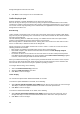User's Guide
AirTight Management Console User Guide
64
Secondary authentication server details
Server IP
IP address of secondary authentication server.
Port Number
port number of secondary authentication server listens for client
requests.
Shared Secret
shared secret between the AP and secondary authentication
server.
If you want RADIUS accounting to be enabled, select the accounting check box and specify the
accounting details, using which AP will actually authenticate wireless user. In RADIUS Server
Settings specify Server IP and Port on whichRADIUS server is running.
Field Description
Interval
accounting interval, in minutes. Minimum interval can be 1 minute,
and maximum interval can be 60 minutes.
Primary accounting server details
Server IP
IP address of primary accounting server.
Port Number
port number of primary accounting server listens for client
requests.
Shared Secret
shared secret between the AP and primary accounting server.
Secondary accounting server details
Server IP
IP address of secondary accounting server.
Port Number
port number of secondary accounting server listens for client
requests.
Shared Secret
shared secret between the AP and secondary accounting server.
3. Configure the External Portal parameters. Refer to Configure External Portal Parameters below for
details.
4. Select the Roaming check box, if you don't want the Wi-Fi clients to see the splash page when they
roam from one AP to another.
5.
Select the Enable Internet Connectivity Detection check box, if you want to check the internet
connectivity and display a portal error page in case of loss of Internet connectivity.
The 'Enable Internet Connectivity Detection' feature can be used to provide feedback to guests when
Internet is temporarily unavailable on the guest SSID. When the access point detects that Internet
connectivity is not available from the guest VLAN, it automatically redirects all HTTP requests of the
guest users to a splash page with a message that Internet is temporarily unavailable. When using the
AP Hosted Splash Page for Click-through option, a customized splash page included in the bundle
with the name “NoInternet.html” is displayed when Internet is down. If this page is not included in the
bundle or if external splash page options have been configured, the AP displays a factory default
splash page when internet is down.
Note that when Internet is down, guest users will not be able to access local HTTP services as well if
the Enable Internet Connectivity Detection feature is enabled.
The Enable Internet Connectivity Detection feature will not work for a SSID profile configured with
GRE.
6.
Specify Login Timeout, in minutes, for which a wireless user can access the guest network after
submitting the portal page.
After the timeout, access to guest network is stopped and the portal page is displayed again. The
user has to submit the portal page to regain access to the guest network. If the user disconnects and
reconnects to the guest network before his session times out, he does not have to enter his
credentials on the splash page. If you are using AirTight Guest Manager and you have specified a
login timeout in AirTight Guest Manager, this login timeout overrides the Login Timeout setting in the
SSID profile.