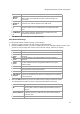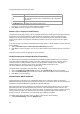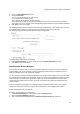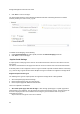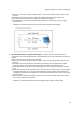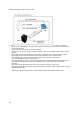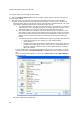User's Guide
AirTight Management Console Configuration
53
2.
Select the DHCP Option 82 check box.
3. Enter the Circuit ID.
You can use special formats %s, %m and %l.
% s is replaced by AP with the SSID.
%m is replaced by AP with the AP MAC address.
%l is replaced by AP with the location tag configured for the location to which the AP is assigned.
The location tag can be configured from Configuration>System Settings>Location Specific Attributes.
4.
Click Save to save the changes.
The following image presents a sample DHCP Option 82 configuration in a Wi-Fi profile. Here the circuit
ID is constructed by replacing %s with the SSID and %l with the respective location tag.
The following image illustrates DHCP Option 82 related configuration.
To disable DHCP option 82, do the following.
1.
Under Network Settings for a Wi-Fi profile, deselect the DHCP Option 82 check box.
2. Click Save to save the changes.
Enable/Disable Remote Bridging
To channelize all wireless traffic to a remote endpoint or gateway through a tunnel, you must enable
remote bridging. The remote endpoint or gateway aggregates wireless frames from different access
points and forwards them to the appropriate network.
You must configure a network interface profile before you enable remote bridging so that you can assign
the network interface profile to the SSID profile. When you enable remote bridging and assign a network
interface profile to the SSID profile, the wireless traffic from the AP is bridged to the remote endpoint
configured in the network interface profile. The traffic is rerouted to the appropriate network from this
remote endpoint.
When you disable remote bridging, the AP stops diverting the wireless traffic to the remote endpoint
configured in the network interface profile that was selected when remote bridging was enabled.
Remote bridging does not work with NAT.
To enable remote bridging, do the following.
1.
Under Network Settings for a Wi-Fi profile, select the Bridged option.
2. Select the Remote Bridging check box.
3. Select a network interface profile from the Network Interface Profile.drop-down box.