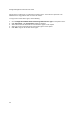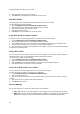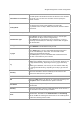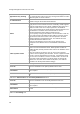User's Guide
AirTight Management Console User Guide
44
5.
Make the required changes to this profile.
6. Click Save As. A Wi-Fi profile is created with the new name.
Edit Wi-Fi Profile
The Wi-Fi profile can be edited only at the location where it has been created.
To edit a Wi-Fi profile, do the following
1.
Go to Configuration>Device Configuration>SSID Profiles.
2. Select the location for which the Wi-Fi profile has been created.
3. Click the Wi-Fi profile name hyperlink to edit.
4. Make the required changes.
5. Click Save to save the changes to the Wi-Fi profile.
Copy Wi-Fi profile to another location
To make a copy of an existing Wi-Fi profile to another location, do the following.
1. Go to Configuration>Device Configuration>SSID Profiles.
2. Select the location for which the Wi-Fi profile has been created.
3. On the SSID Profile page, select the check box for the SSID profile to copy to another location.
4. Click the Copy to location icon. The Select Location dialog box appears.
5. Select the location to which the Wi-Fi profile is to be copied. A copy of the selected Wi-Fi profile is
created at the selected location.
Delete Wi-Fi Profile
You cannot delete a Wi-Fi profile, if it is used in a device template. You can delete a Wi-Fi profile at a
selected location, only if you have defined the Wi-Fi profile at that location.
To delete a Wi-Fi profile, do the following.
1.
Go to Configuration>Device Configuration>SSID Profiles.
2. Select the location for which the Wi-Fi profile has been created.
3. Click the Delete icon for the Wi-Fi profile. A message to confirm deletion appears.
4. Click Yes to confirm the deletion of the Wi-Fi profile.
Print List of Wi-Fi Profiles for Location
You can print a list of Wi-Fi profiles that have been defined for a location.
To print a list of Wi-Fi profiles at a location, do the following.
1.
Go to Configuration>Device Configuration>SSID Profiles.
2. Click the Wi-Fi Profiles tab.
3. Select the columns that you want in the printed list. Click any column name to select or deselect
columns.
4.
Click the Print icon. A print preview of the list appears.
5. Click Print to print the list.
Security Settings
The security settings for a virtual AP could be either of the following:
x Open: Open means no security settings are to be applied. This is the default security setting.
x WEP: WEP stands for Wireless Equivalent Privacy. WEP is a deprecated security algorithm for
IEEE 802.11 networks. This has been provided for backward compatibility purpose only.