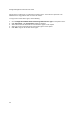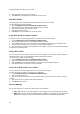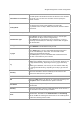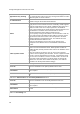User's Guide
AirTight Management Console Configuration
43
Data transfer from client device in bytes
Data transfer to client device in bytes
Data rate in Kbps
Smart device type
Local Time Zone
The following information is present for each internet domain as content analytics information.
Domain name
Data transferred to the domain (in bytes)
Data received from the domain (in bytes)
To add a Wi-Fi profile, do the following.
1.
Go to Configuration>Device Configuration>SSID Profiles.
2. Select the location for which the Wi-Fi profile is to be created.
3. Click Add New Wi-Fi Profile. The WLAN and Hotspot 2.0 tabs are displayed.
4. Enter the following details on the WLAN tab.
Field Description
Profile
Name
Name of the Wi-Fi profile
SSID
SSID or network name of the Wi-Fi profile. This would be the SSID of
the wired network that the wireless user would connect to.
Broadcast
SSID
Enables or disables broadcast of SSID in the wireless packet.
Select the check box to broadcast the SSID with the wireless packets.
Leave it clear or deselect the check box if you do not want to
broadcast the SSID with the wireless packets.
Association
Analytics
Enables or disables association analytics in reports.
Select the check box to enable association analytics in reports.
Leave it clear or deselect the check box if you do not want association
analytics data in reports.
Content
Analytics
Enables or disables content analytics in reports. This check box is
visible only if you have selected the Association Analytics check box.
Content analytics capture information related to the Internet domains or
IP addresses accessed by the client associated with the AirTight APs.
Select the check box to collect internet domain access information as a
part of association analytics. This information is present in the CSV file
downloaded through Reports>Analytics.
Leave it clear or deselect the check box if you do not want content
analytics data in reports.
5. Fill in the other details based on how you want to configure the Wi-Fi profile. Refer to individual
sections on network settings, security settings, firewall settings, traffic shaping and QoS settings,
schedule SSID, captive portal settings, BYOD onboarding settings, Hotspot 2.0 Settings to configure the
respective settings.
6. Click Save to save and add the new Wi-Fi profile.
Replicate Wi-Fi Profile
If you have already created a Wi-Fi profile, you can create a similar Wi-Fi profile with minor changes.
To make a copy of an existing Wi-Fi profile with minor changes, do the following
1.
Go to Configuration>Device Configuration>SSID Profiles.
2. Select the location.
3. Open the Wi-Fi profile to replicate.
4. Enter a new name for the Wi-Fi profile.