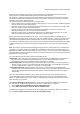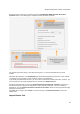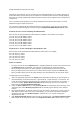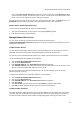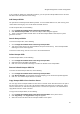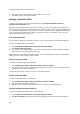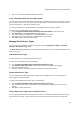User's Guide
AirTight Management Console Configuration
35
clients. Click Import Rogue Client List to import the lists of rogue clients. Click Import Sensor List
to import the list of sensors. The file has to be a text file or a csv file. Refer to the subsequent sections
for the text and csv file formats for the AP, client and sensor lists.
Once imported successfully, the devices are seen under their respective tabs on the Devices page. The
Dashboard page also reflects the activity of the newly imported sensors, APs, and clients.
Delete device details from device list
To delete the device details from the device list, do the following.
1.
Select the AP/client/sensor row and click the corresponding Delete hyperlink.
2. Click Yes when asked to confirm deletion.
Manage Banned Device List
You can create and manage a list of banned APs and banned clients using the
Configuration>WIPS>Banned Device List option. If the devices from this list are detected, they are not
classified as rogue devices.
Create banned AP list
You can add the wireless MAC addresses of APs that are blacklisted in your organization. If APs with
these MAC addresses become visible, AirTight Management Console generates an alert.
You can either enter individual AP MAC addresses or to import a list of banned APs in to the database.
To add an individual AP MAC address, do the following.
1.
Go to Configuration>WIPS>Banned Device List.
2. Click to expand Banned AP List.
3. Click Add MAC Address. The Add to Banned List dialog box appears.
4. Click Add MAC Address under Banned AP list and enter the MAC Address of a banned AP. You can
add one or more banned AP MAC addresses in this manner.
You can also import a list of AP MAC addresses from a file. The file containing the list of AP MAC
addresses must be a CSV file.
To import a file containing a list of AP MAC addresses, do the following.
1.
Go to Configuration>WIPS>Banned Device List
2. Click to expand Banned AP List.
3. Click Add MAC Address. The Add to Banned List dialog box appears.
4. Click File Upload.
5. Click Choose File to choose the file and then click Upload to upload the selected file.
6. Click Add to add the imported AP MAC addresses to the banned device list.
Create banned Client list
You define the wireless MAC addresses of Clients that are blacklisted in your organization. For example,
such MAC addresses could belong to laptops of employees who are no longer with the organization. If
APs with these MAC addresses become visible, AirTight Management Console generates an alert.