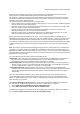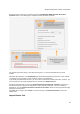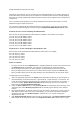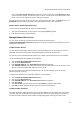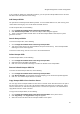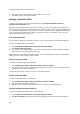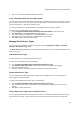User's Guide
AirTight Management Console User Guide
34
Importing an authorized AP List and an authorized or unauthorized client list is an efficient alternative to
manual movement of these devices into the authorized / unauthorized bins. After successfully importing
these lists, the system automatically classifies the APs and Clients in the respective lists as authorized or
unauthorized.
This is a location specific property and cannot be inherited from the parent location folder. You need
administrator rights to import a device list.
You can import authorized AP list, authorized client list, guest client list, rogue client list, and AirTight
device list into AirTight Management Console using the Configuration>WIPS>Import Devices option.
Format of the .txt or.csv file containing the AP/Client data
Each line has comma separated list of MAC Address, IP Address, Device Name. For example,
11:11:11:11:11:11,192.168.8.1,name1
11:11:11:11:11:12,192.168.8.2,name2
11:11:11:11:11:13,192.168.8.3,name3
11:11:11:11:11:14,192.168.8.4,name4
11:11:11:11:11:15,192.168.8.5,name5
11:11:11:11:11:16,192.168.8.6,name6
11:11:11:11:11:17,192.168.8.7,name7
Format of.txt or .csv file containing the AirTight Device data
Each line has comma separated list of MAC Address, Device Name. For example,
44:77:11:22:44:77, name1
44:77:11:22:11:12, name2
44:77:11:22:11:13, name3
44:77:11:22:11:14, name4
44:77:11:22:11:15, name5
Points to remember
Once you move an AP to the Authorized folder, AirTight Management Console never removes it from
the Authorized folder automatically, even if the AP is unwired from the enterprise network.
When you import APs from the list, policy settings in the Setup Wizard do not affect these APs.
When you import sensors from the list, you can delete these sensors only from the Devices page.
When you import clients from the list, policy settings in the Setup Wizard do not affect these clients.
To import devices, do the following.
1.
Select the appropriate option from the Import list box, depending on whether you want to import an
authorized AP list, an authorized client list, a guest client list, a rogue client list, or a sensor list. The
text on the command button below the device list changes based on your selection. For instance, if
you select the option Import Authorized Client List from the list box, the text on the command
button changes to Import Authorized Client List.
2.
Under the Auto Tag Devices area, select Auto tag Devices to automatically tag the device(s) to the
selected location. Select Manually Tag Devices to, to manually tag the device(s) to the selected
location.
3.
Enter the MAC address, IP address and name of the AP or client. If the device is a sensor, enter the
MAC address and the name of the sensor. Alternatively, you can specify a filename containing the
AP/client/sensor data. Click Autofill using File, and select the .txt or .csv file containing the
AP/client/sensor data.
4.
Click Import Authorized AP List to import the list of authorized APs. Click Import Authorized Client
List to import the list of authorized clients. Click Import Guest Client List to import the list of guest