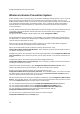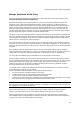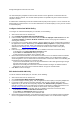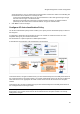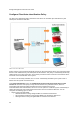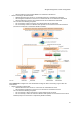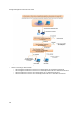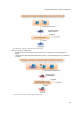User's Guide
AirTight Management Console User Guide
24
The authorized policy templates created at other locations can be applied to a selected location but
cannot be edited or deleted. The edit and delete operations are possible only at the location where the
template is created.
A child location automatically inherits the authorized WLAN policy from its parent. You can customize the
WLAN policy for a child location. You can also switch back to an inherited policy in case you have created
a customized policy.
Configure Authorized WLAN Policy
To configure an authorized WLAN policy for a location, do the following.
1.
Select the location from the location tree.
2.
Go to Configuration>WIPS>Authorized WLAN Policy.
3. If Wi-Fi has been deployed at the location, select the Wi-Fi is deployed at this location check box.
The Policy Template and Select "No Wi-Fi" Networks sections on this page are enabled on
selecting this check box.
4.
If you want to use an existing policy template, click the Applied icon for the existing policy template to
be applied to the location. Alternatively, Click Add New Policy Template if no policy template exists,
and add a new policy template. Refer to the Add Device Template or Edit Device Template
subsection in the Manage Policy Templates
section for details on how to add or edit a policy
template.
5. If there are any networks at the location that are not allowed to have APs connected to them,
a) Scroll down to the Select "No Wi-Fi" Networks section
b) Click Add. The Add Networks dialog box appears.
c) Enter the SSID or IP address of the network to add.
6.
Define RSSI based classification, if the WIPS is intended for use in an isolated environment without
much of a neighborhood activity like defense and military facilities. It is recommended to skip this
section altogether in case of commercial or business district environments. Either of the following two
mechanisms must be switched on to classify the APs.
a) Enter the threshold RSSI value to use for preclassification of APs with signal strength stronger
than this value as rogue or unauthorized APs.
b)Select the Preclassify APs connected to monitored subnets as Rogue or Authorized APs to
preclassify the APs connected to monitored subnets as rogue or authorized APs.
7.
Click Save to save the changes.
Edit Authorized WLAN Policy
To edit an authorized WLAN policy for a location, do the following.
1.
Select the location from the location tree.
1
Go to Configuration>WIPS>Authorized WLAN Policy.
2. If you want to apply an existing policy, click the Applied icon for that policy in the policy template list.
3. If you want to make changes to the policy template, click the policy template link in the policy
template list. If you want to add a new policy template click Add New Policy Template, and add a
new policy template. Refer to the Add Device Template or Edit Device Template subsections in the
Manage Policy Templates
section for details on how to add or edit a policy template.
4. If there are any networks at the location that are not allowed to have APs connected to them,
a) Scroll down to the Select "No Wi-Fi" Networks section
b) Click Add. The Add Networks dialog box appears.
c) Enter the SSID or IP address of the network to add.
5.
Define RSSI based classification, if the WIPS is intended for use in an isolated environment without
much of a neighborhood activity like defense and military facilities. It is recommended to skip this