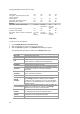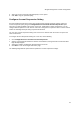User's Guide
AirTight Management Console User Guide
16
User Authentication
Configure LDAP Server Parameters
AirTight Management Console enables you to configure an LDAP server for user authentication. After an
LDAP server is configured, users or groups defined in the LDAP server can login to AirTight Management
Console.
In LDAP configuration, you can configure the following details.
LDAP Configuration parameters to be able to access the LDAP compliant directory
LDAP authentication details to search records on the LDAP server
Privileges for LDAP users- Here you specify the default role and the default locations assigned when
new LDAP users log in, for the case where the role and locations attributes are not provided by the
LDAP server. Note that the default values here apply to all users authenticated via LDAP. If the LDAP
server provides user role and locations attribute at the time of authentication, the attributes provided
by the LDAP server will override the default role and locations attributes.
You must have administrator privileges to configure the LDAP server access parameters.
Configure LDAP Server Access Parameters
To configure LDAP server access parameters, do the following.
1.
Go to Configuration>User Accounts>LDAP Configuration option.
2. Select Enable LDAP to enable user authentication using an LDAP compliant directory. All the fields
related to LDAP are enabled on selecting this check box.
3.
Enter the connection details as described in the following table.
Field Description
Primary Server IP
Address/Hostname
The primary server IP address/Hostname of the LDAP
server.
(Primary Server) Port
The primary server port number of the LDAP
server.(Default:389).
Backup Server IP
Address/Hostname
The backup server IP address/Hostname of the LDAP
server.
(Backup Server) Port
The backup server port number of the LDAP server.
Enforce Use of SSL/TLS
When this option is checked, only the SSL/TLS connection
to the LDAP server is allowed. When it is not checked,
either of the Open or SSL/TLS connection to the LDAP
server is allowed.
Verify LDAP Server’s Certificate
When this option is selected, the connection to the LDAP
server is not allowed unless the certificate check passes.
When this option is not selected, the connection to the
LDAP server is allowed without verifying the LDAP server
certificate.
4. If you have selected Verify LDAP Server's Certificate, you must add a certificate. Click Add
Certificate to add trusted root CA Certificate(s) for the LDAP server and choose the certificate.
5.
Enter the LDAP configuration details as described in the following table.