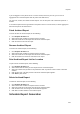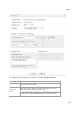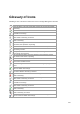User's Guide
Reports
251
If you are logged in to the parent server of a server cluster, based on your role, you can see an
aggregated set of archived reports from the parent and child servers,
You can fetch, rename, and delete archived reports. You can also print a list of archived reports for a
location.
If an archived report has been generated on the parent server of a server cluster, it shows aggregated
data from the parent and child servers.
Fetch Archived Report
To fetch and view an archived report, do the following.
1.
Go to Reports>Archives tab.
2. Select the location at which the report has been archived.
3. Select the check box for the report from the list of archived reports.
4. Click the fetch icon to fetch the report.
Rename Archived Report
To rename an archived report, do the following.
1.
Go to Reports>Archives tab.
2. Select the location at which the report has been archived.
3. Select the check box for the report from the list of archived reports.
4. Click the rename icon and enter new name for the report.
Print Archived Report List for Location
To print a list of archived reports, do the following.
1.
Go to Reports>Archives tab.
2. Select the location for which you want to print the list of archived reports.
3. Select the columns that you want in the printed list. Click any column name to select or deselect
columns.
4.
Click the print icon. The print preview of the list of archived reports appears.
5. Click Print to print the list.
Delete Archived Report
To delete an archived report, do the following.
1.
Go to Reports>Archives tab.
2. Select the location at which the report has been archived.
3. Select the check box for the report from the list of archived reports.
4. Click the delete icon. A message to confirm deletion appears.
5. Click Yes to confirm deletion of the archived report.
Schedule Report Generation