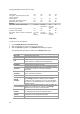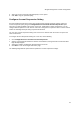User's Guide
AirTight Management Console Configuration
15
You can specify the number of concurrent console logins that a user can have, along with the welcome
message that the user would see on logging on to AirTight Management Console. The user can have up
to 5 concurrent console logins.
You must have administrator privileges to configure login parameters.
You can copy the login configuration from one server to another server when both servers are part of the
same server cluster.
To configure login parameters, do the following.
1.
Go to Configuration>System Settings>Login Configuration,
2. Enter the message that the user would see on the login screen, in Configure Login Message.
3. To display the message on the login screen, select the Enable Login Message check box.
4. Specify the number of concurrent sessions per user.
5. Click Save to save the settings.
Restore Defaults for Login Configuration
To restore default settings for login configuration, do the following.
1.
Go to Configuration>System Settings>Login Configuration,
2. Click Restore Defaults. Default settings are restored.
3. Click Save to save the changes.
Copy Login Configuration to Another Server
You can copy the login configuration from one server to another server when both servers are part of the
same server cluster. You can copy login configuration from child server to child server, parent server to
child server, or child server to parent server. You must be a superuser or an administrator to copy policies
from one server to another.
To copy login configuration, do the following.
1.
Go to Configuration>System Settings>Login Configuration on the parent server.
2. Click Copy Policy. The Copy Policies dialog box appears.
3. Select the server from which the login configuration is to be copied.
4. Select the server to which the login configuration is to be copied.
5. Click OK to copy the login configuration,