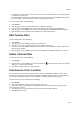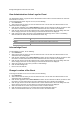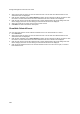User's Guide
AirTight Management Console User Guide
236
View Administration Action Logs for Event
The Administrator Action Logs show all the administrator actions taken on the AP between the start time
and end time of an event.
To view administrator action logs for an event, do the following.
1.
Go to Forensics.
2. Select the location for which you want to view the threats. The AP and client based threats for the
selected location are displayed.
3.
Click the time hyperlink next to Select duration to define the time duration for which you want to view
the threats. The AP related threats and client related threats for this duration are displayed.
4.
Click the type of threat under AP related threats or client related threats. All events falling under this
threat category that have occurred during the selected time duration are displayed.
5.
Click 2 in the lower half of the page to view Administrator Action logs for the event. The following
table describes the fields seen in the administrator action log
Field Description
User
Name of the user who has taken action on the threat.
Action
Details of the corrective action taken by the user.
Time
Time at which the user has taken the corrective action on the threat.
Acknowledge Event
To acknowledge an event, do the following.
1. Go to Forensics.
2. Select the location for which you want to view the threats. The AP and client based threats for the
selected location are displayed.
3.
Click the time hyperlink next to Select duration to define the time duration for which you want to view
the threats. The AP related threats and client related threats for this duration are displayed.
4.
Click the type of threat under AP related threats or client related threats. All events falling under this
threat category that have occurred during the selected time duration are displayed.
5.
Select the check box for the event you want to acknowledge.
6. Click the Acknowledge icon.
7. Enter a note and click OK.
Change Location of the Event
To change the location of one or more events, do the following.
1. Go to Forensics.
2. Select the location for which you want to view the threats. The AP and client based threats for the
selected location are displayed.
3.
Click the time hyperlink next to Select duration to define the time duration for which you want to view
the threats. The AP related threats and client related threats for this duration are displayed.
4.
Click the type of threat under AP related threats or client related threats. All events falling under this
threat category that have occurred during the selected time duration are displayed.
5.
Select the check box for event that you want to move to another location.
6. Click the Change Location icon. The Select New Location dialog box appears.
7. Select a new locationand click OK, to move the events to the new location.