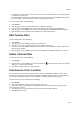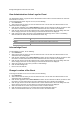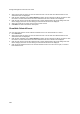User's Guide
Events
231
Custom filters are user-specific. They are saved for the user who has defined the custom filter and is
not visible to any other user.
An unsaved filter is indicated by an asterisk next to the filter name seen next to Filter on the tool bar.
An unsaved filter is not saved if the user logs out without saving the filter.
To create a custom filter, do the following.
1.
Go to Events.
2. Click the icon next to a column header. A list of options is displayed.
3.
Point to mouse to the Filters option, enter the filter text for the column and press Enter key.
4. Click the icon next to Filter on the tool bar and click Save as. The Save as dialog box appears.
5. Enter the name of the custom filter and click OK. The custom filter is saved.
Edit Custom Filter
To edit a custom filter, do the following.
1.
Go to Events.
2. Click the icon next to Filter and select the required filter.
3. Click the icon next to a column header. A list of options is displayed.
4.
Point the mouse at the Filters option and enter the filter text for the column or make changes to the
filter criteria as required.
5. Click the icon next to Filter on the tool bar and click Save. The modified custom filter is saved.
Delete Custom Filter
To delete a custom filter, do the following.
1.
Go to Events.
2. Click the icon next to Filter on the tool bar and click the icon for the filter to delete. A message
asking you to confirm delete appears.
3.
Click Yes to confirm deletion of the custom filter.
Print Event List for Location
You can print a list of events that are generated at a location. If pagination is enabled, a list of all the
events for the selected location is printed. If pagination is disabled, a list of only the events displayed on
the currently viewed page is printed. You must enable or disable pagination before you print.
To print a list of events at a location, do the following.
1.
Go to Events.
2. Select the location for which you want to print the events' list.
3. Select the columns that you want in the printed list. Click any column name in the upper pane to
select or deselect columns.
4.
Click the Print icon. A print preview of the list of events for the location appears.
5. Click Print to print the list.