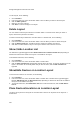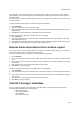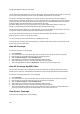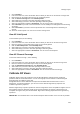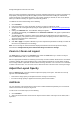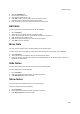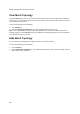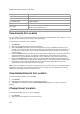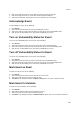User's Guide
Events
229
3.
Select the check box for the event for which you want to change the location.
4. Click the change location icon. The Select Location dialog box appears.
5. Select the new location and click OK. The event is moved to the new location.
Acknowledge Event
To acknowledge an event, do the following.
1.
Go to Events.
2. Select the location for which you want to acknowledge an event.
3. Select the check box for the event for which you want to turn off the vulnerability status.
4. Click the turn off vulnerability icon to turn off the vulnerability of an event.
Turn on Vulnerability Status for Event
To turn on the vulnerability status for an event, do the following.
1.
Go to Events.
2. Select the location for which you want to change the event vulnerability status.
3. Select the check box for the event for which you want to turn on the vulnerability status.
4. Click the turn on vulnerability icon to turn off the vulnerability of an event.
Turn off Vulnerability Status for Event
To turn off the vulnerability status for an event, do the following.
1.
Go to Events.
2. Select the location for which you want to change the event vulnerability status.
3. Select the check box for the event for which you want to turn off the vulnerability status.
4. Click the turn off vulnerability icon to turn off the vulnerability of an event.
Mark Event as Read
To mark an event as read, do the following.
1.
Go to Events.
2. Select the location for which you want to mark an event as read.
3. Select the check box for the event to mark as read.
4. Click More in the toolbar and select the Mark as read option. The event is marked as read.
Mark Event for Deletion
To mark an event for deletion, do the following.
1.
Go to Events.
2. Select the location for which you want to delete an event.
3. Select the check box for the event to mark for deletion.
4.
Click More in the toolbar and select the Mark for delete option. The event is marked for deletion.