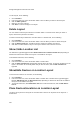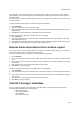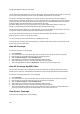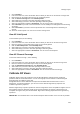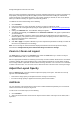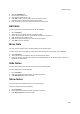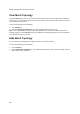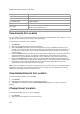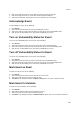User's Guide
AirTight Management Console User Guide
228
Category Event category.
Location Location at which event has occurred.
Start Time Time at which the event has started.
Event Read Status
Indicates if the event is read, unread, acknowledged or
unacknowledged.
Event Vulnerability Status Indicates the event vulnerability.
Event Type
Type of event. The type is indicated by icons. The possible values are
security, system, performance.
Stop Time Time at which the event has stopped.
View Events for Location
You can view the events at the selected location (and its child locations) based on their category. You can
filter out the events based on their category and sub-category.
To view events for a location, do the following.
1.
Go to Events.
2. Select the location for which you want to view events.
3. Select the Security check box to view events that indicate security vulnerability or breach in your
network. You can view or filter out the security events by selecting or deselecting the check boxes for
the respective security events. Click the down arrow adjacent to the text 'Security' to show a list of
security events.
4.
Select the System check box to view the events that indicate system health. You view or filter out the
system events based on its type, by selecting or deselecting the check boxes for the respective
system events. Click the down arrow adjacent to the text 'System' to show a list of system events.
5.
Select the Performance check box to view the events that indicate wireless network performance
problems. You view or filter out performance events based on its type, by selecting or deselecting the
check boxes for the respective performance events. Click the down arrow adjacent to the text
'Performance' to show a list of performance event types.
Note: If you are viewing the root location on a parent server in a server cluster, you are presented with an
aggregation of all events on the child and parent servers. Currently, there is no mechanism in place to
view the events belonging solely to the parent server.
View Deleted Events for Location
To mark an event for deletion, do the following.
1.
Go to Events.
2. Select the location for which you want to view deleted events.
3. Click More in the toolbar and select the Show deleted events option. The event is marked for
deletion.
Change Event Location
To change the location of an event, do the following.
1.
Go to Events.
2. Select the location at which the event has occurred.