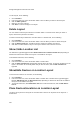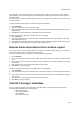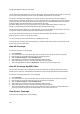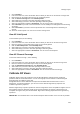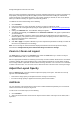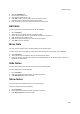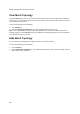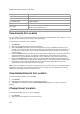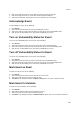User's Guide
Manage Layout
223
1.
Go to Locations.
2. From the location tree, select the location floor for which you want to see the Sensor coverage view.
3. Place devices on the location layout if they are not already placed.
4.
Click the Sensor Coverage link under Heatmap Views.
5. Select 802.11a if you want to view APs operating in 802.11a mode.
6. Select 802.11b/g if you want to view APs operating in 802.11b/g mode.
7. Select the appropriate resolution in Resolution. You can see the sensor coverage view.
8. Select Detection if you want to view the detection zone of visibility of the AirTight devices functioning
as sensors.
9.
Select Prevention if you want to view the prevention zone of the AirTight devices functioning as
sensors.
10.
Select the transmit power. You can see the sensor coverage view.
View AP Link Speed
To view AP link speed, do the following.
1.
Go to Locations.
2. From the location tree, select the location floor for which you want to see the AP coverage view.
3. Place the devices on the location layout if they are not already placed.
4. Click the AP Link Speed link under Heatmap Views.
5. Select 802.11a if you want to view APs operating in 802.11a mode.
6. Select 802.11b/g if you want to view APs operating in 802.11b/g mode.
7. Select the appropriate resolution in Resolution. You can see the AP link speed.
View AP Channel Coverage
To view AP channel coverage , do the following.
1.
Go to Locations.
2. From the location tree, select the location floor for which you want to see the AP coverage view.
3. Place the devices on the location layout if they are not already placed.
4.
Click the AP Channel Coverage link under Heatmap Views.
5. Select 802.11a if you want to view APs operating in 802.11a mode.
6. Select 802.11b/g if you want to view APs operating in 802.11b/g mode.
7. Select the appropriate resolution in Resolution. You can see the AP channel coverage.
Calibrate RF Views
Calibration helps in tuning RF parameters used by AirTight WIPS to compare the AP and Sensor
predictions with the actual observations. You can view a graph of the Predicted vs. Observed Signal
Strengths when you calibrate an RF view.
AirTight WIPS has a robust calibration technique that also allows manual intervention in case of
discrepancy. To improve predictions, you can fine tune the minimum signal decay exponent and
maximum signal decay exponent.
Minimum signal decay exponent specifies the amount of signal loss that is acceptable for regions close to
the transmitter (Sensor). Maximum signal decay exponent specifies the amount of signal loss that is
acceptable for regions away from the transmitter. Signal loss is directly proportional to the signal decay
exponents.
IMPORTANT: The Predicted value curve should overlap the Observed value curve as much as possible.