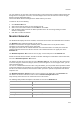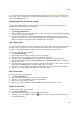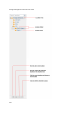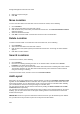User's Guide
Manage Layout
219
To add a layout to a location folder, do the following.
1.
Go to Locations.
2. From the location tree, select the location folder for which you want to add a layout. When no layout
is attached to a location, a message indicating this is seen, along with the Configure Location
Layout link.
3.
Click Configure Location Layout link.
4. Click the Add Layout link.
5. Click Choose File. The file open dialog box is displayed.
6. Browse to the desired layout image path to be added and click Open. The image is attached to the
location. You will be able to the see the list of locations.
7.
Drag and drop locations from the location list to the desired position on the layout. If the location list is
not visible, click Show Location List to view a list of available locations.
8.
Click Save to save the layout.
For individual floors in a location, you can add either a layout image with its dimensions to a location floor
or a .spm file that has been exported from AirTight Mobile. In case you specify a layout image, you must
also specify the dimensions of the image, that is the width, length and unit of measurement.
To add a layout using a layout image to a location floor, do the following.
1.
Go to Locations.
2. From the location tree, select the location floor for which you want to add a layout. When no layout is
attached to a location, a message indicating this is seen, along with the Add Layout link.
3.
Click the Add Layout link. The Add Layout dialog box appears.
4. Click Choose File seen next to Layout Image. The file open dialog box is displayed.
5. Browse to the desired layout image path to be added and click Open. The image is attached to the
location.
6.
Select the unit of measurement of the dimensions in Unit.
7. Specify the width of the layout image in Width.
8. Specify the length of the layout image in Length.
9. Drag and drop devices from the device list to the desired position to place them on the layout. If the
device list is not visible, click Show Device List to view a list of available devices.
10.
Click Save to save the layout.
To add a layout using a .spm file to a location floor, do the following.
1.
Go to Locations.
2. From the location tree, select the location floor for which you want to add a layout. When no layout is
attached to a location, a message indicating this is seen, along with the Add Layout link.
3.
Click the Add Layout li
nk. The Add Layout dialog box appears.
4. Click Choose File seen next to Layout SPM. The file open dialog box is displayed.
5. Browse to the desired layout image path to be added and click Open. The image is attached to the
location.
6.
Drag and drop devices from the device list to the desired position to place them on the layout. If the
device list is not visible, click Show Device List to view a list of available devices.
7.
Click Save to save the layout.
Edit Layout
You can replace the layout image for a location folder or a location floor. You must then place the
locations or devices again on the new layout image. You can also rearrange the locations or devices on a
location layout without changing the layout image or .spm file attached to the location folder or location
floor.